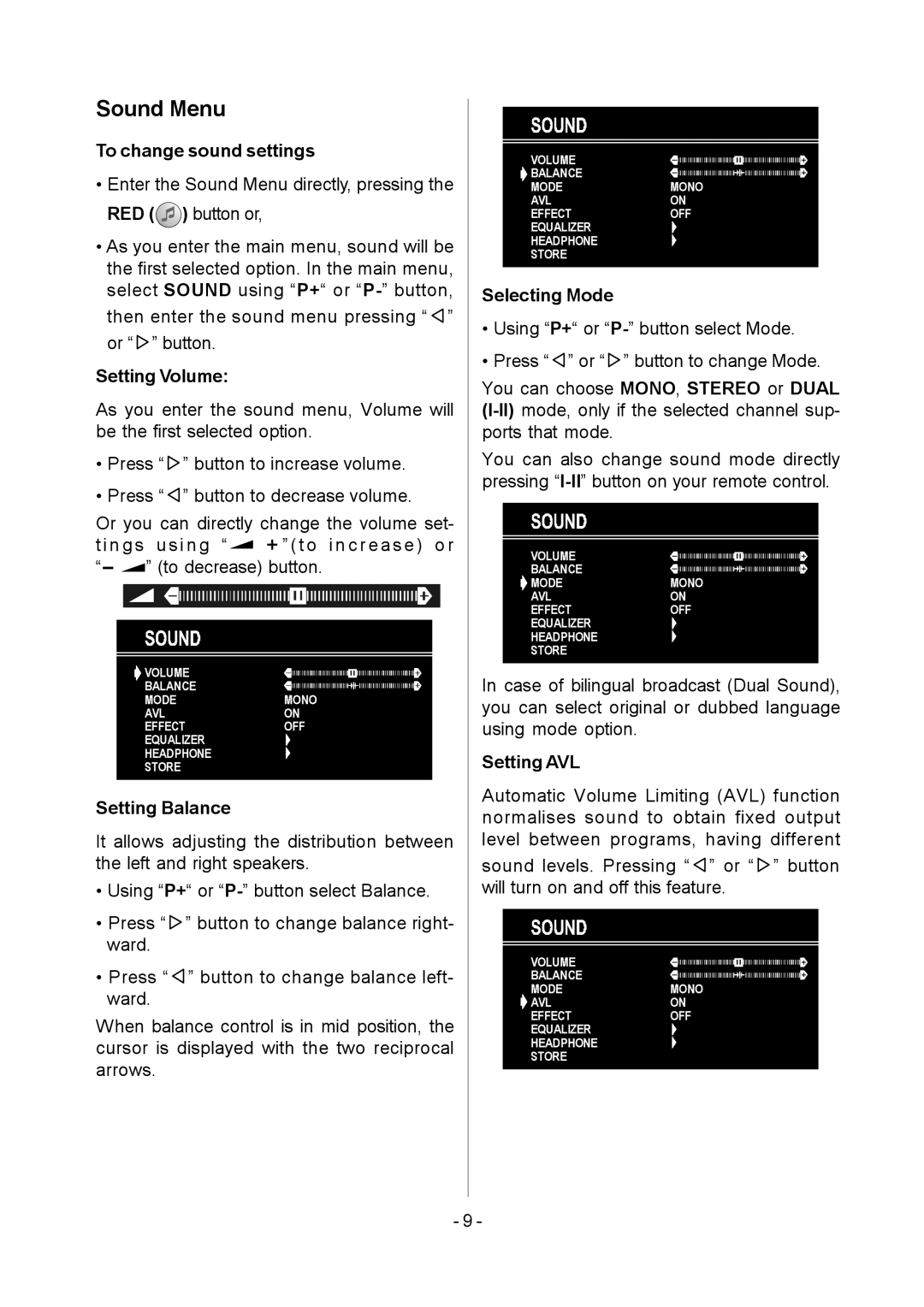Sound Menu
To change sound settings
•Enter the Sound Menu directly, pressing the RED (![]() ) button or,
) button or,
•As you enter the main menu, sound will be the first selected option. In the main menu, select SOUND using “P+“ or ![]() ” or “
” or “![]() ” button.
” button.
Setting Volume:
As you enter the sound menu, Volume will be the first selected option.
•Press “![]() ” button to increase volume.
” button to increase volume.
•Press “![]() ” button to decrease volume.
” button to decrease volume.
Or you can directly change the volume set-
t i n g s u s i n g “ ![]()
![]()
![]()
![]() ” ( t o i n c r e a s e ) o r
” ( t o i n c r e a s e ) o r
“![]()
![]() ” (to decrease) button.
” (to decrease) button.
Setting Balance
It allows adjusting the distribution between the left and right speakers.
•Using “P+“ or
•Press “![]() ” button to change balance right- ward.
” button to change balance right- ward.
•Press “![]() ” button to change balance left- ward.
” button to change balance left- ward.
When balance control is in mid position, the cursor is displayed with the two reciprocal arrows.
![]()
![]() 6725(+())(&748$'3+21($/,=(5 2))
6725(+())(&748$'3+21($/,=(5 2))![]()
![]()
![]()
![]()
![]()
![]()
![]()
![]()
![]()
![]()
![]()
![]()
![]()
![]()
![]()
![]()
![]()
![]()
![]()
![]()
![]()
![]()
![]()
![]()
![]()
![]()
![]()
![]()
![]()
![]()
![]()
![]()
![]()
![]()
![]()
![]()
![]()
![]()
![]()
![]()
![]()
![]()
![]()
![]()
![]()
![]()
![]()
![]()
![]()
![]()
![]()
![]()
![]()
![]()
![]()
![]()
![]()
![]()
![]()
![]()
![]()
![]()
![]()
Selecting Mode
•Using “P+“ or
•Press “![]() ” or “
” or “![]() ” button to change Mode.
” button to change Mode.
You can choose MONO, STEREO or DUAL
You can also change sound mode directly pressing
In case of bilingual broadcast (Dual Sound), you can select original or dubbed language using mode option.
Setting AVL
Automatic Volume Limiting (AVL) function normalises sound to obtain fixed output level between programs, having different
sound levels. Pressing “![]() ” or “
” or “![]() ” button will turn on and off this feature.
” button will turn on and off this feature.
- 9 -