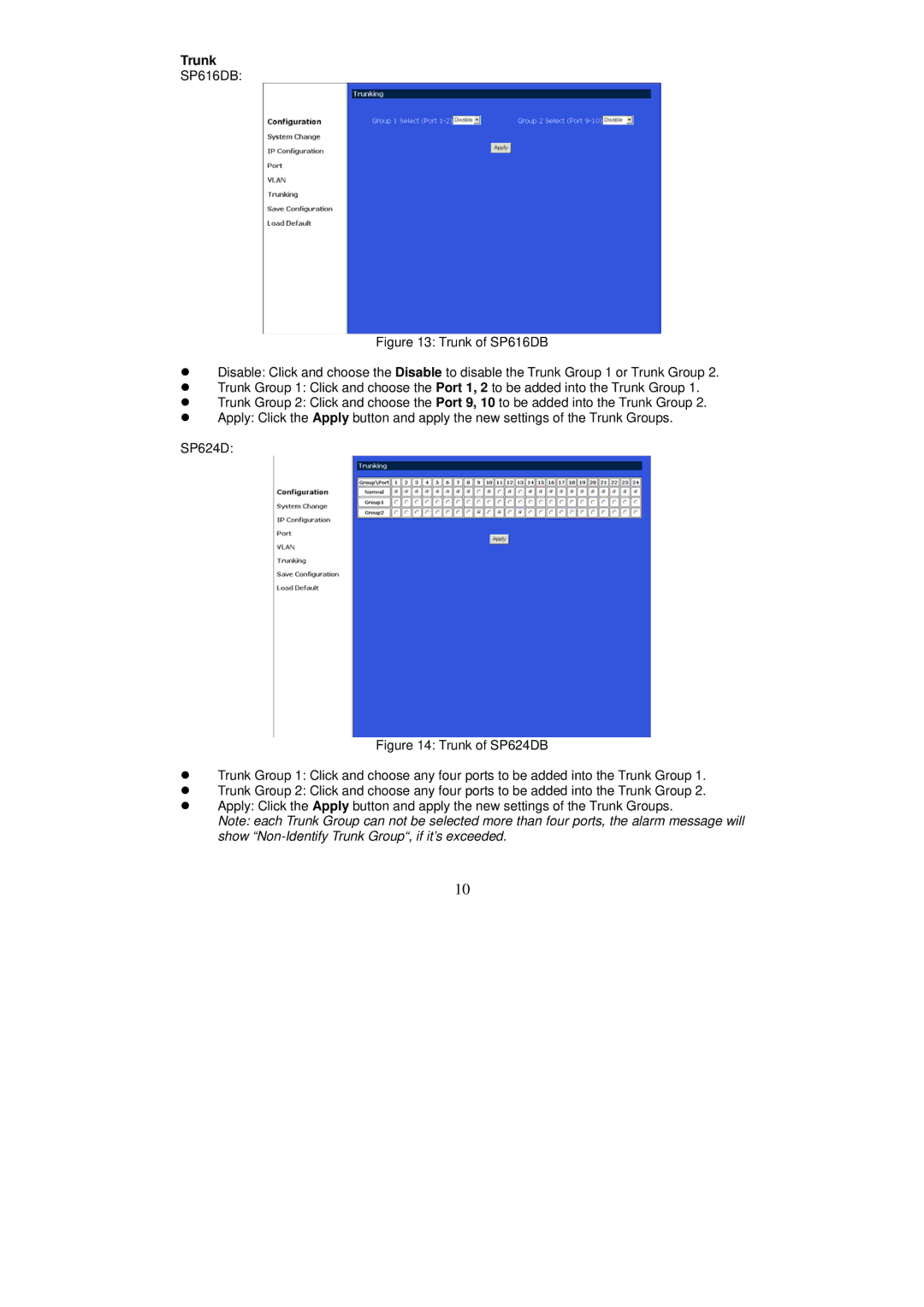Trunk
SP616DB:
Figure 13: Trunk of SP616DB
zDisable: Click and choose the Disable to disable the Trunk Group 1 or Trunk Group 2.
zTrunk Group 1: Click and choose the Port 1, 2 to be added into the Trunk Group 1.
zTrunk Group 2: Click and choose the Port 9, 10 to be added into the Trunk Group 2.
zApply: Click the Apply button and apply the new settings of the Trunk Groups.
SP624D:
Figure 14: Trunk of SP624DB
zTrunk Group 1: Click and choose any four ports to be added into the Trunk Group 1.
zTrunk Group 2: Click and choose any four ports to be added into the Trunk Group 2.
zApply: Click the Apply button and apply the new settings of the Trunk Groups.
Note: each Trunk Group can not be selected more than four ports, the alarm message will show
10