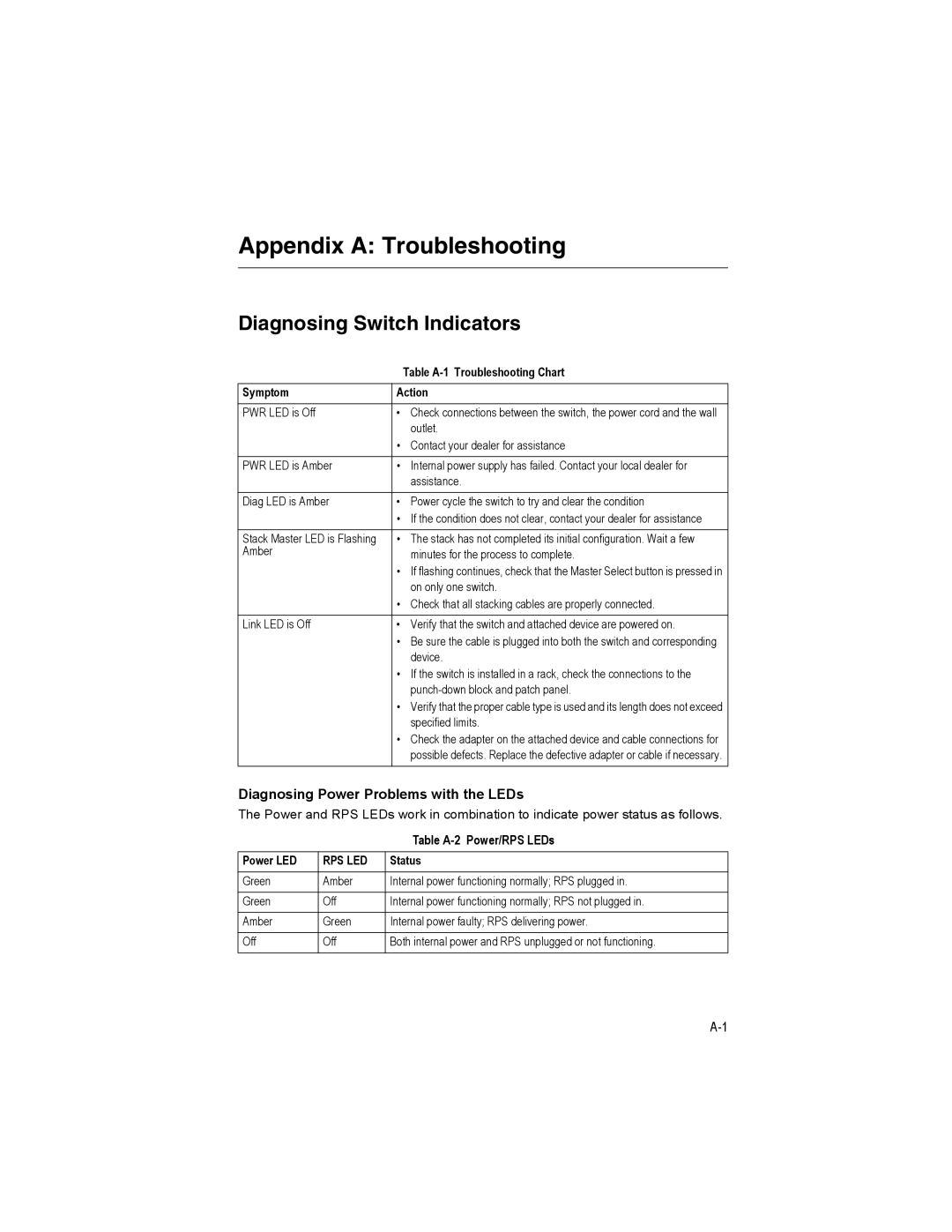Appendix A: Troubleshooting
Diagnosing Switch Indicators
| Table |
Symptom | Action |
|
|
PWR LED is Off | • Check connections between the switch, the power cord and the wall |
| outlet. |
| • Contact your dealer for assistance |
|
|
PWR LED is Amber | • Internal power supply has failed. Contact your local dealer for |
| assistance. |
|
|
Diag LED is Amber | • Power cycle the switch to try and clear the condition |
| • If the condition does not clear, contact your dealer for assistance |
|
|
Stack Master LED is Flashing | • The stack has not completed its initial configuration. Wait a few |
Amber | minutes for the process to complete. |
| • If flashing continues, check that the Master Select button is pressed in |
| on only one switch. |
| • Check that all stacking cables are properly connected. |
|
|
Link LED is Off | • Verify that the switch and attached device are powered on. |
| • Be sure the cable is plugged into both the switch and corresponding |
| device. |
| • If the switch is installed in a rack, check the connections to the |
| |
| • Verify that the proper cable type is used and its length does not exceed |
| specified limits. |
| • Check the adapter on the attached device and cable connections for |
| possible defects. Replace the defective adapter or cable if necessary. |
|
|
Diagnosing Power Problems with the LEDs
The Power and RPS LEDs work in combination to indicate power status as follows.
|
| Table |
Power LED | RPS LED | Status |
|
|
|
Green | Amber | Internal power functioning normally; RPS plugged in. |
|
|
|
Green | Off | Internal power functioning normally; RPS not plugged in. |
|
|
|
Amber | Green | Internal power faulty; RPS delivering power. |
|
|
|
Off | Off | Both internal power and RPS unplugged or not functioning. |
|
|
|