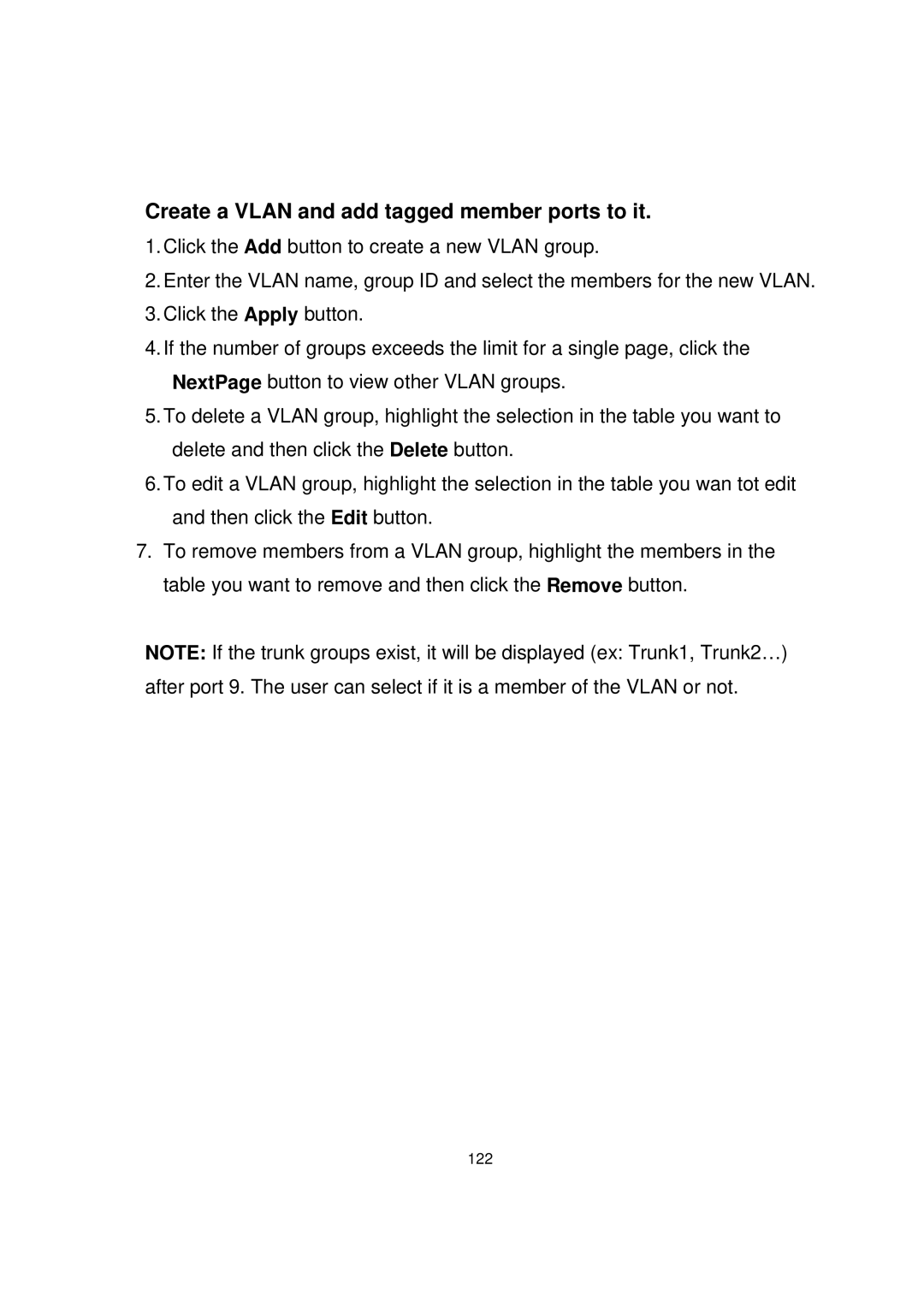Create a VLAN and add tagged member ports to it.
1.Click the Add button to create a new VLAN group.
2.Enter the VLAN name, group ID and select the members for the new VLAN.
3.Click the Apply button.
4.If the number of groups exceeds the limit for a single page, click the NextPage button to view other VLAN groups.
5.To delete a VLAN group, highlight the selection in the table you want to delete and then click the Delete button.
6.To edit a VLAN group, highlight the selection in the table you wan tot edit and then click the Edit button.
7.To remove members from a VLAN group, highlight the members in the table you want to remove and then click the Remove button.
NOTE: If the trunk groups exist, it will be displayed (ex: Trunk1, Trunk2…) after port 9. The user can select if it is a member of the VLAN or not.
122