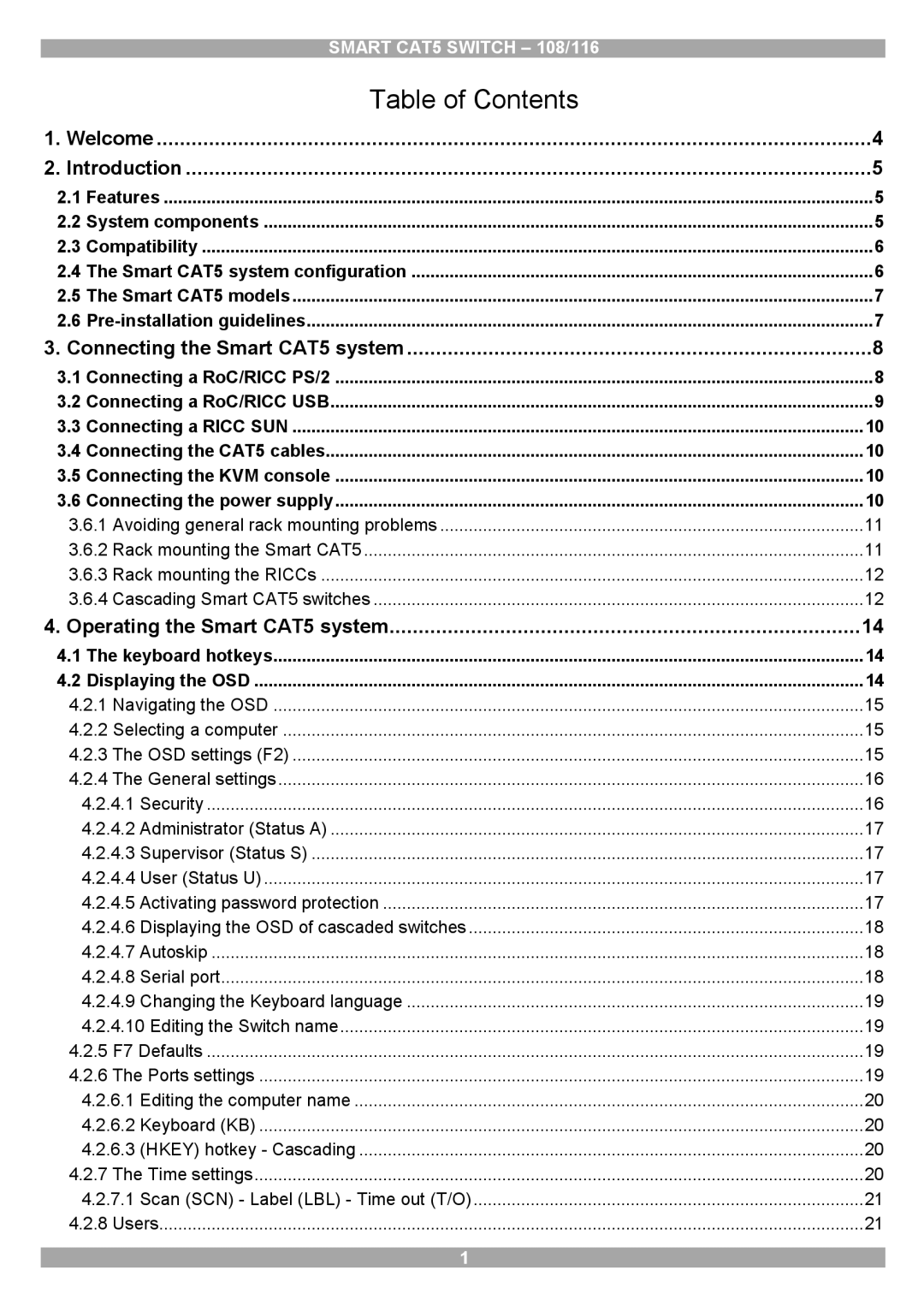SMART CAT5 SWITCH – 108/116
| Table of Contents |
|
1. Welcome | 4 | |
2. Introduction | 5 | |
2.1 | Features | 5 |
2.2 | System components | 5 |
2.3 | Compatibility | 6 |
2.4 | The Smart CAT5 system configuration | 6 |
2.5 | The Smart CAT5 models | 7 |
2.6 | 7 | |
3. Connecting the Smart CAT5 system | 8 | |
3.1 | Connecting a RoC/RICC PS/2 | 8 |
3.2 | Connecting a RoC/RICC USB | 9 |
3.3 | Connecting a RICC SUN | 10 |
3.4 | Connecting the CAT5 cables | 10 |
3.5 | Connecting the KVM console | 10 |
3.6 | Connecting the power supply | 10 |
3.6.1 Avoiding general rack mounting problems | 11 | |
3.6.2 Rack mounting the Smart CAT5 | 11 | |
3.6.3 Rack mounting the RICCs | 12 | |
3.6.4 Cascading Smart CAT5 switches | 12 | |
4. Operating the Smart CAT5 system | 14 | |
4.1 | The keyboard hotkeys | 14 |
4.2 | Displaying the OSD | 14 |
4.2.1 Navigating the OSD | 15 | |
4.2.2 Selecting a computer | 15 | |
4.2.3 The OSD settings (F2) | 15 | |
4.2.4 The General settings | 16 | |
| 4.2.4.1 Security | 16 |
| 4.2.4.2 Administrator (Status A) | 17 |
| 4.2.4.3 Supervisor (Status S) | 17 |
| 4.2.4.4 User (Status U) | 17 |
| 4.2.4.5 Activating password protection | 17 |
| 4.2.4.6 Displaying the OSD of cascaded switches | 18 |
| 4.2.4.7 Autoskip | 18 |
| 4.2.4.8 Serial port | 18 |
| 4.2.4.9 Changing the Keyboard language | 19 |
| 4.2.4.10 Editing the Switch name | 19 |
4.2.5 F7 Defaults | 19 | |
4.2.6 The Ports settings | 19 | |
| 4.2.6.1 Editing the computer name | 20 |
| 4.2.6.2 Keyboard (KB) | 20 |
| 4.2.6.3 (HKEY) hotkey - Cascading | 20 |
4.2.7 The Time settings | 20 | |
| 4.2.7.1 Scan (SCN) - Label (LBL) - Time out (T/O) | 21 |
4.2.8 Users | 21 | |
1