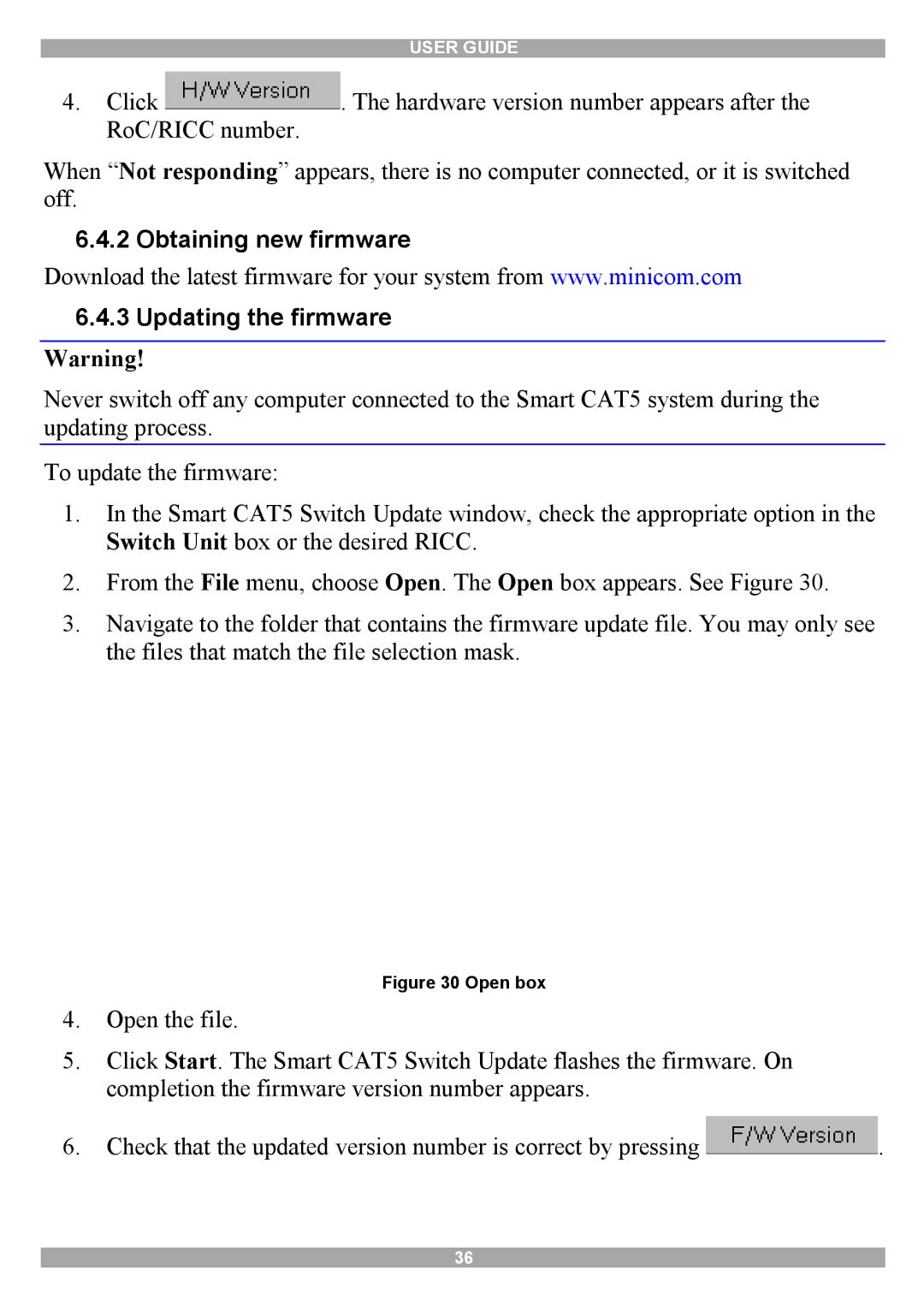USER GUIDE
4.Click ![]() . The hardware version number appears after the RoC/RICC number.
. The hardware version number appears after the RoC/RICC number.
When “Not responding” appears, there is no computer connected, or it is switched off.
6.4.2 Obtaining new firmware
Download the latest firmware for your system from www.minicom.com
6.4.3Updating the firmware
Warning!
Never switch off any computer connected to the Smart CAT5 system during the updating process.
To update the firmware:
1.In the Smart CAT5 Switch Update window, check the appropriate option in the Switch Unit box or the desired RICC.
2.From the File menu, choose Open. The Open box appears. See Figure 30.
3.Navigate to the folder that contains the firmware update file. You may only see the files that match the file selection mask.
Figure 30 Open box
4.Open the file.
5.Click Start. The Smart CAT5 Switch Update flashes the firmware. On completion the firmware version number appears.
6.Check that the updated version number is correct by pressing ![]() .
.
36