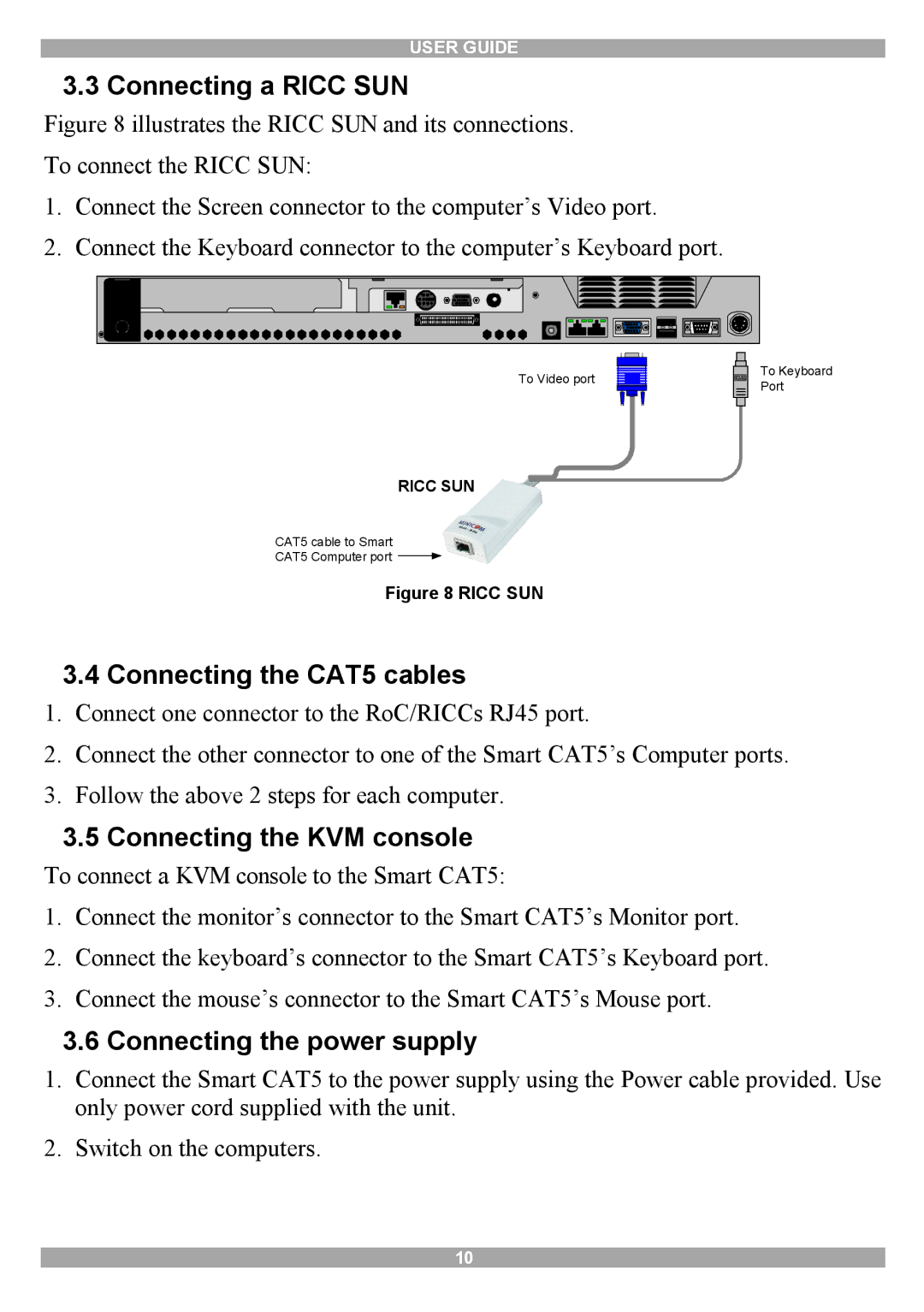USER GUIDE
3.3 Connecting a RICC SUN
Figure 8 illustrates the RICC SUN and its connections. To connect the RICC SUN:
1.Connect the Screen connector to the computer’s Video port.
2.Connect the Keyboard connector to the computer’s Keyboard port.
To Video port
RICC SUN
CAT5 cable to Smart
CAT5 Computer port ![]()
Figure 8 RICC SUN
To Keyboard Port
3.4Connecting the CAT5 cables
1.Connect one connector to the RoC/RICCs RJ45 port.
2.Connect the other connector to one of the Smart CAT5’s Computer ports.
3.Follow the above 2 steps for each computer.
3.5Connecting the KVM console
To connect a KVM console to the Smart CAT5:
1.Connect the monitor’s connector to the Smart CAT5’s Monitor port.
2.Connect the keyboard’s connector to the Smart CAT5’s Keyboard port.
3.Connect the mouse’s connector to the Smart CAT5’s Mouse port.
3.6Connecting the power supply
1.Connect the Smart CAT5 to the power supply using the Power cable provided. Use only power cord supplied with the unit.
2.Switch on the computers.
10