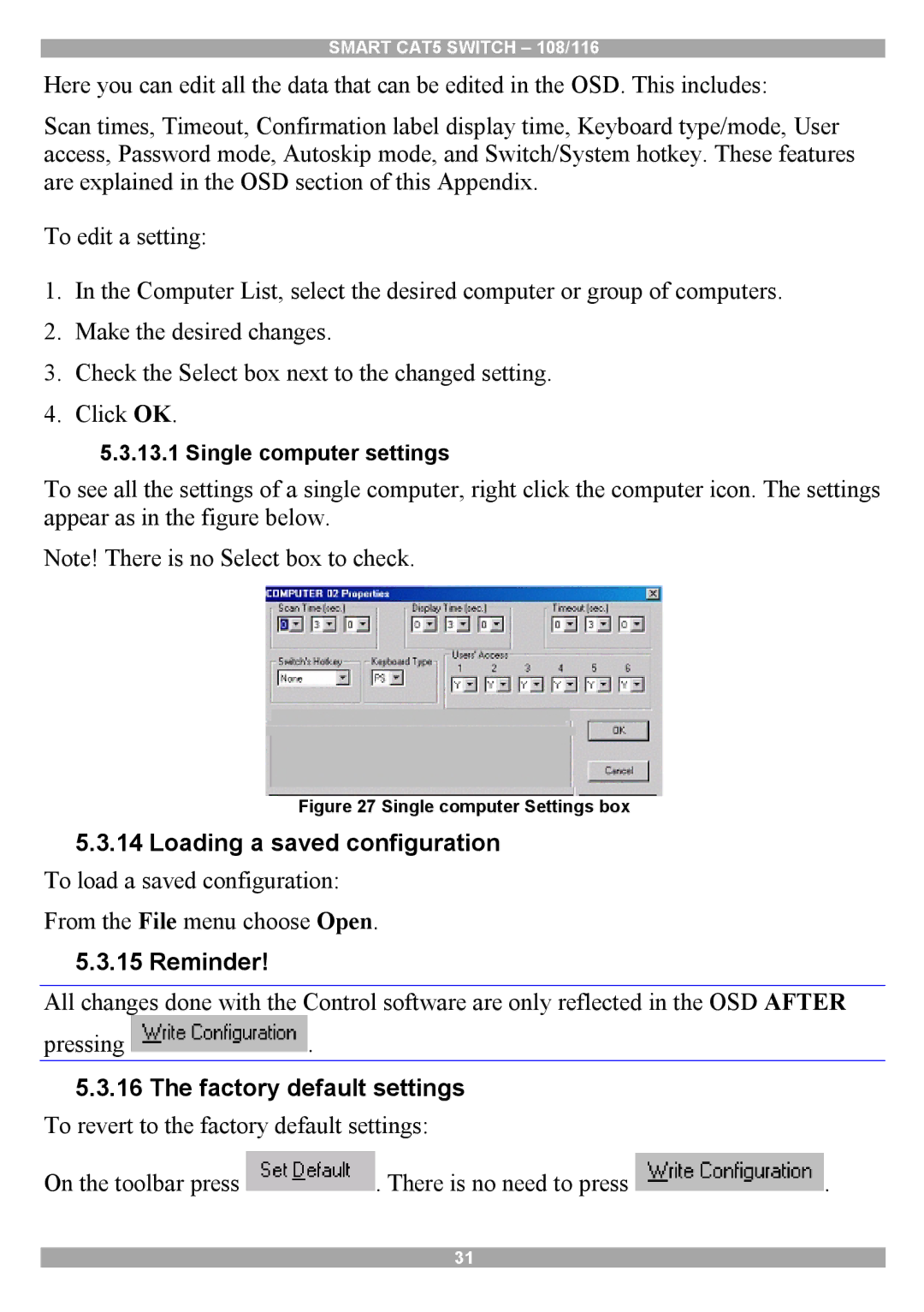SMART CAT5 SWITCH – 108/116
Here you can edit all the data that can be edited in the OSD. This includes:
Scan times, Timeout, Confirmation label display time, Keyboard type/mode, User access, Password mode, Autoskip mode, and Switch/System hotkey. These features are explained in the OSD section of this Appendix.
To edit a setting:
1.In the Computer List, select the desired computer or group of computers.
2.Make the desired changes.
3.Check the Select box next to the changed setting.
4.Click OK.
5.3.13.1 Single computer settings
To see all the settings of a single computer, right click the computer icon. The settings appear as in the figure below.
Note! There is no Select box to check.
Figure 27 Single computer Settings box
5.3.14Loading a saved configuration
To load a saved configuration: From the File menu choose Open.
5.3.15Reminder!
All changes done with the Control software are only reflected in the OSD AFTER
pressing ![]() .
.
5.3.16The factory default settings
To revert to the factory default settings:
On the toolbar press ![]() . There is no need to press
. There is no need to press ![]() .
.
31