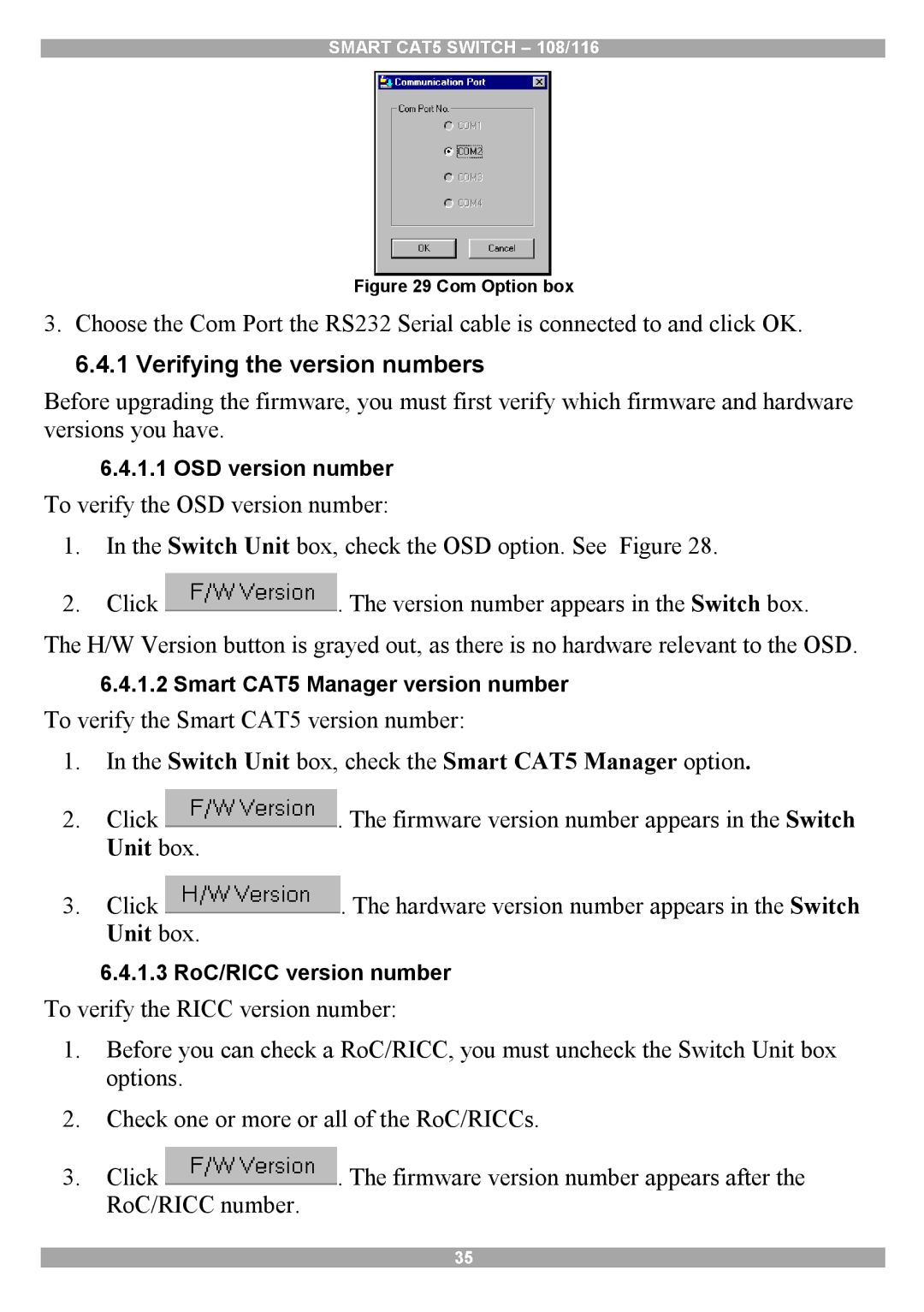SMART CAT5 SWITCH – 108/116
Figure 29 Com Option box
3. Choose the Com Port the RS232 Serial cable is connected to and click OK.
6.4.1 Verifying the version numbers
Before upgrading the firmware, you must first verify which firmware and hardware versions you have.
6.4.1.1OSD version number
To verify the OSD version number:
1.In the Switch Unit box, check the OSD option. See Figure 28.
2.Click ![]() . The version number appears in the Switch box. The H/W Version button is grayed out, as there is no hardware relevant to the OSD.
. The version number appears in the Switch box. The H/W Version button is grayed out, as there is no hardware relevant to the OSD.
6.4.1.2Smart CAT5 Manager version number
To verify the Smart CAT5 version number:
1.In the Switch Unit box, check the Smart CAT5 Manager option.
2.Click ![]() . The firmware version number appears in the Switch Unit box.
. The firmware version number appears in the Switch Unit box.
3.Click ![]() . The hardware version number appears in the Switch Unit box.
. The hardware version number appears in the Switch Unit box.
6.4.1.3RoC/RICC version number
To verify the RICC version number:
1.Before you can check a RoC/RICC, you must uncheck the Switch Unit box options.
2.Check one or more or all of the RoC/RICCs.
3.Click ![]() . The firmware version number appears after the RoC/RICC number.
. The firmware version number appears after the RoC/RICC number.
35