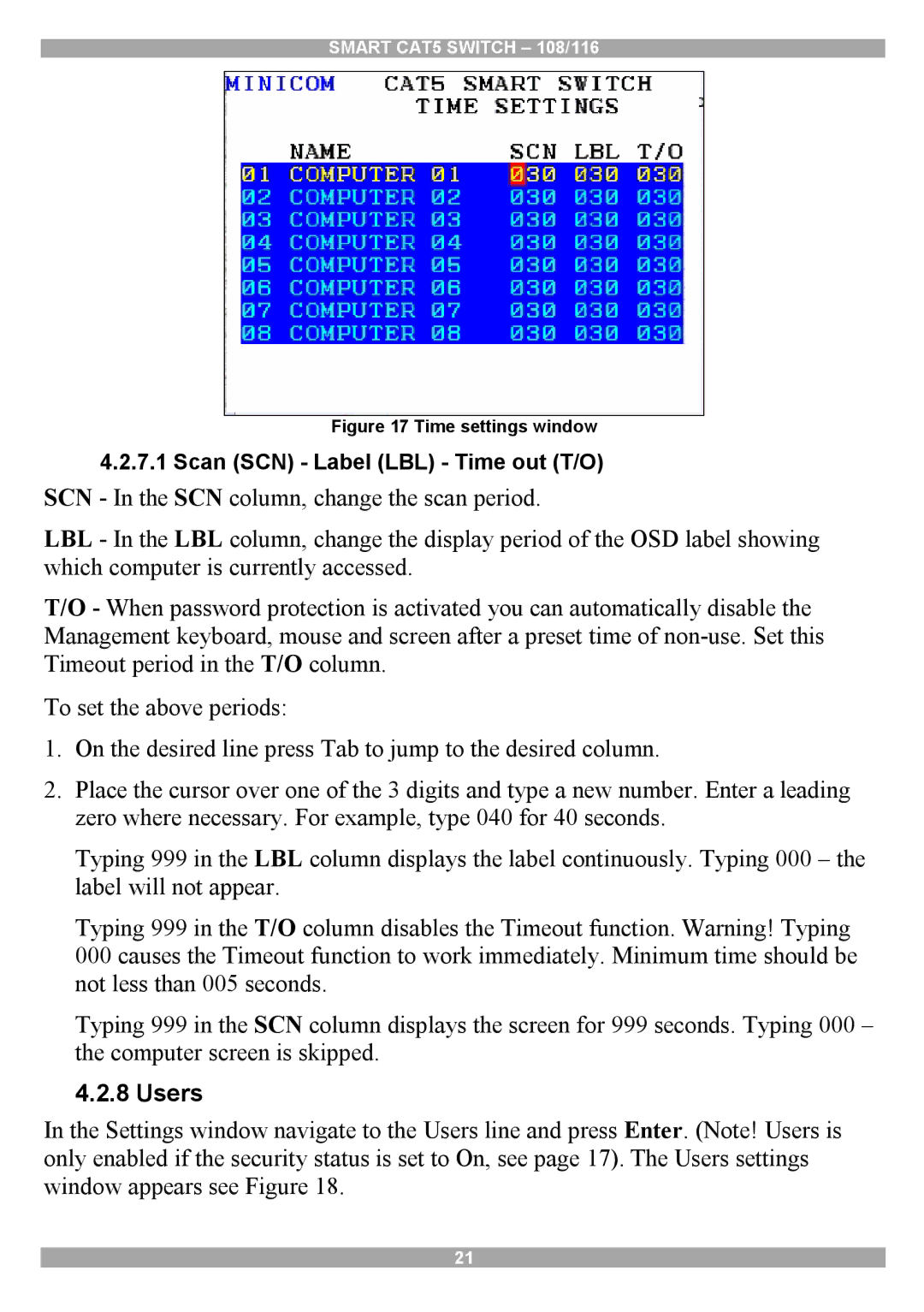SMART CAT5 SWITCH – 108/116
Figure 17 Time settings window
4.2.7.1Scan (SCN) - Label (LBL) - Time out (T/O)
SCN - In the SCN column, change the scan period.
LBL - In the LBL column, change the display period of the OSD label showing which computer is currently accessed.
T/O - When password protection is activated you can automatically disable the Management keyboard, mouse and screen after a preset time of
To set the above periods:
1.On the desired line press Tab to jump to the desired column.
2.Place the cursor over one of the 3 digits and type a new number. Enter a leading zero where necessary. For example, type 040 for 40 seconds.
Typing 999 in the LBL column displays the label continuously. Typing 000 – the label will not appear.
Typing 999 in the T/O column disables the Timeout function. Warning! Typing 000 causes the Timeout function to work immediately. Minimum time should be not less than 005 seconds.
Typing 999 in the SCN column displays the screen for 999 seconds. Typing 000 – the computer screen is skipped.
4.2.8 Users
In the Settings window navigate to the Users line and press Enter. (Note! Users is only enabled if the security status is set to On, see page 17). The Users settings window appears see Figure 18.
21