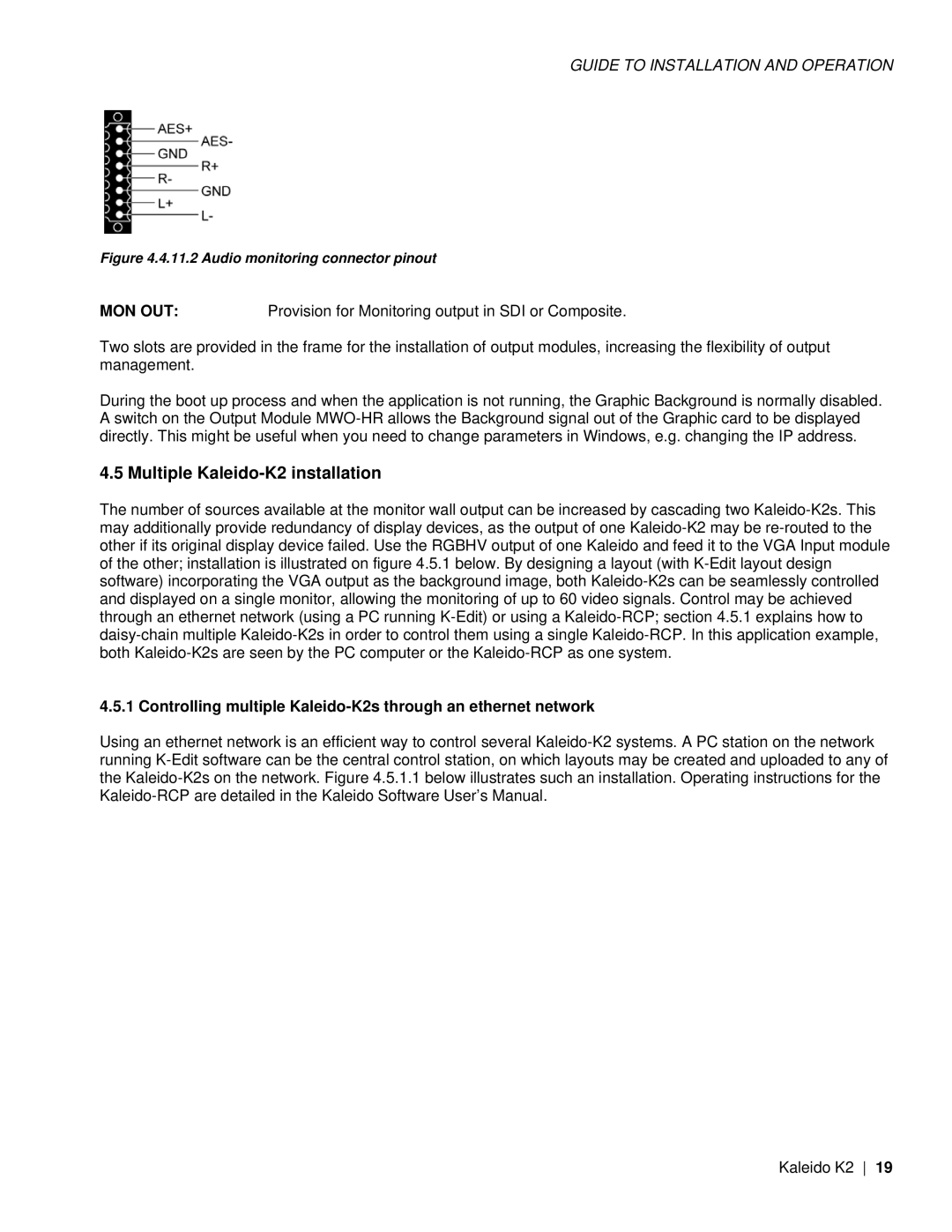GUIDE TO INSTALLATION AND OPERATION
Figure 4.4.11.2 Audio monitoring connector pinout
MON OUT:Provision for Monitoring output in SDI or Composite.
Two slots are provided in the frame for the installation of output modules, increasing the flexibility of output management.
During the boot up process and when the application is not running, the Graphic Background is normally disabled. A switch on the Output Module MWO-HR allows the Background signal out of the Graphic card to be displayed directly. This might be useful when you need to change parameters in Windows, e.g. changing the IP address.
4.5 Multiple Kaleido-K2 installation
The number of sources available at the monitor wall output can be increased by cascading two Kaleido-K2s. This may additionally provide redundancy of display devices, as the output of one Kaleido-K2 may be re-routed to the other if its original display device failed. Use the RGBHV output of one Kaleido and feed it to the VGA Input module of the other; installation is illustrated on figure 4.5.1 below. By designing a layout (with K-Edit layout design software) incorporating the VGA output as the background image, both Kaleido-K2s can be seamlessly controlled and displayed on a single monitor, allowing the monitoring of up to 60 video signals. Control may be achieved through an ethernet network (using a PC running K-Edit) or using a Kaleido-RCP; section 4.5.1 explains how to daisy-chain multiple Kaleido-K2s in order to control them using a single Kaleido-RCP. In this application example, both Kaleido-K2s are seen by the PC computer or the Kaleido-RCP as one system.
4.5.1 Controlling multiple Kaleido-K2s through an ethernet network
Using an ethernet network is an efficient way to control several Kaleido-K2 systems. A PC station on the network running K-Edit software can be the central control station, on which layouts may be created and uploaded to any of the Kaleido-K2s on the network. Figure 4.5.1.1 below illustrates such an installation. Operating instructions for the Kaleido-RCP are detailed in the Kaleido Software User’s Manual.