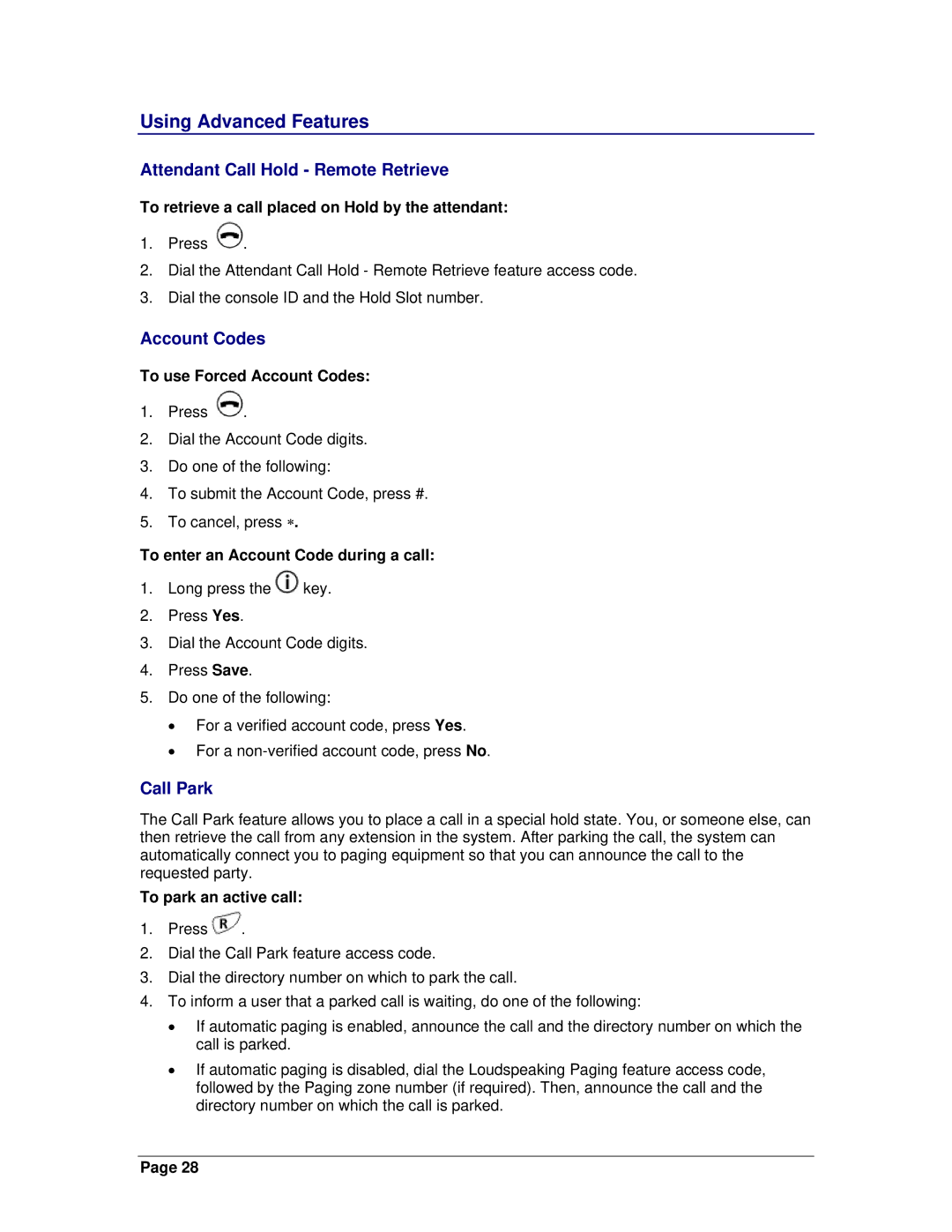Using Advanced Features
Attendant Call Hold - Remote Retrieve
To retrieve a call placed on Hold by the attendant:
1.Press ![]() .
.
2.Dial the Attendant Call Hold - Remote Retrieve feature access code.
3.Dial the console ID and the Hold Slot number.
Account Codes
To use Forced Account Codes:
1.Press ![]() .
.
2.Dial the Account Code digits.
3.Do one of the following:
4.To submit the Account Code, press #.
5.To cancel, press ∗.
To enter an Account Code during a call:
1.Long press the ![]() key.
key.
2.Press Yes.
3.Dial the Account Code digits.
4.Press Save.
5.Do one of the following:
•For a verified account code, press Yes.
•For a
Call Park
The Call Park feature allows you to place a call in a special hold state. You, or someone else, can then retrieve the call from any extension in the system. After parking the call, the system can automatically connect you to paging equipment so that you can announce the call to the requested party.
To park an active call:
1.Press ![]() .
.
2.Dial the Call Park feature access code.
3.Dial the directory number on which to park the call.
4.To inform a user that a parked call is waiting, do one of the following:
•If automatic paging is enabled, announce the call and the directory number on which the call is parked.
•If automatic paging is disabled, dial the Loudspeaking Paging feature access code, followed by the Paging zone number (if required). Then, announce the call and the directory number on which the call is parked.
Page 28