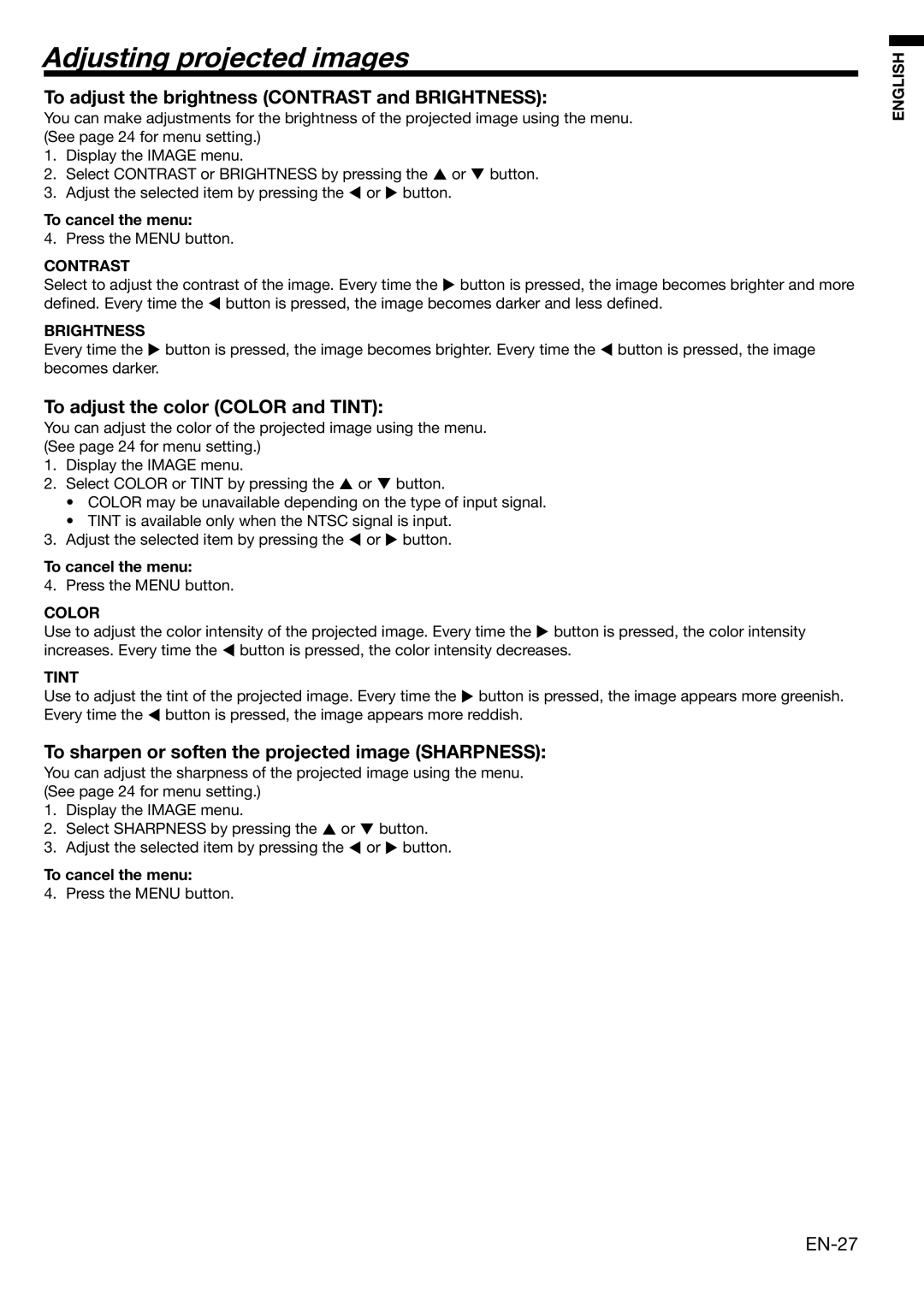Adjusting projected images
To adjust the brightness (CONTRAST and BRIGHTNESS):
You can make adjustments for the brightness of the projected image using the menu.
(See page 24 for menu setting.) |
| |
1. | Display the IMAGE menu. |
|
2. | Select CONTRAST or BRIGHTNESS by pressing the | or button. |
3. | Adjust the selected item by pressing the or button. | |
To cancel the menu: |
| |
4. | Press the MENU button. |
|
CONTRAST |
| |
Select to adjust the contrast of the image. Every time the | button is pressed, the image becomes brighter and more | |
defined. Every time the button is pressed, the image becomes darker and less defined.
BRIGHTNESS
Every time the button is pressed, the image becomes brighter. Every time the button is pressed, the image becomes darker.
To adjust the color (COLOR and TINT):
You can adjust the color of the projected image using the menu. (See page 24 for menu setting.)
1. | Display the IMAGE menu. | |
2. | Select COLOR or TINT by pressing the or button. | |
| • | COLOR may be unavailable depending on the type of input signal. |
| • | TINT is available only when the NTSC signal is input. |
3. Adjust the selected item by pressing the or button.
To cancel the menu:
4. Press the MENU button.
COLOR
Use to adjust the color intensity of the projected image. Every time the button is pressed, the color intensity increases. Every time the button is pressed, the color intensity decreases.
TINT
Use to adjust the tint of the projected image. Every time the button is pressed, the image appears more greenish. Every time the button is pressed, the image appears more reddish.
To sharpen or soften the projected image (SHARPNESS):
You can adjust the sharpness of the projected image using the menu.
(See page 24 for menu setting.) |
| |
1. | Display the IMAGE menu. |
|
2. | Select SHARPNESS by pressing the or | button. |
3. | Adjust the selected item by pressing the | or button. |
To cancel the menu:
4. Press the MENU button.
ENGLISH