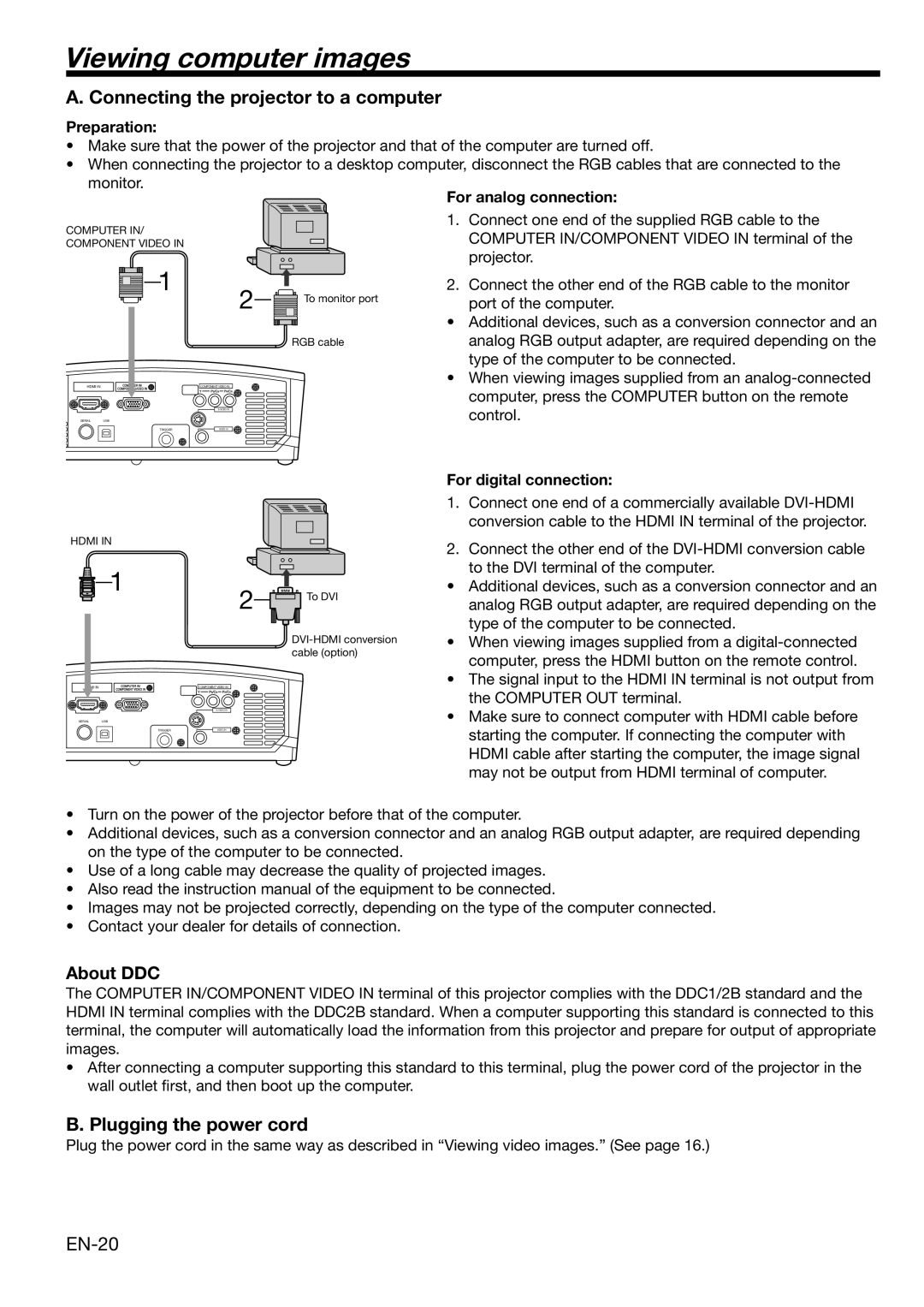Viewing computer images
A. Connecting the projector to a computer
Preparation:
•Make sure that the power of the projector and that of the computer are turned off.
•When connecting the projector to a desktop computer, disconnect the RGB cables that are connected to the monitor.
COMPUTER IN/
COMPONENT VIDEO IN
1 | 2 | To monitor port |
| ||
|
| |
|
| RGB cable |
HDMI IN | COMPONENT VIDEO IN |
|
|
| |
SERIAL USB |
|
|
TRIGGER | VIDEO IN |
|
2.Connect the other end of the RGB cable to the monitor port of the computer.
•Additional devices, such as a conversion connector and an analog RGB output adapter, are required depending on the type of the computer to be connected.
•When viewing images supplied from an
For digital connection:
HDMI IN
![]() 1
1
IN
SERIAL USB
2![]()
![]()
![]()
![]() To DVI
To DVI
| COMPONENT VIDEO IN |
| |
TRIGGER | VIDEO IN |
1.Connect one end of a commercially available
2.Connect the other end of the
•Additional devices, such as a conversion connector and an analog RGB output adapter, are required depending on the type of the computer to be connected.
•When viewing images supplied from a
•The signal input to the HDMI IN terminal is not output from the COMPUTER OUT terminal.
•Make sure to connect computer with HDMI cable before starting the computer. If connecting the computer with HDMI cable after starting the computer, the image signal may not be output from HDMI terminal of computer.
•Turn on the power of the projector before that of the computer.
•Additional devices, such as a conversion connector and an analog RGB output adapter, are required depending on the type of the computer to be connected.
•Use of a long cable may decrease the quality of projected images.
•Also read the instruction manual of the equipment to be connected.
•Images may not be projected correctly, depending on the type of the computer connected.
•Contact your dealer for details of connection.
About DDC
The COMPUTER IN/COMPONENT VIDEO IN terminal of this projector complies with the DDC1/2B standard and the HDMI IN terminal complies with the DDC2B standard. When a computer supporting this standard is connected to this terminal, the computer will automatically load the information from this projector and prepare for output of appropriate images.
•After connecting a computer supporting this standard to this terminal, plug the power cord of the projector in the wall outlet first, and then boot up the computer.
B. Plugging the power cord
Plug the power cord in the same way as described in “Viewing video images.” (See page 16.)