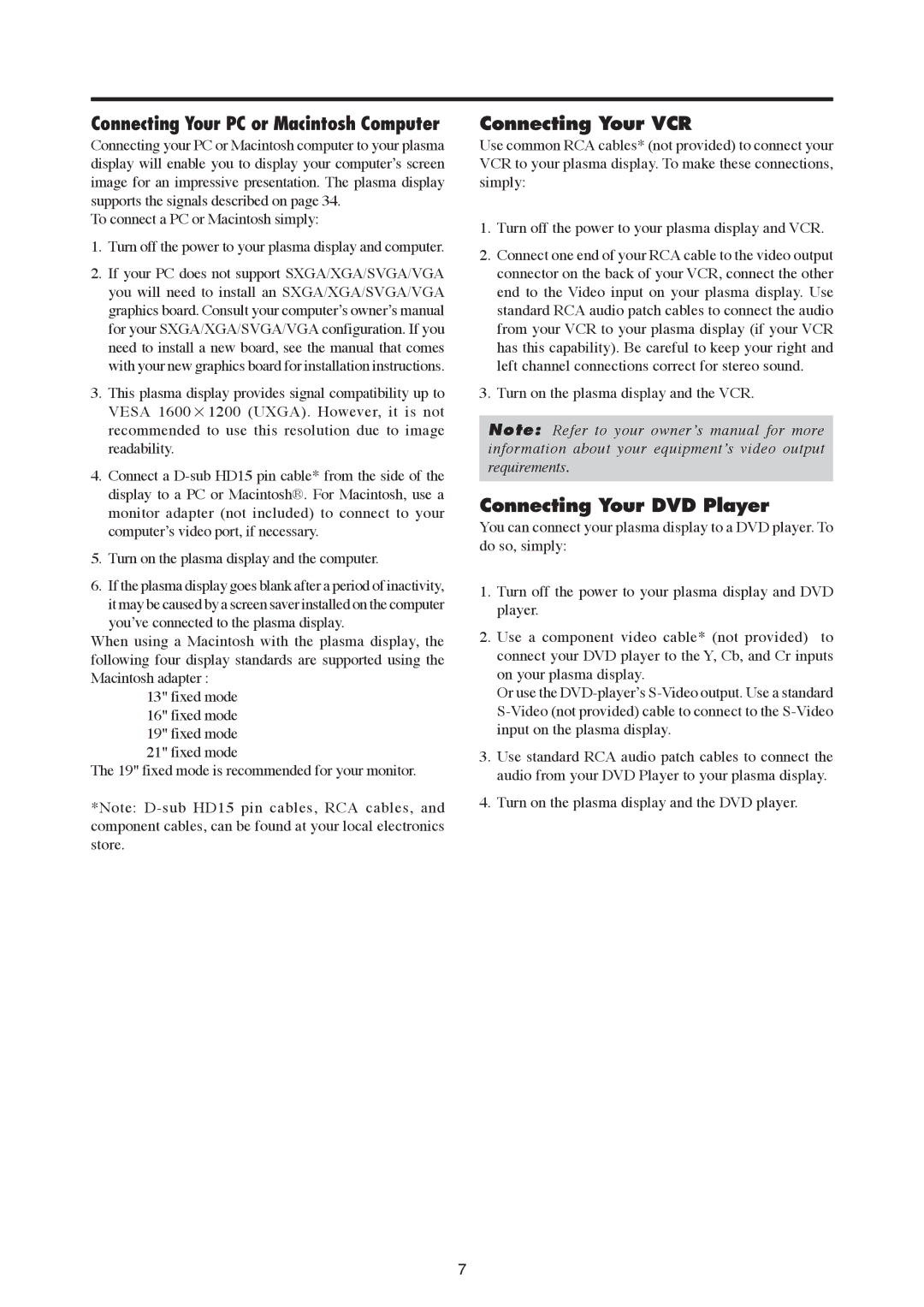����������������������������������������
Connecting your PC or Macintosh computer to your plasma display will enable you to display your computers screen image for an impressive presentation. The plasma display supports the signals described on page 34.
To connect a PC or Macintosh simply:
1.Turn off the power to your plasma display and computer.
2.If your PC does not support SXGA/XGA/SVGA/VGA you will need to install an SXGA/XGA/SVGA/VGA graphics board. Consult your computers owners manual for your SXGA/XGA/SVGA/VGA configuration. If you need to install a new board, see the manual that comes with your new graphics board for installation instructions.
3.This plasma display provides signal compatibility up to VESA 1600�1200 (UXGA). However, it is not recommended to use this resolution due to image readability.
4.Connect a
5.Turn on the plasma display and the computer.
6.If the plasma display goes blank after a period of inactivity, it may be caused by a screen saver installed on the computer
youve connected to the plasma display.
When using a Macintosh with the plasma display, the following four display standards are supported using the Macintosh adapter :
13" fixed mode 16" fixed mode 19" fixed mode 21" fixed mode
The 19" fixed mode is recommended for your monitor.
*Note:
�������������������
Use common RCA cables* (not provided) to connect your VCR to your plasma display. To make these connections, simply:
1.Turn off the power to your plasma display and VCR.
2.Connect one end of your RCA cable to the video output connector on the back of your VCR, connect the other end to the Video input on your plasma display. Use standard RCA audio patch cables to connect the audio from your VCR to your plasma display (if your VCR has this capability). Be careful to keep your right and left channel connections correct for stereo sound.
3.Turn on the plasma display and the VCR.
�����Refer to your owners manual for more information about your equipments video output requirements.
��������������������������
You can connect your plasma display to a DVD player. To do so, simply:
1.Turn off the power to your plasma display and DVD player.
2.Use a component video cable* (not provided) to connect your DVD player to the Y, Cb, and Cr inputs on your plasma display.
Or use the
3.Use standard RCA audio patch cables to connect the audio from your DVD Player to your plasma display.
4.Turn on the plasma display and the DVD player.
7