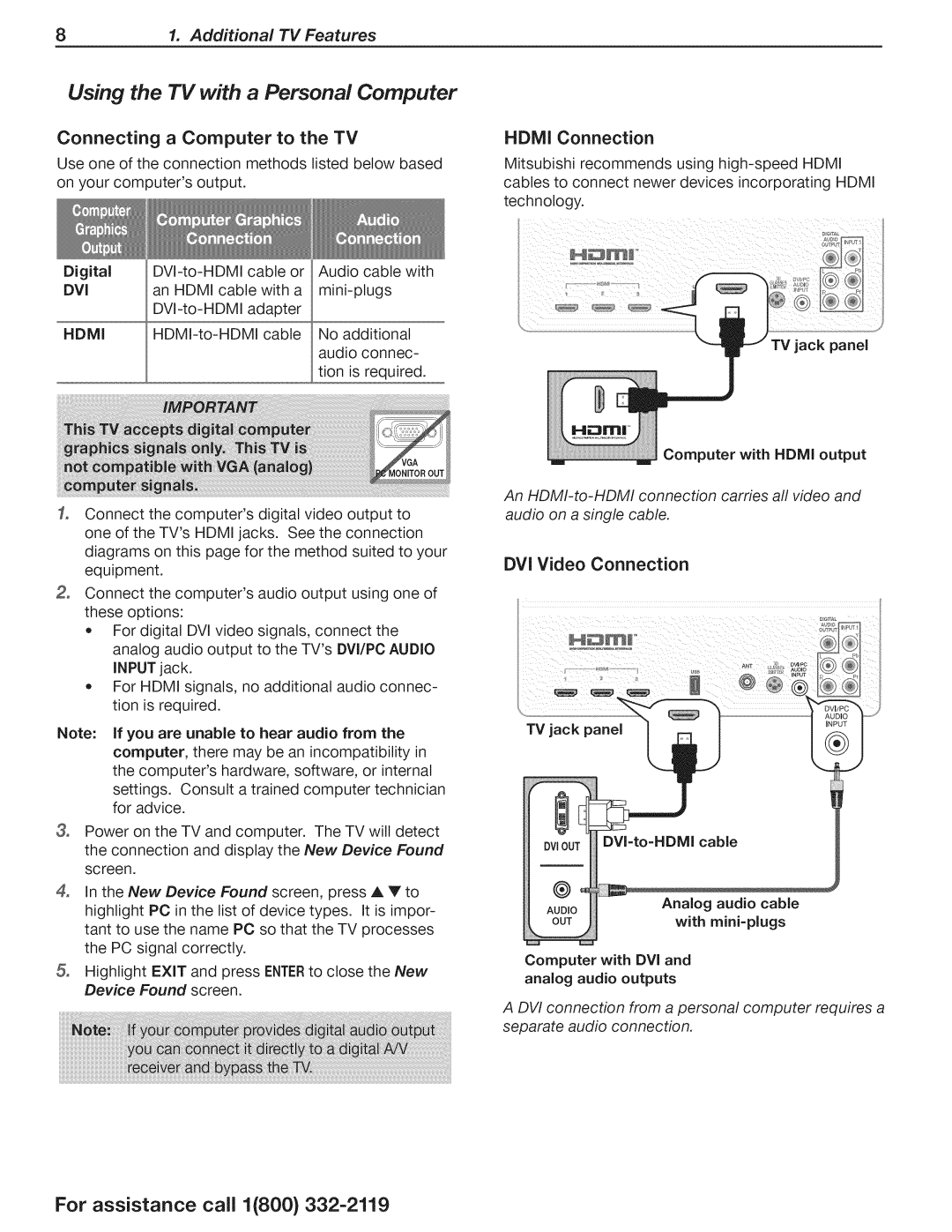81. Additional TV Features
Using the TV with a Personal Computer
Connecting a Computer to the TV
Use one of the connection methods listed below based on your computer's output.
Digital
DVIan HDMI cable with a
HDMI
Connect the computer's digital video output to one of the TV'sHDMI jacks. See the connection diagrams on this page for the method suited to your equipment.
Connect the computer's audio output using one of these options:
*For digital DVl video signals, connect the analog audio output to the TV's DVI/PC AUDIO INPUT jack.
*For HDMI signals, no additional audio connec- tion is required.
Note: If you are unable to hear audio from the computer, there may be an incompatibility in the computer's hardware, software, or internal settings. Consult a trained computer technician for advice.
3_ Power on the TV and computer. The TV will detect the connection and display the New Device Found screen.
4_ In the New Device Found screen, press A Y to highlight PC in the list of device types. It is impor- tant to use the name PC so that the TV processes the PC signal correctly.
Highlight EXIT and press ENTERto close the New Device Found screen.
HDMI Connection
Mitsubishi recommends using
TV jack panel
Computer with HDMI output
An
audio on a single cable.
DVI Video Connection
DVI OUT DVI=to=HDMI cable
®°
AUDIO | Analog audio cable |
OUT | with mini=plugs |
Computer with DVI and
analog audio outputs
A DVI connection from a personal computer requires a separate audio connection.
For assistance call 1(800)