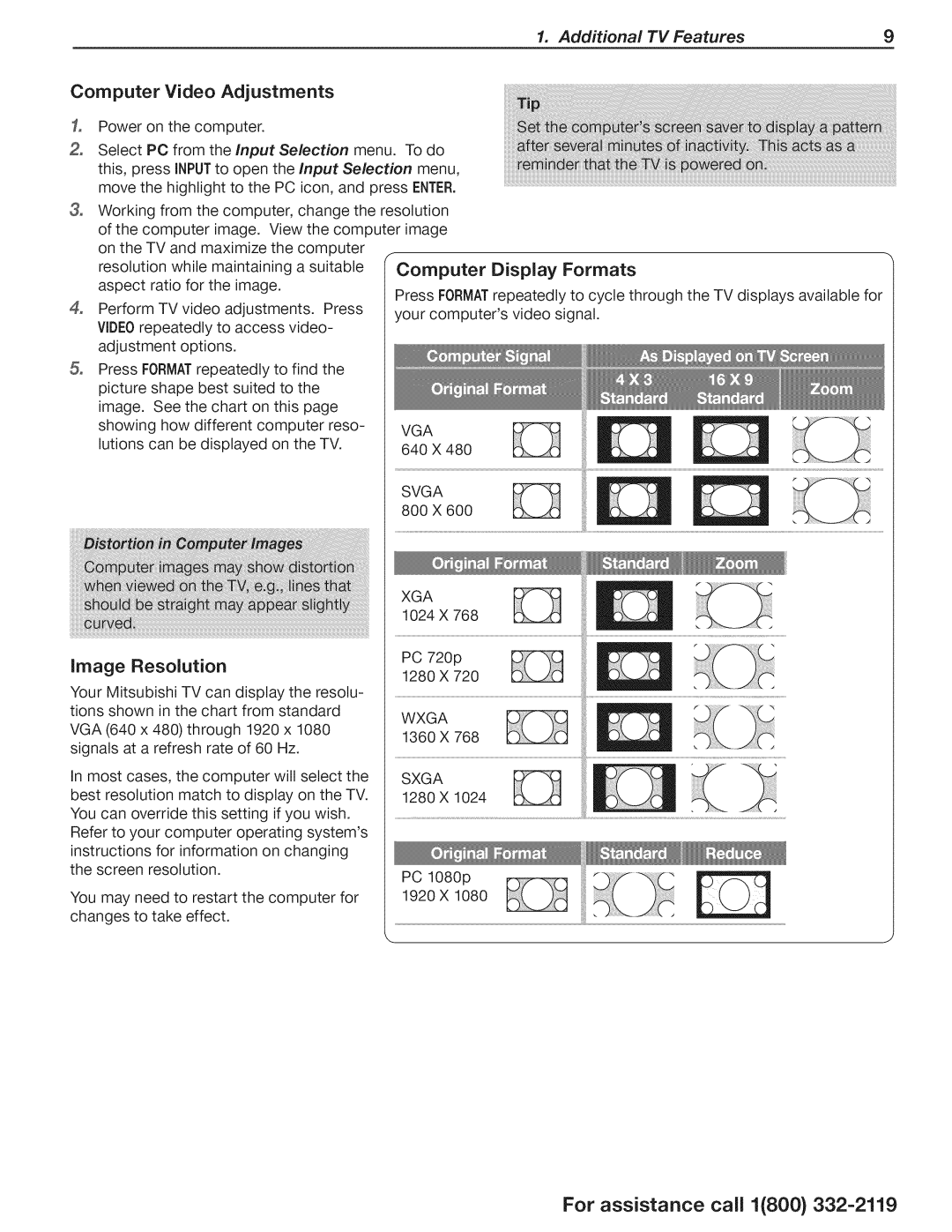1. Additional | TV Features | 9 |
Computer Video Adjustments
3_
4_
Power on the computer.
Select PC from the input Selection menu. To do this, press iNPUTto open the Input Selection menu, move the highlight to the PC icon, and press ENTER.
Working from the computer, change the resolution of the computer image. View the computer image
on the TV and maximize the computer
f
resolution while maintaining a suitable Computer Display Formats
aspect ratio for the image.
Press FORMATrepeatedly to cycle through the TV displays available for
Perform TV video adjustments. Press your computer's video signal. VIDEOrepeatedly to access video-
adjustment options.
Press FORMATrepeatedly to find the picture shape best suited to the image. See the chart on this page showing how different computer reso-
lutions can be displayed on the TV. VGA 640 X 480
SVGA_]_ 800 X 600
XGA1024 768
image | Resolution | PC 720p | |
|
|
| 1280 X 720 |
Your Mitsubishi TV can display the resolu- |
| ||
tions shown in the chart from standard |
| ||
VGA (640 x 480) through 1920 x 1080 | WXGA | ||
signals at a refresh rate of 60 Hz. | 1360 X 768 | ||
| |||
In most cases, the computer will select the |
| ||
best resolution match to display on the TV. |
| ||
You can override this setting if you wish. |
| ||
Refer to your computer operating system's |
| ||
instructions for information on changing |
| ||
the screen resolution. |
| ||
You may need to | restart the computer for | 1920 X 1080 | |
PC 1080p | |||
changes | to take | effect. |
|
For assistance call 1(800}