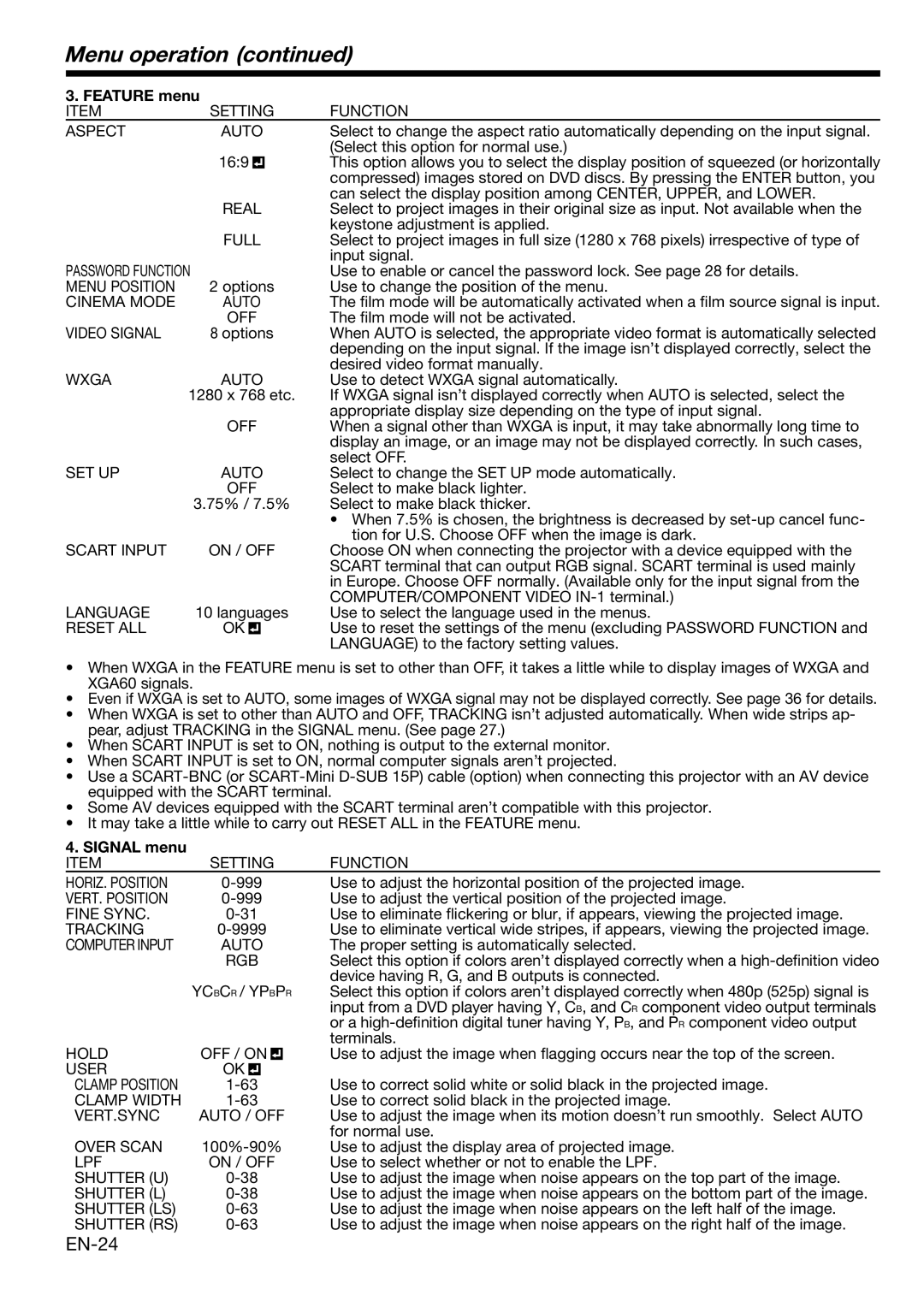Menu operation (continued)
3. FEATURE menu |
| ||||
ITEM | SETTING | FUNCTION | |||
ASPECT | AUTO | Select to change the aspect ratio automatically depending on the input signal. | |||
|
|
|
|
| (Select this option for normal use.) |
| 16:9 |
|
| This option allows you to select the display position of squeezed (or horizontally | |
|
|
| |||
|
|
|
|
| compressed) images stored on DVD discs. By pressing the ENTER button, you |
|
|
|
|
| can select the display position among CENTER, UPPER, and LOWER. |
| REAL | Select to project images in their original size as input. Not available when the | |||
|
|
|
|
| keystone adjustment is applied. |
| FULL | Select to project images in full size (1280 x 768 pixels) irrespective of type of | |||
|
|
|
|
| input signal. |
PASSWORD FUNCTION | Use to enable or cancel the password lock. See page 28 for details. | ||||
MENU POSITION | 2 options | Use to change the position of the menu. | |||
CINEMA MODE | AUTO | The film mode will be automatically activated when a film source signal is input. | |||
| OFF | The film mode will not be activated. | |||
VIDEO SIGNAL | 8 options | When AUTO is selected, the appropriate video format is automatically selected | |||
|
|
|
|
| depending on the input signal. If the image isn’t displayed correctly, select the |
|
|
|
|
| desired video format manually. |
WXGA | AUTO | Use to detect WXGA signal automatically. | |||
| 1280 x 768 etc. | If WXGA signal isn’t displayed correctly when AUTO is selected, select the | |||
|
|
|
|
| appropriate display size depending on the type of input signal. |
| OFF | When a signal other than WXGA is input, it may take abnormally long time to | |||
|
|
|
|
| display an image, or an image may not be displayed correctly. In such cases, |
|
|
|
|
| select OFF. |
SET UP | AUTO | Select to change the SET UP mode automatically. | |||
| OFF | Select to make black lighter. | |||
| 3.75% / 7.5% | Select to make black thicker. | |||
|
|
|
|
| • When 7.5% is chosen, the brightness is decreased by |
|
|
|
|
| tion for U.S. Choose OFF when the image is dark. |
SCART INPUT | ON / OFF | Choose ON when connecting the projector with a device equipped with the | |||
|
|
|
|
| SCART terminal that can output RGB signal. SCART terminal is used mainly |
|
|
|
|
| in Europe. Choose OFF normally. (Available only for the input signal from the |
|
|
|
|
| COMPUTER/COMPONENT VIDEO |
LANGUAGE | 10 languages | Use to select the language used in the menus. | |||
RESET ALL | OK |
|
| Use to reset the settings of the menu (excluding PASSWORD FUNCTION and | |
| |||||
|
|
|
|
| LANGUAGE) to the factory setting values. |
•When WXGA in the FEATURE menu is set to other than OFF, it takes a little while to display images of WXGA and XGA60 signals.
•Even if WXGA is set to AUTO, some images of WXGA signal may not be displayed correctly. See page 36 for details.
•When WXGA is set to other than AUTO and OFF, TRACKING isn’t adjusted automatically. When wide strips ap- pear, adjust TRACKING in the SIGNAL menu. (See page 27.)
•When SCART INPUT is set to ON, nothing is output to the external monitor.
•When SCART INPUT is set to ON, normal computer signals aren’t projected.
•Use a
•Some AV devices equipped with the SCART terminal aren’t compatible with this projector.
•It may take a little while to carry out RESET ALL in the FEATURE menu.
4. SIGNAL menu |
|
|
|
|
|
|
ITEM | SETTING | FUNCTION | ||||
HORIZ. POSITION |
|
| Use to adjust the horizontal position of the projected image. | |||
VERT. POSITION |
|
| Use to adjust the vertical position of the projected image. | |||
FINE SYNC. |
|
|
| Use to eliminate flickering or blur, if appears, viewing the projected image. | ||
TRACKING |
|
| Use to eliminate vertical wide stripes, if appears, viewing the projected image. | |||
COMPUTER INPUT | AUTO | The proper setting is automatically selected. | ||||
| RGB | Select this option if colors aren’t displayed correctly when a | ||||
|
|
|
|
|
| device having R, G, and B outputs is connected. |
| YCBCR / YPBPR | Select this option if colors aren’t displayed correctly when 480p (525p) signal is | ||||
|
|
|
|
|
| input from a DVD player having Y, CB, and CR component video output terminals |
|
|
|
|
|
| or a |
HOLD | OFF / ON |
|
| terminals. | ||
|
| Use to adjust the image when flagging occurs near the top of the screen. | ||||
| ||||||
USER | OK |
|
|
|
|
|
|
|
|
| |||
CLAMP POSITION |
|
|
| Use to correct solid white or solid black in the projected image. | ||
CLAMP WIDTH |
|
|
| Use to correct solid black in the projected image. | ||
VERT.SYNC | AUTO / OFF | Use to adjust the image when its motion doesn’t run smoothly. Select AUTO | ||||
|
|
|
|
|
| for normal use. |
OVER SCAN |
| Use to adjust the display area of projected image. | ||||
LPF | ON / OFF | Use to select whether or not to enable the LPF. | ||||
SHUTTER (U) |
|
|
| Use to adjust the image when noise appears on the top part of the image. | ||
SHUTTER (L) |
|
|
| Use to adjust the image when noise appears on the bottom part of the image. | ||
SHUTTER (LS) |
|
|
| Use to adjust the image when noise appears on the left half of the image. | ||
SHUTTER (RS) |
|
|
| Use to adjust the image when noise appears on the right half of the image. | ||