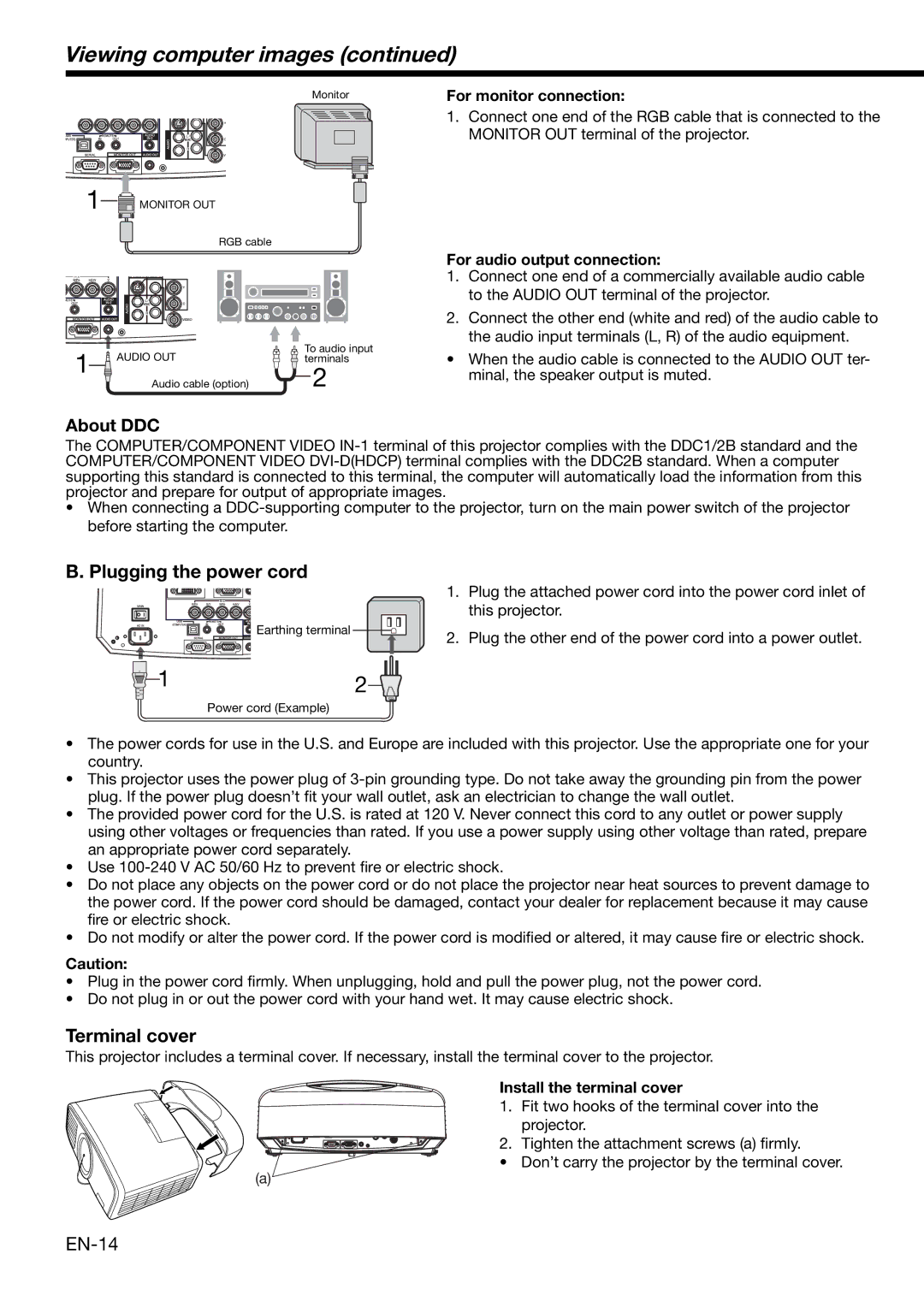Viewing computer images (continued)
Monitor |
| For monitor connection: |
|
| 1. Connect one end of the RGB cable that is connected to the |
|
| MONITOR OUT terminal of the projector. |
|
|
|
|
|
|
|
|
|
|
|
|
|
|
|
|
|
|
|
|
|
|
|
|
|
|
|
1![]()
![]() MONITOR OUT
MONITOR OUT
RGB cable
1 | AUDIO OUT | To audio input | |
terminals | |||
Audio cable (option) | 2 | ||
|
About DDC
For audio output connection:
1.Connect one end of a commercially available audio cable to the AUDIO OUT terminal of the projector.
2.Connect the other end (white and red) of the audio cable to the audio input terminals (L, R) of the audio equipment.
•When the audio cable is connected to the AUDIO OUT ter- minal, the speaker output is muted.
The COMPUTER/COMPONENT VIDEO
•When connecting a
B. Plugging the power cord
Earthing terminal ![]()
![]()
1.Plug the attached power cord into the power cord inlet of this projector.
2.Plug the other end of the power cord into a power outlet.
![]()
![]() 12
12![]()
Power cord (Example)
•The power cords for use in the U.S. and Europe are included with this projector. Use the appropriate one for your country.
•This projector uses the power plug of
•The provided power cord for the U.S. is rated at 120 V. Never connect this cord to any outlet or power supply using other voltages or frequencies than rated. If you use a power supply using other voltage than rated, prepare an appropriate power cord separately.
•Use
•Do not place any objects on the power cord or do not place the projector near heat sources to prevent damage to the power cord. If the power cord should be damaged, contact your dealer for replacement because it may cause fire or electric shock.
•Do not modify or alter the power cord. If the power cord is modified or altered, it may cause fire or electric shock.
Caution:
•Plug in the power cord firmly. When unplugging, hold and pull the power plug, not the power cord.
•Do not plug in or out the power cord with your hand wet. It may cause electric shock.
Terminal cover
This projector includes a terminal cover. If necessary, install the terminal cover to the projector.
Install the terminal cover
1. Fit two hooks of the terminal cover into the projector.
2. Tighten the attachment screws (a) firmly.
• Don’t carry the projector by the terminal cover.
(a)