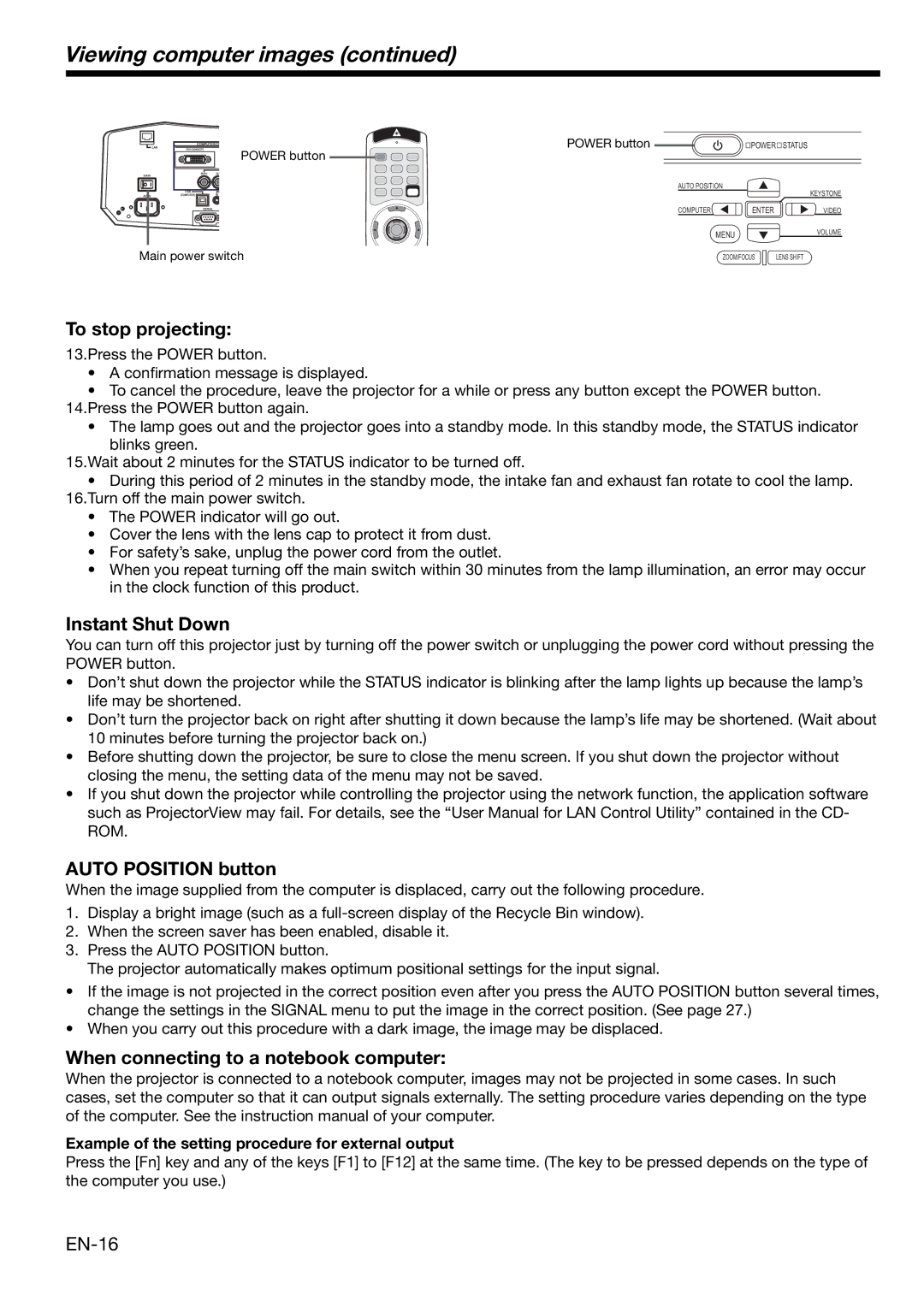Viewing computer images (continued)
POWER button | POWER STATUS |
POWER button |
|
Main power switch
AUTO POSITION
KEYSTONE
COMPUTER ENTER VIDEO
MENUVOLUME
ZOOM/FOCUS | LENS SHIFT |
To stop projecting:
13.Press the POWER button.
•A confirmation message is displayed.
•To cancel the procedure, leave the projector for a while or press any button except the POWER button. 14.Press the POWER button again.
•The lamp goes out and the projector goes into a standby mode. In this standby mode, the STATUS indicator blinks green.
15.Wait about 2 minutes for the STATUS indicator to be turned off.
•During this period of 2 minutes in the standby mode, the intake fan and exhaust fan rotate to cool the lamp. 16.Turn off the main power switch.
•The POWER indicator will go out.
•Cover the lens with the lens cap to protect it from dust.
•For safety’s sake, unplug the power cord from the outlet.
•When you repeat turning off the main switch within 30 minutes from the lamp illumination, an error may occur in the clock function of this product.
Instant Shut Down
You can turn off this projector just by turning off the power switch or unplugging the power cord without pressing the POWER button.
•Don’t shut down the projector while the STATUS indicator is blinking after the lamp lights up because the lamp’s life may be shortened.
•Don’t turn the projector back on right after shutting it down because the lamp’s life may be shortened. (Wait about 10 minutes before turning the projector back on.)
•Before shutting down the projector, be sure to close the menu screen. If you shut down the projector without closing the menu, the setting data of the menu may not be saved.
•If you shut down the projector while controlling the projector using the network function, the application software such as ProjectorView may fail. For details, see the “User Manual for LAN Control Utility” contained in the CD- ROM.
AUTO POSITION button
When the image supplied from the computer is displaced, carry out the following procedure.
1.Display a bright image (such as a
2.When the screen saver has been enabled, disable it.
3.Press the AUTO POSITION button.
The projector automatically makes optimum positional settings for the input signal.
•If the image is not projected in the correct position even after you press the AUTO POSITION button several times, change the settings in the SIGNAL menu to put the image in the correct position. (See page 27.)
•When you carry out this procedure with a dark image, the image may be displaced.
When connecting to a notebook computer:
When the projector is connected to a notebook computer, images may not be projected in some cases. In such cases, set the computer so that it can output signals externally. The setting procedure varies depending on the type of the computer. See the instruction manual of your computer.
Example of the setting procedure for external output
Press the [Fn] key and any of the keys [F1] to [F12] at the same time. (The key to be pressed depends on the type of the computer you use.)