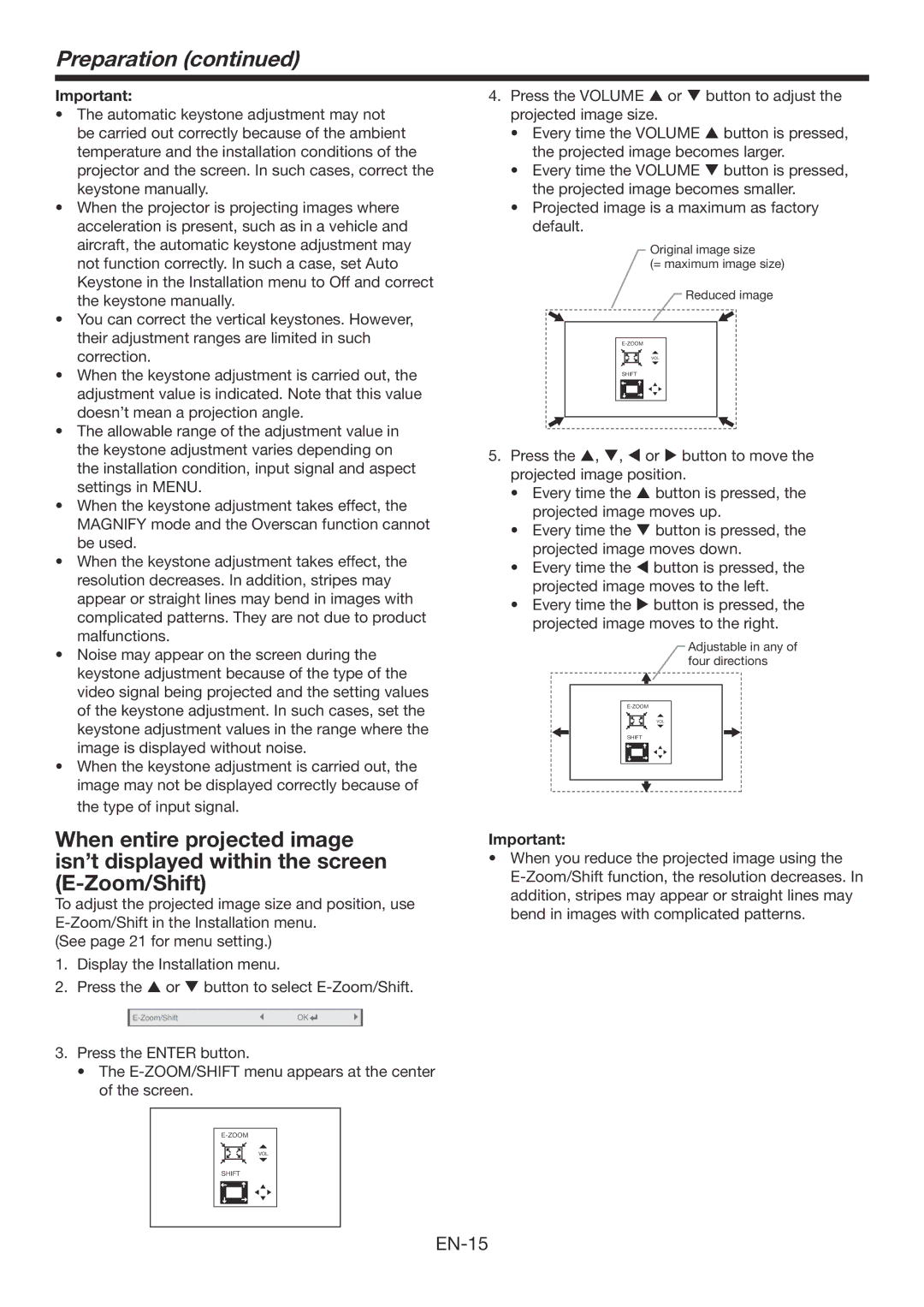Preparation (continued)
Important:
•The automatic keystone adjustment may not be carried out correctly because of the ambient temperature and the installation conditions of the projector and the screen. In such cases, correct the keystone manually.
•When the projector is projecting images where acceleration is present, such as in a vehicle and aircraft, the automatic keystone adjustment may not function correctly. In such a case, set Auto Keystone in the Installation menu to Off and correct the keystone manually.
•You can correct the vertical keystones. However, their adjustment ranges are limited in such correction.
•When the keystone adjustment is carried out, the adjustment value is indicated. Note that this value doesn’t mean a projection angle.
•The allowable range of the adjustment value in the keystone adjustment varies depending on the installation condition, input signal and aspect settings in MENU.
•When the keystone adjustment takes effect, the
MAGNIFY mode and the Overscan function cannot be used.
•When the keystone adjustment takes effect, the resolution decreases. In addition, stripes may appear or straight lines may bend in images with complicated patterns. They are not due to product malfunctions.
•Noise may appear on the screen during the keystone adjustment because of the type of the video signal being projected and the setting values of the keystone adjustment. In such cases, set the keystone adjustment values in the range where the image is displayed without noise.
•When the keystone adjustment is carried out, the image may not be displayed correctly because of the type of input signal.
When entire projected image isn’t displayed within the screen
To adjust the projected image size and position, use
(See page 21 for menu setting.)
1.Display the Installation menu.
2.Press the p or q button to select
OK |
|
| |
| |||
|
|
|
|
3.Press the ENTER button.
•The
VOL
SHIFT
4.Press the VOLUME p or q button to adjust the projected image size.
•Every time the VOLUME p button is pressed, the projected image becomes larger.
•Every time the VOLUME q button is pressed, the projected image becomes smaller.
•Projected image is a maximum as factory default.
Original image size
(= maximum image size)
Reduced image
VOL |
SHIFT |
5.Press the p, q, t or u button to move the projected image position.
•Every time the p button is pressed, the projected image moves up.
•Every time the q button is pressed, the projected image moves down.
•Every time the t button is pressed, the projected image moves to the left.
•Every time the u button is pressed, the projected image moves to the right.
Adjustable in any of four directions
VOL |
SHIFT |
Important:
•When you reduce the projected image using the