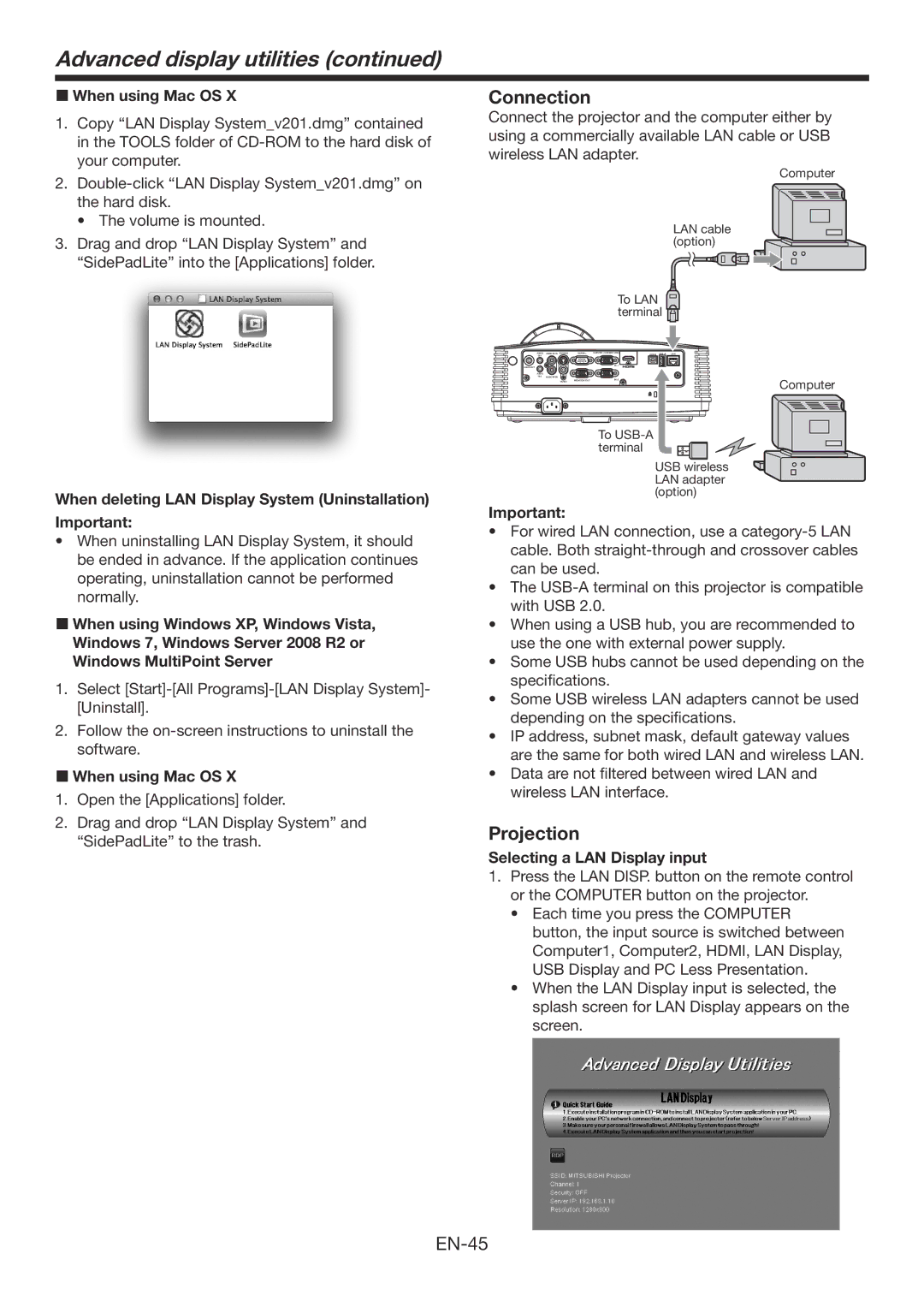Advanced display utilities (continued)
When using Mac OS X
1.Copy “LAN Display System_v201.dmg” contained in the TOOLS folder of
2.
• The volume is mounted.
3.Drag and drop “LAN Display System” and “SidePadLite” into the [Applications] folder.
When deleting LAN Display System (Uninstallation) Important:
•When uninstalling LAN Display System, it should be ended in advance. If the application continues operating, uninstallation cannot be performed normally.
When using Windows XP, Windows Vista, Windows 7, Windows Server 2008 R2 or Windows MultiPoint Server
1.Select
2.Follow the
When using Mac OS X
1.Open the [Applications] folder.
2.Drag and drop “LAN Display System” and “SidePadLite” to the trash.
Connection
Connect the projector and the computer either by using a commercially available LAN cable or USB wireless LAN adapter.
Computer
LAN cable (option)
To LAN  terminal
terminal 
AUDIO | AUDIO | SERIAL | COMPUTER / COMPONENT VIDEO | LAN | ||
|
|
|
|
| ||
AUDIO OUT |
|
|
|
|
| |
AUDIO |
|
|
|
|
|
|
AUDIO |
|
|
| Computer | ||
| VIDEO | MONITOR OUT |
|
|
| |
|
|
|
|
|
To
terminal
USB wireless LAN adapter (option)
Important:
•For wired LAN connection, use a
•The
•When using a USB hub, you are recommended to use the one with external power supply.
•Some USB hubs cannot be used depending on the specifications.
•Some USB wireless LAN adapters cannot be used depending on the specifications.
•IP address, subnet mask, default gateway values are the same for both wired LAN and wireless LAN.
•Data are not filtered between wired LAN and wireless LAN interface.
Projection
Selecting a LAN Display input
1.Press the LAN DISP. button on the remote control or the COMPUTER button on the projector.
•Each time you press the COMPUTER button, the input source is switched between Computer1, Computer2, HDMI, LAN Display, USB Display and PC Less Presentation.
•When the LAN Display input is selected, the splash screen for LAN Display appears on the screen.