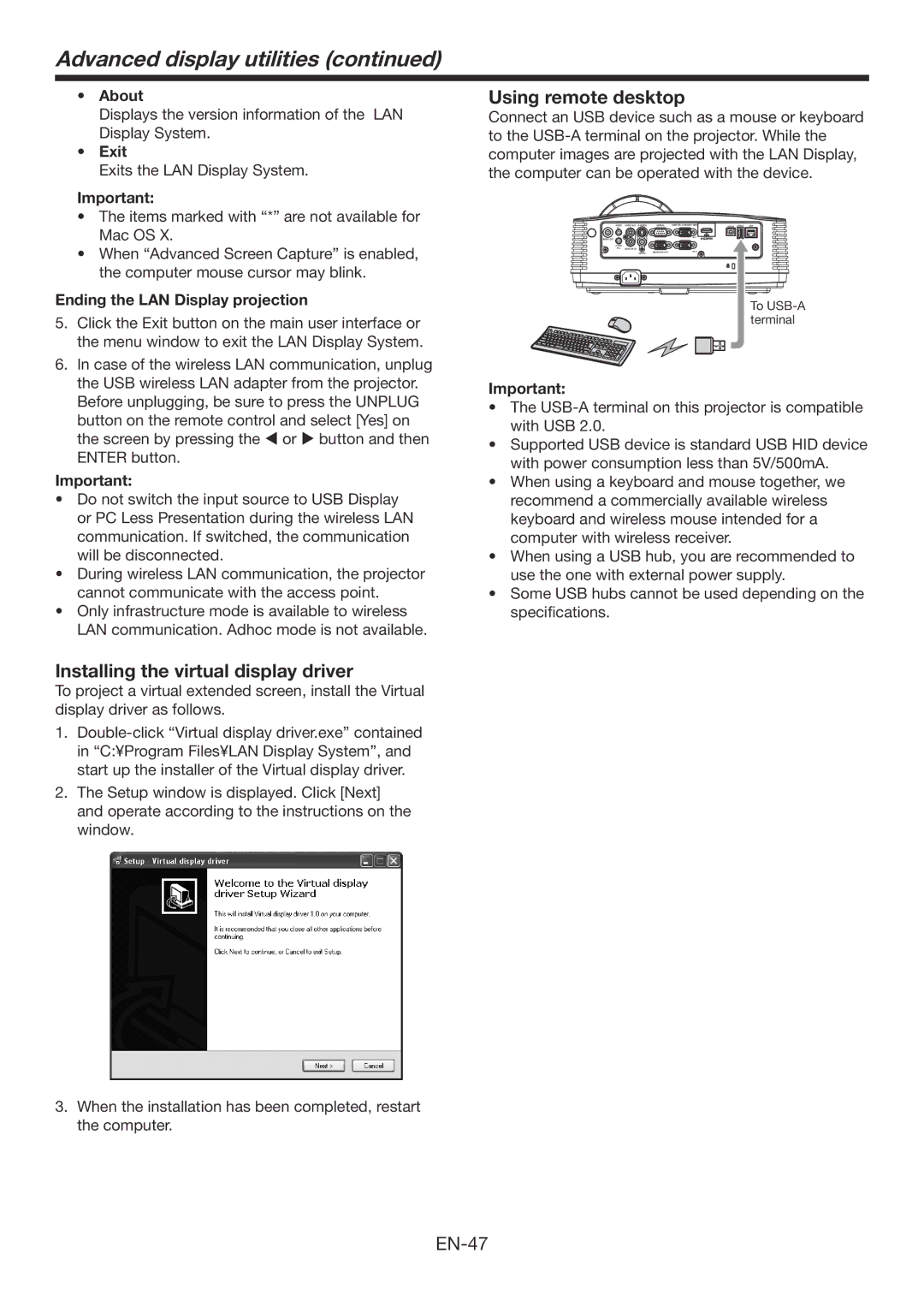Advanced display utilities (continued)
•About
Displays the version information of the LAN Display System.
•Exit
Exits the LAN Display System.
Important:
•The items marked with “*” are not available for
Mac OS X.
•When “Advanced Screen Capture” is enabled, the computer mouse cursor may blink.
Ending the LAN Display projection
5.Click the Exit button on the main user interface or the menu window to exit the LAN Display System.
6.In case of the wireless LAN communication, unplug the USB wireless LAN adapter from the projector. Before unplugging, be sure to press the UNPLUG button on the remote control and select [Yes] on the screen by pressing the or button and then ENTER button.
Important:
•Do not switch the input source to USB Display or PC Less Presentation during the wireless LAN communication. If switched, the communication will be disconnected.
•During wireless LAN communication, the projector cannot communicate with the access point.
•Only infrastructure mode is available to wireless
LAN communication. Adhoc mode is not available.
Installing the virtual display driver
To project a virtual extended screen, install the Virtual display driver as follows.
1.
2.The Setup window is displayed. Click [Next] and operate according to the instructions on the window.
3.When the installation has been completed, restart the computer.
Using remote desktop
Connect an USB device such as a mouse or keyboard to the
AUDIO | AUDIO | SERIAL | COMPUTER / COMPONENT VIDEO | LAN | ||
|
|
|
|
| ||
AUDIO OUT |
|
|
|
|
| |
AUDIO |
|
|
|
|
|
|
AUDIO |
|
|
|
| ||
| VIDEO | MONITOR OUT |
|
|
|
To
Important:
•The
•Supported USB device is standard USB HID device with power consumption less than 5V/500mA.
•When using a keyboard and mouse together, we recommend a commercially available wireless keyboard and wireless mouse intended for a computer with wireless receiver.
•When using a USB hub, you are recommended to use the one with external power supply.
•Some USB hubs cannot be used depending on the specifications.