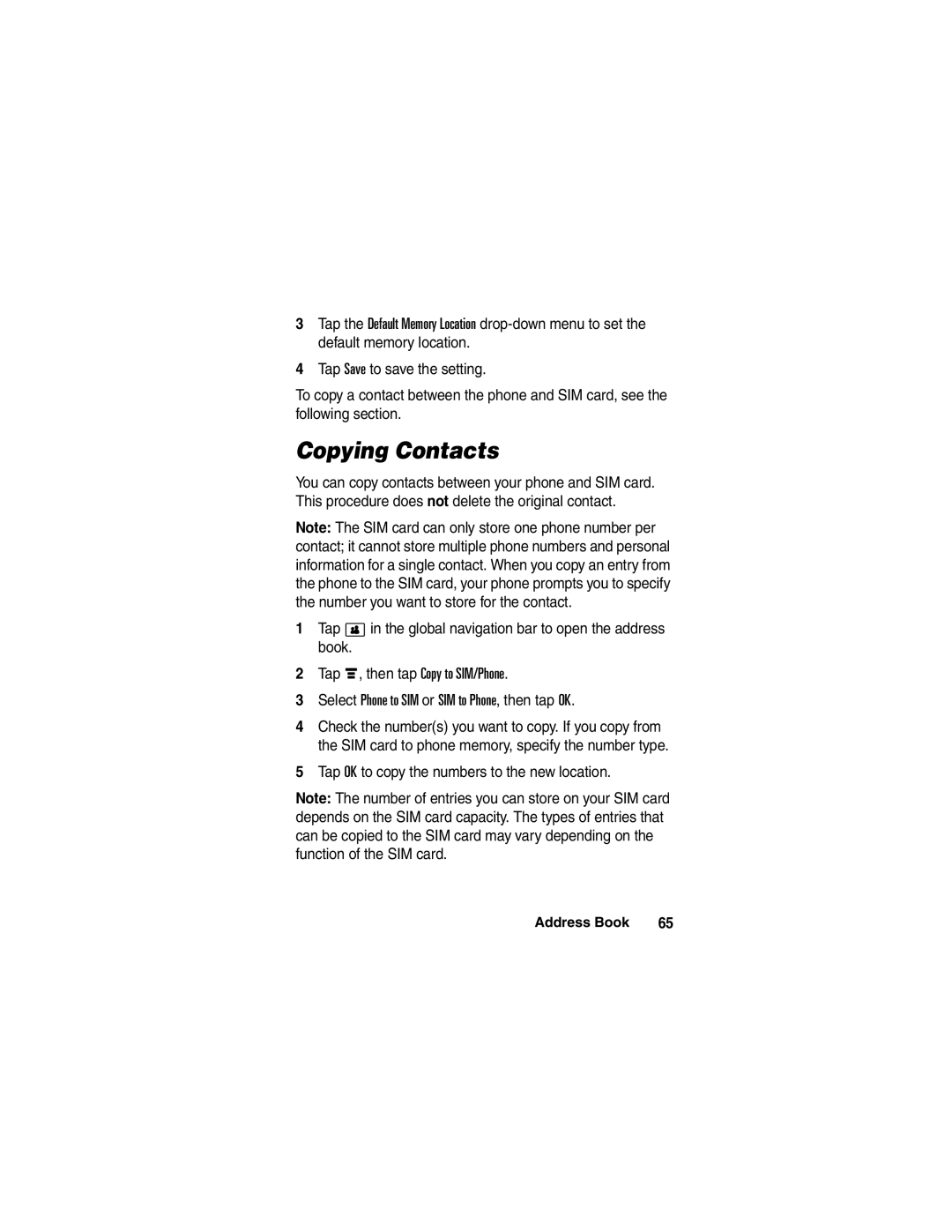Welcome
Check It Out
Bluetooth
Set Up a
Wireless
Send
United States
Motorola, Inc Consumer Advocacy Office
Motorola, Inc
Software Copyright Notice
Contents
Contents
Contents
Recent Calls
Calculator Alarm Clock File Manager
RealOne Media Player
Voice Recorder Drawing Pad
Contents
Phone Operation
External Antenna Care
Data Operation
Approved Accessories
Body-Worn Operation Voice Communication
Aircraft
Facilities
Medical Devices
Pacemakers
Other Medical Devices
For Vehicles With an Air Bag
Gas or Petrol Stations
Blasting Caps and Areas
Potentially Explosive Atmospheres
Damaged Products
Batteries and Chargers
Fire
Important safety information will follow
Regulatory authorities for more information
Trash
Repetitive Motion Injuries
0168
Caring for the Environment by Recycling
Optional Accessories
Optional Features
Getting Started
About This Guide
Battery Tips
Installing the SIM Card
Getting Started
Installing the Battery
Charging the Battery
You can insert a TransFlash Memory card into the memory
Installing the TransFlash Memory Card
Turning Your Phone On
Turning Your Phone Off
Flip Open
Making a Call
Flip Closed
Answering a Call
Viewing Your Phone Number
Adjusting Volume
Rotate the rocker switch up or down to
Learning to Use Your Phone
See page 1 for a basic phone diagram
Home Screen
Status Bar
Launcher screen
Global Navigation Bar
Address Book Go to the address book
Phone
IconStatus Bar Selected
Application Launcher
Application Launcher
Multimedia Applications
Office Applications
Extra Applications
Games
Exit
Button Bar
Status Bar
Clock Shows the current time
Handwriting
Entering Text
Zhuyin Keyboard
Pinyin Keyboard
English Keyboard
Adjusting Text Input Settings
Numeric Pad
Function Buttons
Tap and Hold
Using the Rocker Switch
Tap T Setup in the application launcher screen, then tap
Using the Handsfree Speakerphone
Using the 5-Way Navigation Joystick
Unlocking the Phone Keypad
External Display Features
In-Call Features
Using the Quick Menu
Dialing a Second Number During a Call
Using the Address Book
To store contacts in the address book, see
To call or send a text message to a contact
Sending a Text Message
ITAP Mode
First character of every sentence is capitalized
TAP Mode
To call or send a text message to a recent call
Dialing Recent Calls
Press O to stop audio playback
Using the RealOne Media Player
For more information about using the media player, see
Setting a Ring Alert Style
For basic instructions on how to make and answer calls, see
Calling Features
Activating Flip Answer
Changing the Active Line
Redialing a Number
Using Automatic Redial
Using Caller ID
Phone displays the caller’s name and picture ID
Canceling an Incoming Call
Dialing International Numbers
Calling an Emergency Number
Direct Dialing an Extension or Voicemail Number
Use the keypad to dial the phone number
Dialing an Extension Number During a Call
Calling With Turbo Dial
Muting a Call
Putting a Call On Hold
Activating the Handsfree Speakerphone
Dialing Another Number During a Call
Do Not Announce the Call Transfer
Transferring a Call
Announce the Call Transfer
Making a Conference Call
Storing Your Name and Phone Number
Viewing Your Contact List
Using Category Views
Address Book
Tap é, then tap New Contact
Adding a New Contact
Viewing and Editing Contact Details
Tap in the global navigation bar to open the address book
Creating a Group
Calling or Sending a Message to a Contact
Tap a contact name to view its details Details list
Searching for a Contact
Deleting a Contact
Setting the Contact Storage Location
Sorting the Contact List
Tap OK to copy the numbers to the new location
Copying Contacts
Adding Members to a User Category
Creating and Editing Categories
Creating a New Category
Tap ó to return to the address book
Checking Address Book Capacity
Deleting a User Category
Synchronizing Address Book Entries
Sharing Contact Information
Viewing and Editing Owner’s Information
Messages
Using the Message Center
Message center contains the following folders
Inbox Stores SMS and MMS messages you have received
Sent Items- Stores copies of messages you have sent
Setting Up Your Signature
Sending a Text Message
Message
Sending a Multimedia Message
Undelivered message
Message contains one or more pages with text
Text entry method
Tap the message type
To open the MMS message Composition screen shown at Right
Displayed
Save it as a quick card
Viewing the Status of Unsent Messages
Receiving a Message
Tips For Sending Messages
Your reply. SMS only
Reading and Replying to Messages
MMS messages that you compose
Messages that you receive are stored in the inbox
Viewing Draft Messages
Storing an Object From a Multimedia Message
Sorting Messages
Viewing Messages on Your SIM Card
Creating and Using a Personal Folder
Viewing Deleted Messages
Tap Done to save the folder
Moving Messages Between Folders
When you are finished, tap OK to save your settings
Setting Up the Message Inbox
MMS Setup Options
SMS Setup Options
Outgoing text messages
Send and receive text messages
MMS Network Profile Setup
Information may be viewable only
Your WAP service provider
Select the server you want to use
Browser Messages
Information Service Messages
Tap Info Service to open the info service inbox setup editor
Recent Calls
Office Applications
Using Mailboxes and Folders
Sending an Email Message
Display Cc and/or Bcc header fields to
Receiving an Email Message
Message to additional recipients
Media object to the message
Reading, Copying, or Moving Email Messages
Creating and Using a Personal Folder
Setting Up the Email Mailbox
Manual Mailbox Setup
Automatic Mailbox Setup
Send Setup Options
Confirm your user password
Receive Setup Options
Receiving host POP3 or Imap
Select to check all folders for email
Calendar
Week View
Month View
Enter event details. Pull down
Tap the direct line in a field to
Editing an Event
Scheduling a Meeting
Deleting an Event
Dismissing a Reminder Alarm
Changing the Calendar Setup
Sharing Event Information
Synchronizing Calendar Entries
Tasks
Adding a New Task
Viewing Tasks
Viewer
Office Applications
Calculator
Alarm Clock
Application
Install on your phone
File Manager
Editing Files and Folders
Clipboard contents in the current
Creating a New Folder
Folder
Sorting
Viewing
Searching
Viewing a Folder Tree
Text-based List View or graphic icon
Using a Removable Memory Card
Or folder
More
Browser
Media Applications
Starting a Browser Session
Interacting With Web Pages
Or Share the highlighted bookmark
Select a Custom Zoom setting
Browser information
Zoom in or out on the Web page, or
Delete cookies
Downloading Files
Active
Closing the Browser
Using Network Connection Profiles
Selecting a Profile
Creating a New Profile
Password for Gprs APN connection
WAP service provider
Primary and backup DNS IP servers
Phone number to use to set up a CSD
Using Browser Profiles
RealOne Media Player
Creating and Using Playlists
Camera
Using the Viewfinder
Recording a Video
Taking a Photo
Viewing and Deleting Photos or Video Clips
Tap Capture or press the camera key to take a photo
Adjusting Setup Options
Using Effects
Tap é, then tap Delete
Take
Using the Delay Timer
Making a Recording
Voice Recorder
Playing a Recording
Tap k to start recording Speak into the phone
To draw a new picture
Drawing Pad
Changing the Voice Record Storage Location
Select the drawing canvas size
New picture
Video
Turning Bluetooth Power On/Off
Bluetooth Wireless Connections
Extra Applications
Searching for Other Devices
Making Your Phone Visible to Other Devices
Connecting to a Recognized Device
Exchanging Objects With Another Device
Disconnecting From a Device
Sending an Object
Receiving an Object
Phone’s modem application
Modem
Receiving a Data Call
World Time
Sending a Data Call
STK
Extra Applications
Connected while out of the office
Synchronizing Phone Information
Motosync With Exchange ActiveSync
Overview
Schedule when synchronization occurs
Getting Started
With MOTOSYNC, you can
Select to sync primary contacts
Configuring Motosync
Select to sync primary calendar
Select to sync primary email
If there are multiple data service
For input errors
Service provider
Assistance from your service provider
Check boxes
Settings
Day starts
Day ends
Synchronizing Information
Motosync With SyncML
Errors
Information specific to your Tasks folder
Server
Common URL address for your
Described above
Tethered Sync
Synchronizing Phone Information
Ring Alert Style
Phone Setup
Color Scheme
Wallpaper
Text Size
Voice Commands
Language
Loading Voice Recognition
Voice Command List
Using Voice Recognition
Phone Setup
Go to Home Page / Home Page Return to the home screen
Setting Voice Command Options
USB Mode
Touchscreen Calibration
Auto Keylock
Backlight Brightness and Duration
Power Management
Fixed Dialing
Security
Unblock the SIM Card PIN Code
Locking the SIM Card
Unblock the SIM Card PIN2 Code
Locking the Phone
Locking Your Phone
Unlocking Your Phone
Barring Calls
Changing a Code, PIN, or Password
If You Forget a Code, PIN, or Password
Master Reset
Master Clear
Forwarding Calls
Getting More Out Of Your Phone
Monitoring Phone Use
Using a Timer During a Call
Viewing and Resetting Call Timers and Cost Trackers
Reset the call timer
On this phone. You cannot reset this
Current call
Adjusting Call Cost Settings
Viewing Credit Information
Using Handsfree Features
Adjusting Bluetooth Accessory Settings
Sending Data
Sharing Information
Activating Auto Answer
Receiving Data
Troubleshooting
Stolen. To To your service provider the company
Following refer to specific problems
That sends you your monthly wireless
Report this? Service bill Forgot my See Password
Nothing
Pressed
Happened
Display
Heard an
Call
Alternating
Cannot
What can I do See To extend Battery life?
My battery
Cannot hear
Or received
Phone in a normal tone of voice
Display Does not support Internet access Says
Browser but
Browser but May be temporarily busy Display
Specific Absorption Rate Data
Cenelec is a European Union standards body
Bluetooth indicator
Backlight 154 barring calls 158 battery 22
Index
Answering a call 27, 50
Call meters 163 call timers 163 caller ID
Internet network connection settings
160
Redialing Storing in address book
Message Signal strength indicator
159 Phone number
110, 144 trash folder 80 travel charger 22 turbo dial
Unblocking the SIM card Wallpaper 147 156
124 Voicemail 27 Volume Earpiece Patent Re ,976
Unlock
132