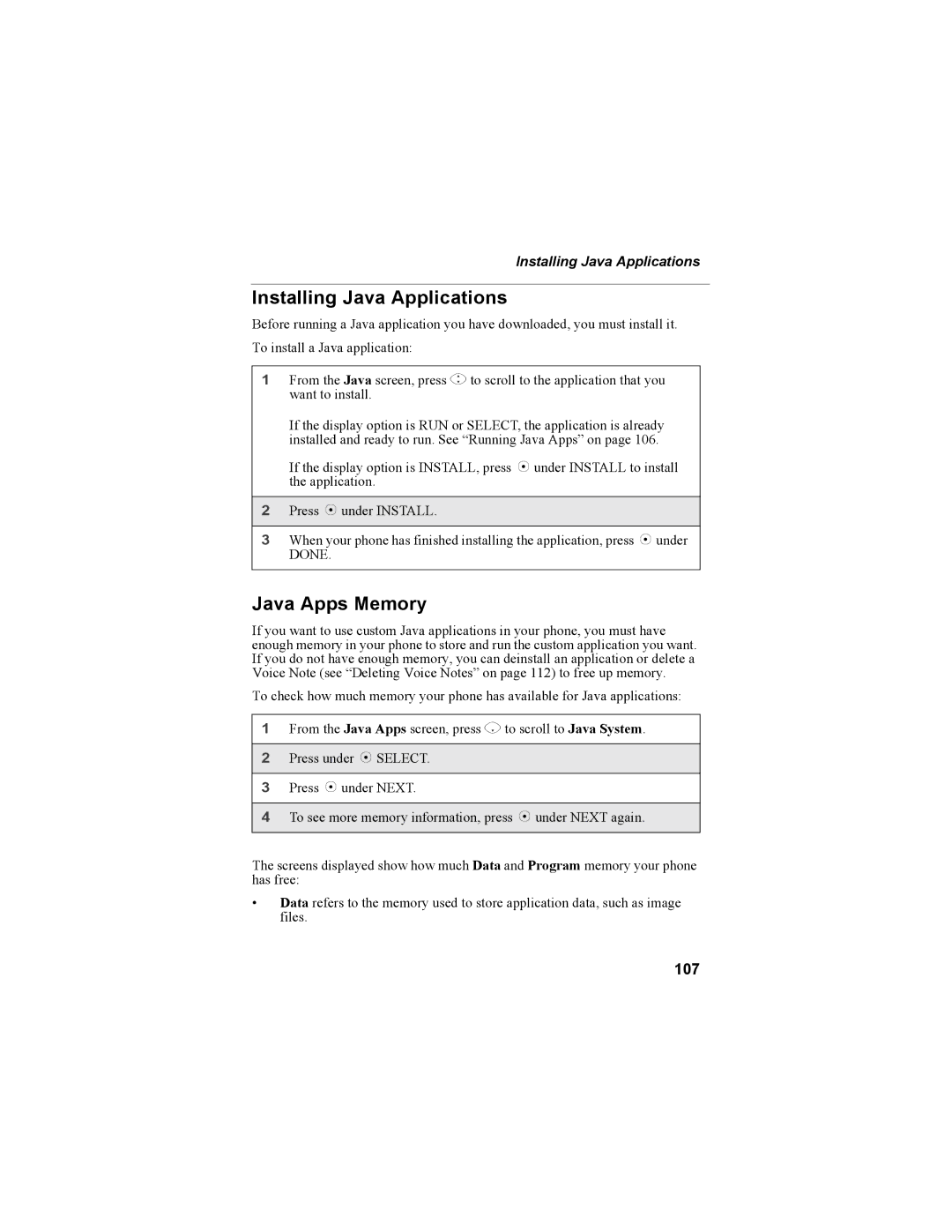Installing Java Applications
Installing Java Applications
Before running a Java application you have downloaded, you must install it. To install a Java application:
1From the Java screen, press S to scroll to the application that you want to install.
If the display option is RUN or SELECT, the application is already installed and ready to run. See “Running Java Apps” on page 106.
If the display option is INSTALL, press A under INSTALL to install the application.
2Press B under INSTALL.
3When your phone has finished installing the application, press A under DONE.
Java Apps Memory
If you want to use custom Java applications in your phone, you must have enough memory in your phone to store and run the custom application you want. If you do not have enough memory, you can deinstall an application or delete a Voice Note (see “Deleting Voice Notes” on page 112) to free up memory.
To check how much memory your phone has available for Java applications:
1From the Java Apps screen, press R to scroll to Java System.
2Press under B SELECT.
3Press B under NEXT.
4To see more memory information, press B under NEXT again.
The screens displayed show how much Data and Program memory your phone has free:
•Data refers to the memory used to store application data, such as image files.