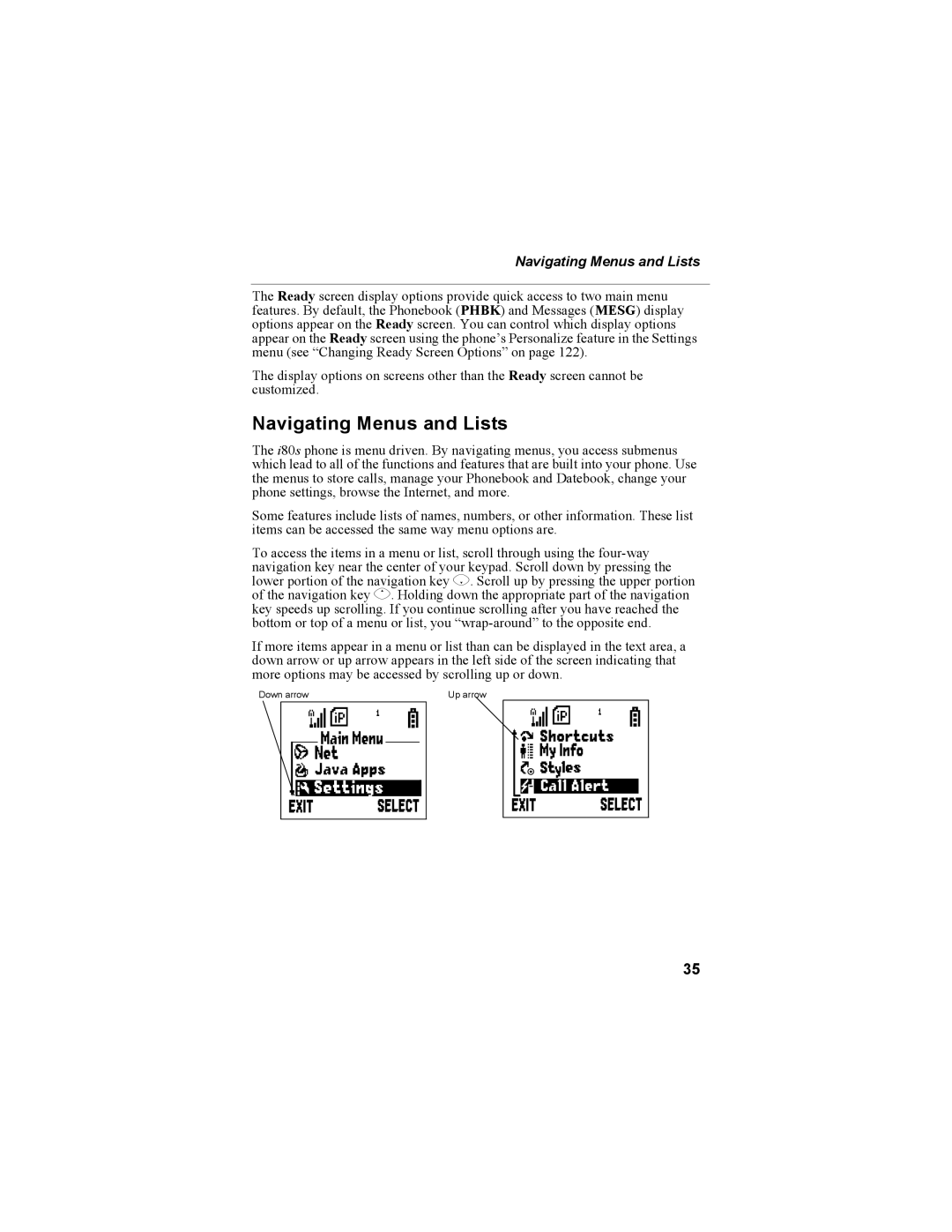Navigating Menus and Lists
The Ready screen display options provide quick access to two main menu features. By default, the Phonebook (PHBK) and Messages (MESG) display options appear on the Ready screen. You can control which display options appear on the Ready screen using the phone’s Personalize feature in the Settings menu (see “Changing Ready Screen Options” on page 122).
The display options on screens other than the Ready screen cannot be customized.
Navigating Menus and Lists
The i80s phone is menu driven. By navigating menus, you access submenus which lead to all of the functions and features that are built into your phone. Use the menus to store calls, manage your Phonebook and Datebook, change your phone settings, browse the Internet, and more.
Some features include lists of names, numbers, or other information. These list items can be accessed the same way menu options are.
To access the items in a menu or list, scroll through using the
If more items appear in a menu or list than can be displayed in the text area, a down arrow or up arrow appears in the left side of the screen indicating that more options may be accessed by scrolling up or down.
Down arrow | Up arrow |
![]() B S
B S
35