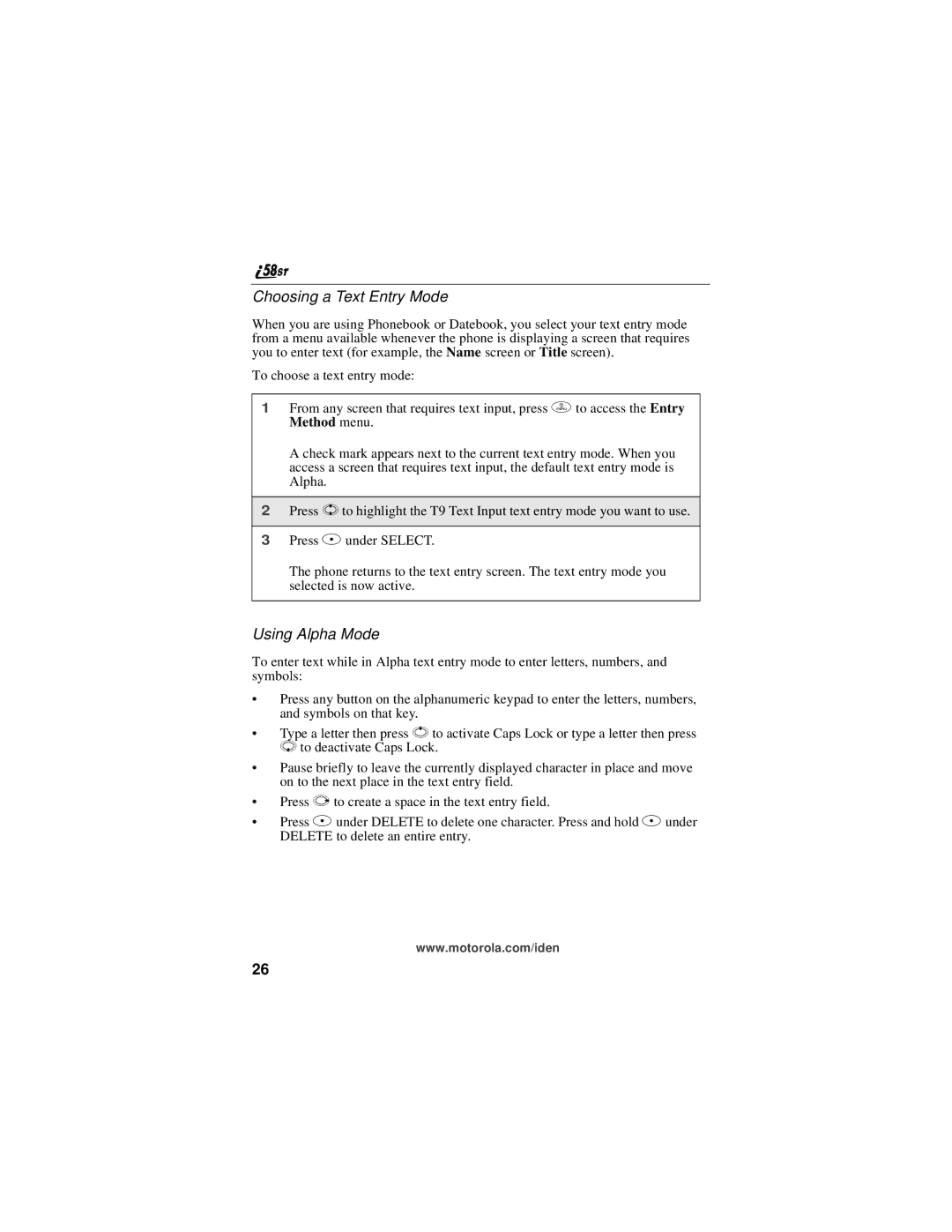Choosing a Text Entry Mode
When you are using Phonebook or Datebook, you select your text entry mode from a menu available whenever the phone is displaying a screen that requires you to enter text (for example, the Name screen or Title screen).
To choose a text entry mode:
1From any screen that requires text input, press m to access the Entry Method menu.
A check mark appears next to the current text entry mode. When you access a screen that requires text input, the default text entry mode is Alpha.
2Press S to highlight the T9 Text Input text entry mode you want to use.
3Press B under SELECT.
The phone returns to the text entry screen. The text entry mode you selected is now active.
Using Alpha Mode
To enter text while in Alpha text entry mode to enter letters, numbers, and symbols:
•Press any button on the alphanumeric keypad to enter the letters, numbers, and symbols on that key.
•Type a letter then press Q to activate Caps Lock or type a letter then press R to deactivate Caps Lock.
•Pause briefly to leave the currently displayed character in place and move on to the next place in the text entry field.
•Press P to create a space in the text entry field.
•Press A under DELETE to delete one character. Press and hold A under DELETE to delete an entire entry.
www.motorola.com/iden
26