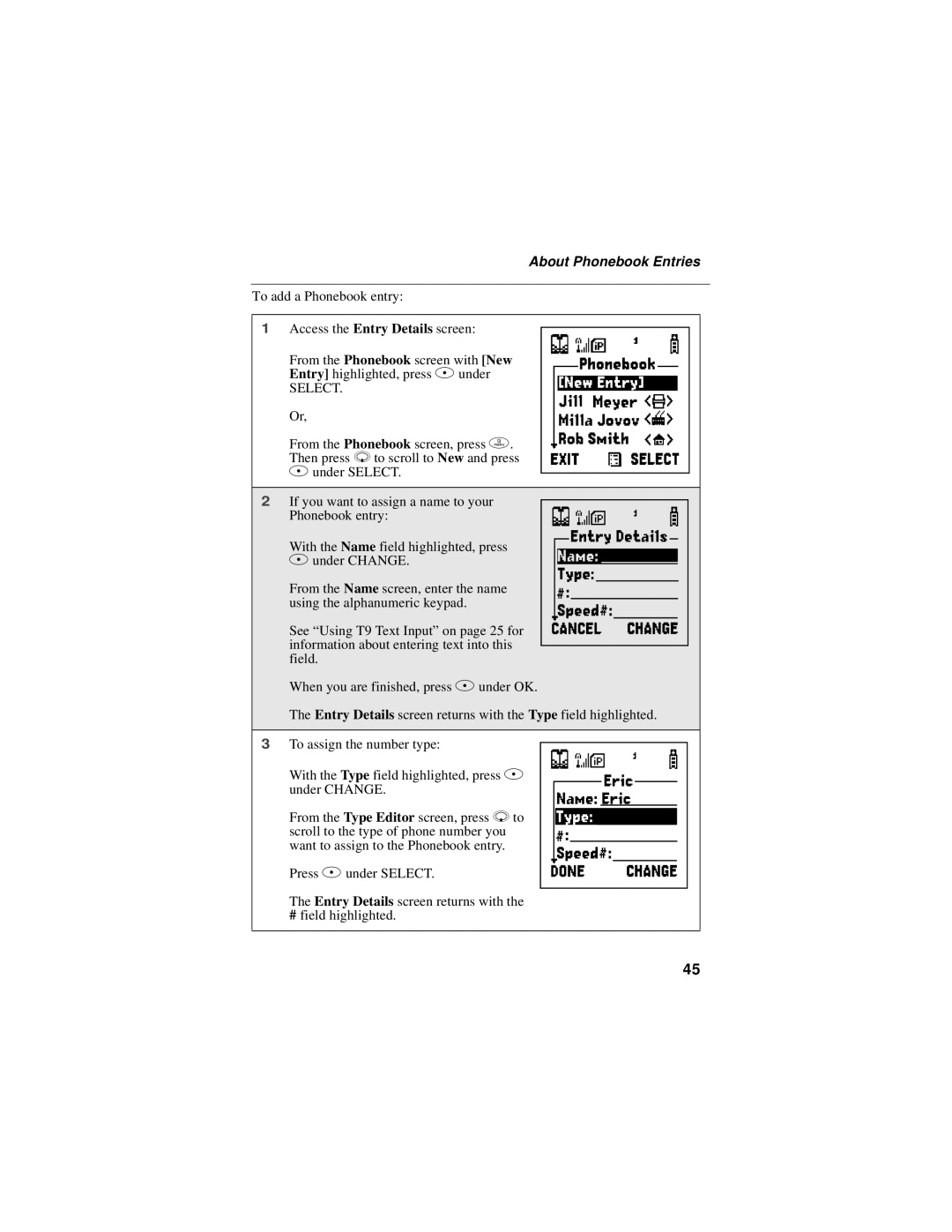About Phonebook Entries
To add a Phonebook entry:
1 Access the Entry Details screen: | H | |
From the Phonebook screen with [New | ||
Entry] highlighted, press B under | ||
SELECT. | ||
Or, | ||
From the Phonebook screen, press m. | ||
Then press R to scroll to New and press | ||
B under SELECT. |
| |
|
| |
2 If you want to assign a name to your | I | |
Phonebook entry: | ||
| ||
With the Name field highlighted, press |
| |
B under CHANGE. |
| |
From the Name screen, enter the name |
| |
using the alphanumeric keypad. |
| |
See “Using T9 Text Input” on page 25 for |
| |
information about entering text into this |
| |
field. |
|
When you are finished, press B under OK.
The Entry Details screen returns with the Type field highlighted.
3 To assign the number type: | J |
With the Type field highlighted, press B | |
under CHANGE. | |
From the Type Editor screen, press R to | |
scroll to the type of phone number you | |
want to assign to the Phonebook entry. | |
Press B under SELECT. |
The Entry Details screen returns with the
#field highlighted.
45