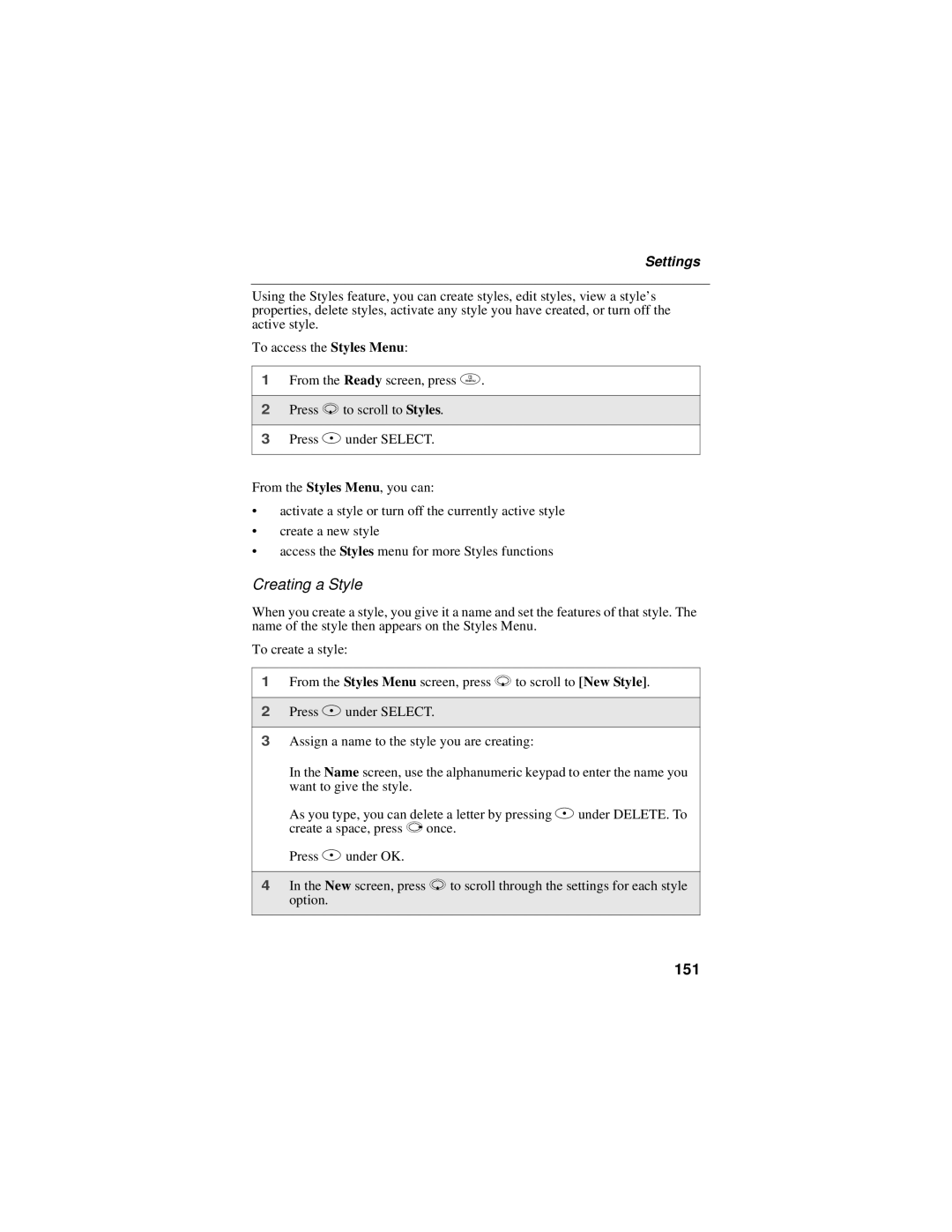Settings
Using the Styles feature, you can create styles, edit styles, view a style’s properties, delete styles, activate any style you have created, or turn off the active style.
To access the Styles Menu:
1From the Ready screen, press m.
2Press R to scroll to Styles.
3Press B under SELECT.
From the Styles Menu, you can:
•activate a style or turn off the currently active style
•create a new style
•access the Styles menu for more Styles functions
Creating a Style
When you create a style, you give it a name and set the features of that style. The name of the style then appears on the Styles Menu.
To create a style:
1From the Styles Menu screen, press R to scroll to [New Style].
2Press B under SELECT.
3Assign a name to the style you are creating:
In the Name screen, use the alphanumeric keypad to enter the name you want to give the style.
As you type, you can delete a letter by pressing A under DELETE. To create a space, press P once.
Press B under OK.
4In the New screen, press R to scroll through the settings for each style option.