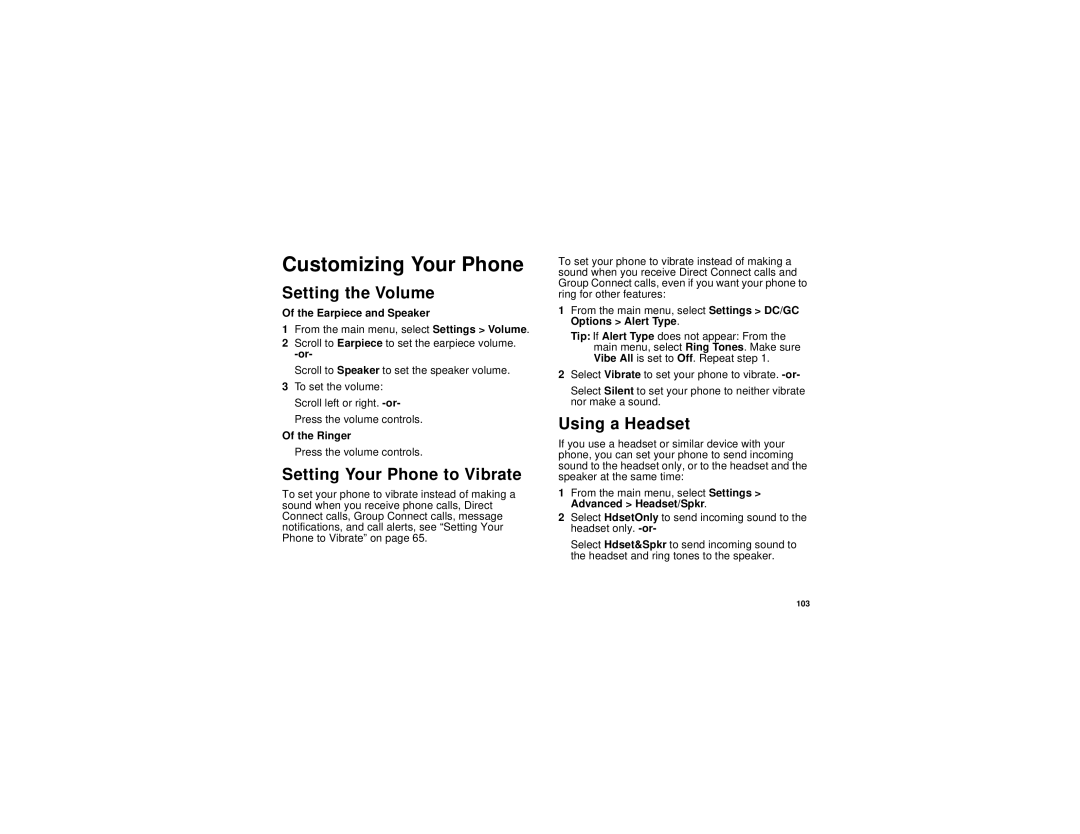Customizing Your Phone
Setting the Volume
Of the Earpiece and Speaker
1From the main menu, select Settings > Volume.
2Scroll to Earpiece to set the earpiece volume.
Scroll to Speaker to set the speaker volume.
3To set the volume:
Scroll left or right.
Press the volume controls.
Of the Ringer
Press the volume controls.
Setting Your Phone to Vibrate
To set your phone to vibrate instead of making a sound when you receive phone calls, Direct Connect calls, Group Connect calls, message notifications, and call alerts, see “Setting Your Phone to Vibrate” on page 65.
To set your phone to vibrate instead of making a sound when you receive Direct Connect calls and Group Connect calls, even if you want your phone to ring for other features:
1From the main menu, select Settings > DC/GC Options > Alert Type.
Tip: If Alert Type does not appear: From the main menu, select Ring Tones. Make sure Vibe All is set to Off. Repeat step 1.
2Select Vibrate to set your phone to vibrate.
Select Silent to set your phone to neither vibrate nor make a sound.
Using a Headset
If you use a headset or similar device with your phone, you can set your phone to send incoming sound to the headset only, or to the headset and the speaker at the same time:
1From the main menu, select Settings > Advanced > Headset/Spkr.
2Select HdsetOnly to send incoming sound to the headset only.
Select Hdset&Spkr to send incoming sound to the headset and ring tones to the speaker.
103