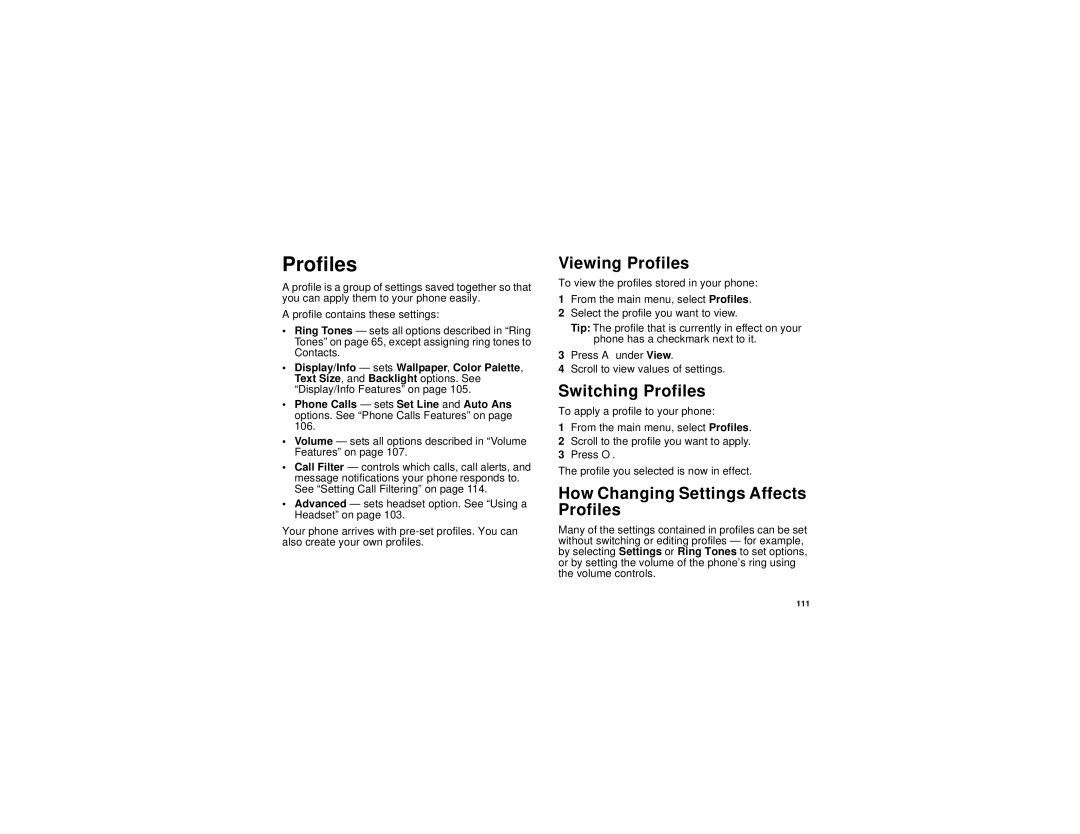Profiles
A profile is a group of settings saved together so that you can apply them to your phone easily.
A profile contains these settings:
•Ring Tones — sets all options described in “Ring Tones” on page 65, except assigning ring tones to Contacts.
•Display/Info — sets Wallpaper, Color Palette, Text Size, and Backlight options. See “Display/Info Features” on page 105.
•Phone Calls — sets Set Line and Auto Ans options. See “Phone Calls Features” on page 106.
•Volume — sets all options described in “Volume Features” on page 107.
•Call Filter — controls which calls, call alerts, and message notifications your phone responds to. See “Setting Call Filtering” on page 114.
•Advanced — sets headset option. See “Using a Headset” on page 103.
Your phone arrives with
Viewing Profiles
To view the profiles stored in your phone:
1From the main menu, select Profiles.
2Select the profile you want to view.
Tip: The profile that is currently in effect on your phone has a checkmark next to it.
3Press A under View.
4Scroll to view values of settings.
Switching Profiles
To apply a profile to your phone:
1From the main menu, select Profiles.
2Scroll to the profile you want to apply.
3Press O.
The profile you selected is now in effect.
How Changing Settings Affects Profiles
Many of the settings contained in profiles can be set without switching or editing profiles — for example, by selecting Settings or Ring Tones to set options, or by setting the volume of the phone’s ring using the volume controls.
111