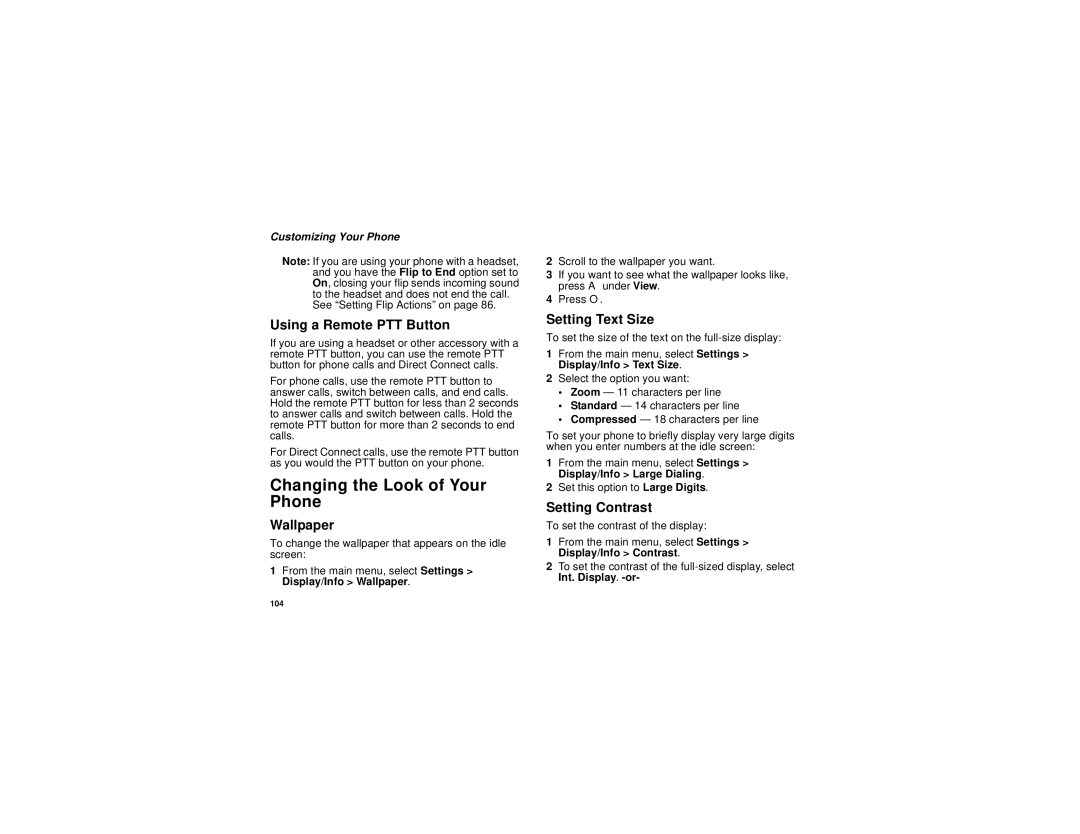Customizing Your Phone
Note: If you are using your phone with a headset, and you have the Flip to End option set to On, closing your flip sends incoming sound to the headset and does not end the call.
See “Setting Flip Actions” on page 86.
Using a Remote PTT Button
If you are using a headset or other accessory with a remote PTT button, you can use the remote PTT button for phone calls and Direct Connect calls.
For phone calls, use the remote PTT button to answer calls, switch between calls, and end calls. Hold the remote PTT button for less than 2 seconds to answer calls and switch between calls. Hold the remote PTT button for more than 2 seconds to end calls.
For Direct Connect calls, use the remote PTT button as you would the PTT button on your phone.
Changing the Look of Your Phone
Wallpaper
To change the wallpaper that appears on the idle screen:
1From the main menu, select Settings > Display/Info > Wallpaper.
2Scroll to the wallpaper you want.
3If you want to see what the wallpaper looks like, press A under View.
4Press O.
Setting Text Size
To set the size of the text on the
1From the main menu, select Settings > Display/Info > Text Size.
2Select the option you want:
•Zoom — 11 characters per line
•Standard — 14 characters per line
•Compressed — 18 characters per line
To set your phone to briefly display very large digits when you enter numbers at the idle screen:
1From the main menu, select Settings > Display/Info > Large Dialing.
2Set this option to Large Digits.
Setting Contrast
To set the contrast of the display:
1From the main menu, select Settings > Display/Info > Contrast.
2To set the contrast of the
104