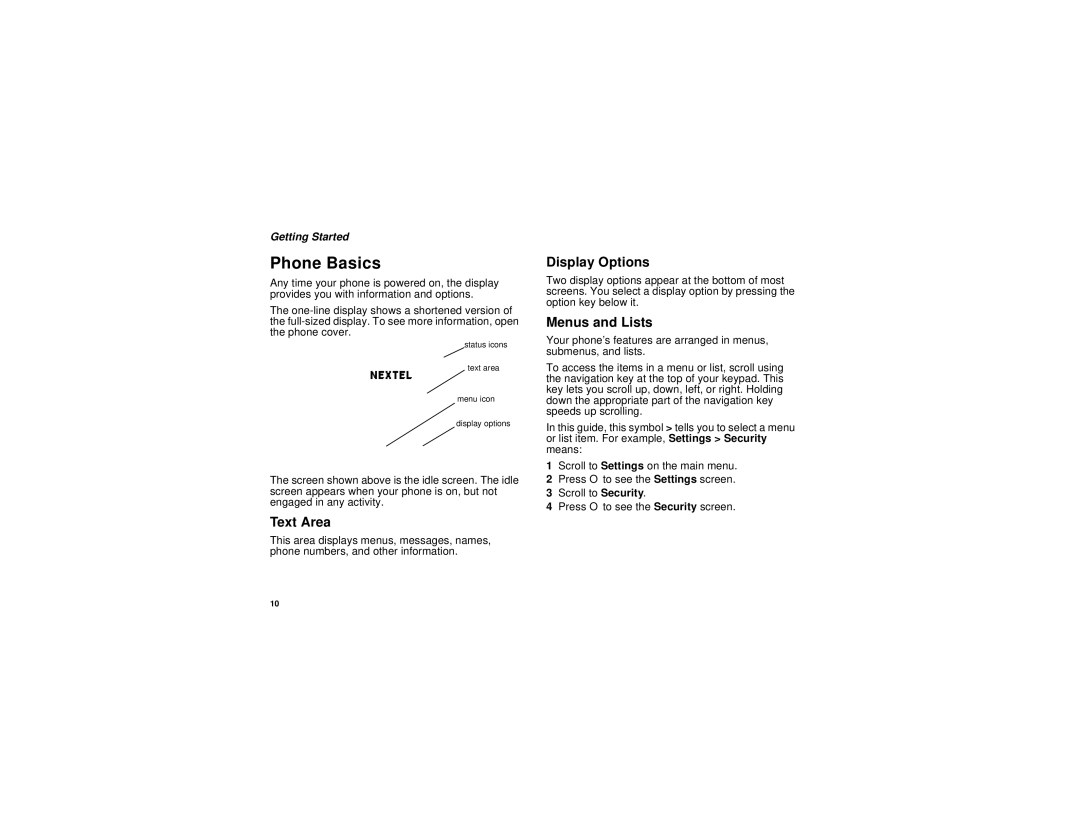Getting Started
Phone Basics
Any time your phone is powered on, the display provides you with information and options.
The
status icons
text area
menu icon
display options
The screen shown above is the idle screen. The idle screen appears when your phone is on, but not engaged in any activity.
Text Area
This area displays menus, messages, names, phone numbers, and other information.
Display Options
Two display options appear at the bottom of most screens. You select a display option by pressing the option key below it.
Menus and Lists
Your phone’s features are arranged in menus, submenus, and lists.
To access the items in a menu or list, scroll using the navigation key at the top of your keypad. This key lets you scroll up, down, left, or right. Holding down the appropriate part of the navigation key speeds up scrolling.
In this guide, this symbol > tells you to select a menu or list item. For example, Settings > Security means:
1Scroll to Settings on the main menu.
2Press O to see the Settings screen.
3Scroll to Security.
4Press O to see the Security screen.
10