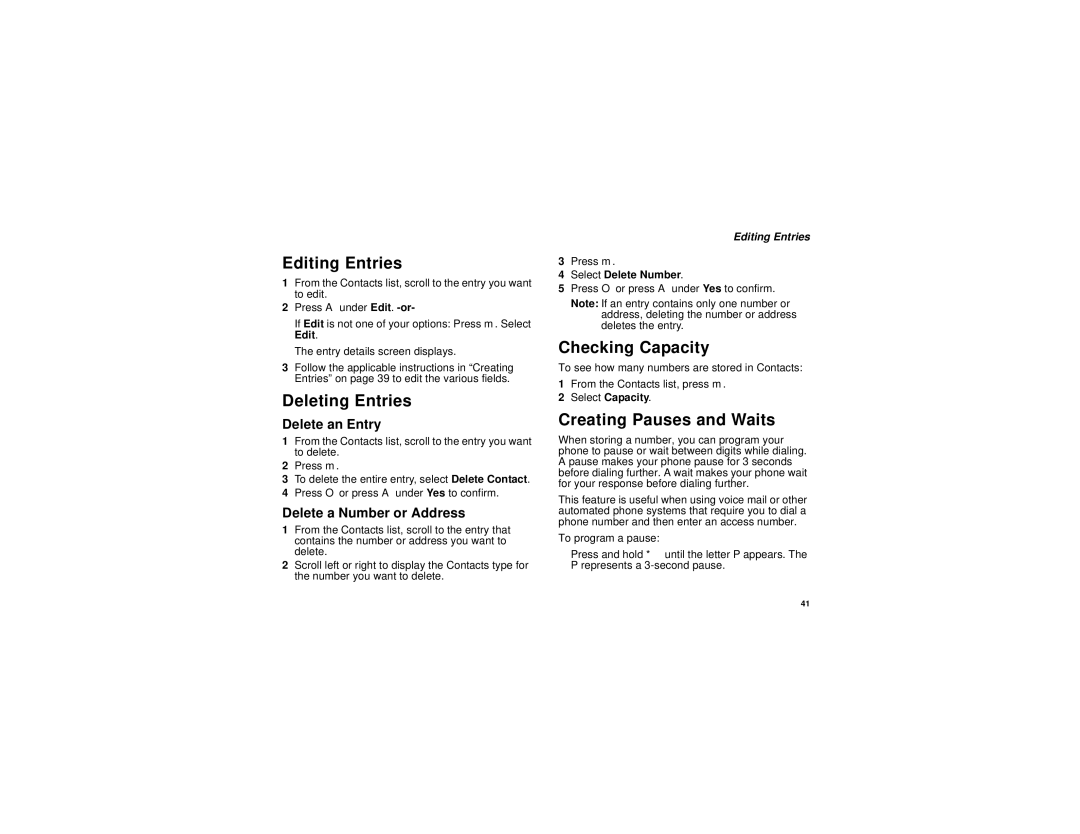Editing Entries
1From the Contacts list, scroll to the entry you want to edit.
2Press A under Edit.
If Edit is not one of your options: Press m. Select Edit.
The entry details screen displays.
3Follow the applicable instructions in “Creating Entries” on page 39 to edit the various fields.
Deleting Entries
Delete an Entry
1From the Contacts list, scroll to the entry you want to delete.
2Press m.
3To delete the entire entry, select Delete Contact.
4Press O or press A under Yes to confirm.
Delete a Number or Address
1From the Contacts list, scroll to the entry that contains the number or address you want to delete.
2Scroll left or right to display the Contacts type for the number you want to delete.
Editing Entries
3Press m.
4Select Delete Number.
5Press O or press A under Yes to confirm.
Note: If an entry contains only one number or address, deleting the number or address deletes the entry.
Checking Capacity
To see how many numbers are stored in Contacts:
1From the Contacts list, press m.
2Select Capacity.
Creating Pauses and Waits
When storing a number, you can program your phone to pause or wait between digits while dialing. A pause makes your phone pause for 3 seconds before dialing further. A wait makes your phone wait for your response before dialing further.
This feature is useful when using voice mail or other automated phone systems that require you to dial a phone number and then enter an access number.
To program a pause:
Press and hold * until the letter P appears. The P represents a
41