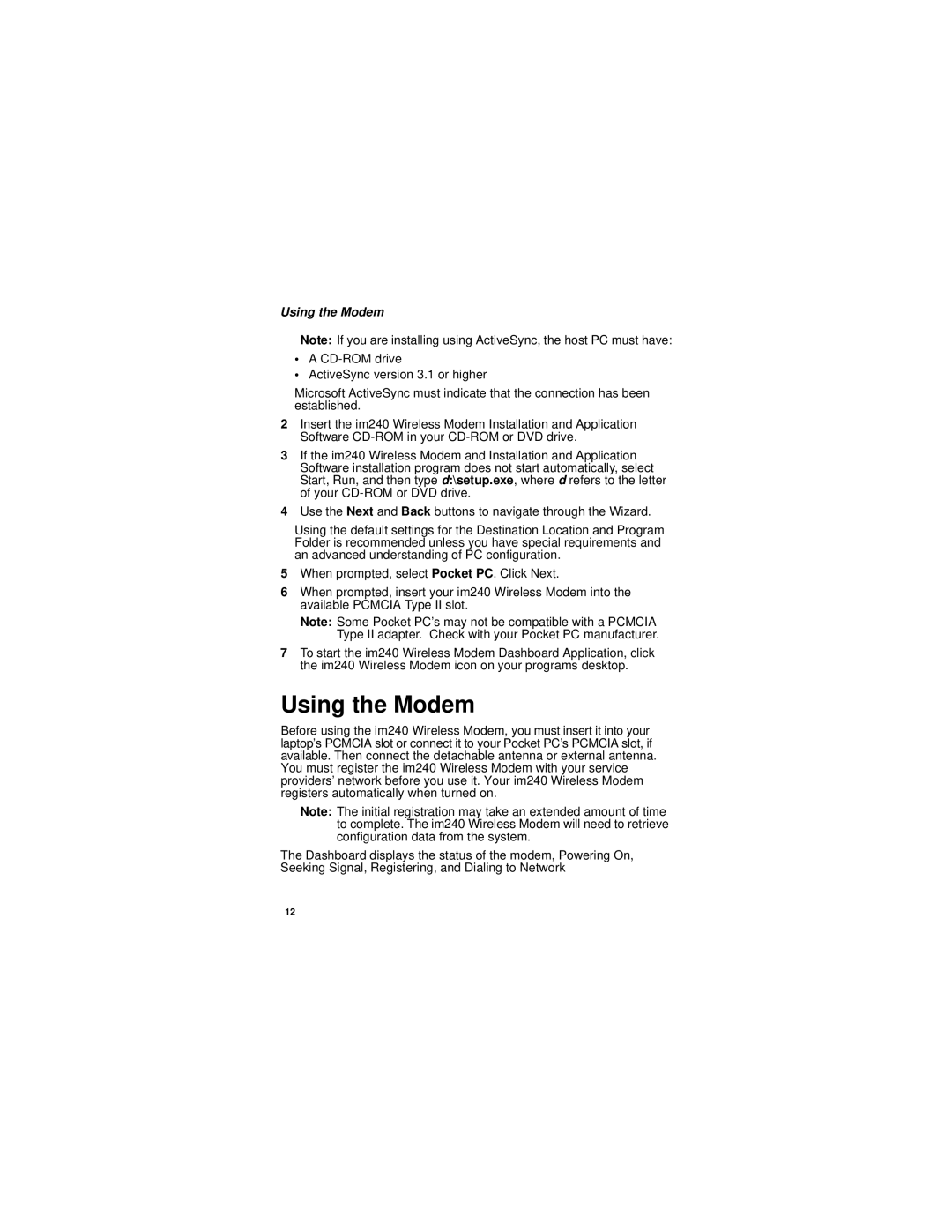Using the Modem
Note: If you are installing using ActiveSync, the host PC must have:
•A
•ActiveSync version 3.1 or higher
Microsoft ActiveSync must indicate that the connection has been established.
2Insert the im240 Wireless Modem Installation and Application Software
3If the im240 Wireless Modem and Installation and Application Software installation program does not start automatically, select Start, Run, and then type d:\setup.exe, where d refers to the letter of your
4Use the Next and Back buttons to navigate through the Wizard.
Using the default settings for the Destination Location and Program Folder is recommended unless you have special requirements and an advanced understanding of PC configuration.
5When prompted, select Pocket PC. Click Next.
6When prompted, insert your im240 Wireless Modem into the available PCMCIA Type II slot.
Note: Some Pocket PC’s may not be compatible with a PCMCIA Type II adapter. Check with your Pocket PC manufacturer.
7To start the im240 Wireless Modem Dashboard Application, click the im240 Wireless Modem icon on your programs desktop.
Using the Modem
Before using the im240 Wireless Modem, you must insert it into your laptop’s PCMCIA slot or connect it to your Pocket PC’s PCMCIA slot, if available. Then connect the detachable antenna or external antenna. You must register the im240 Wireless Modem with your service providers’ network before you use it. Your im240 Wireless Modem registers automatically when turned on.
Note: The initial registration may take an extended amount of time to complete. The im240 Wireless Modem will need to retrieve configuration data from the system.
The Dashboard displays the status of the modem, Powering On, Seeking Signal, Registering, and Dialing to Network
12