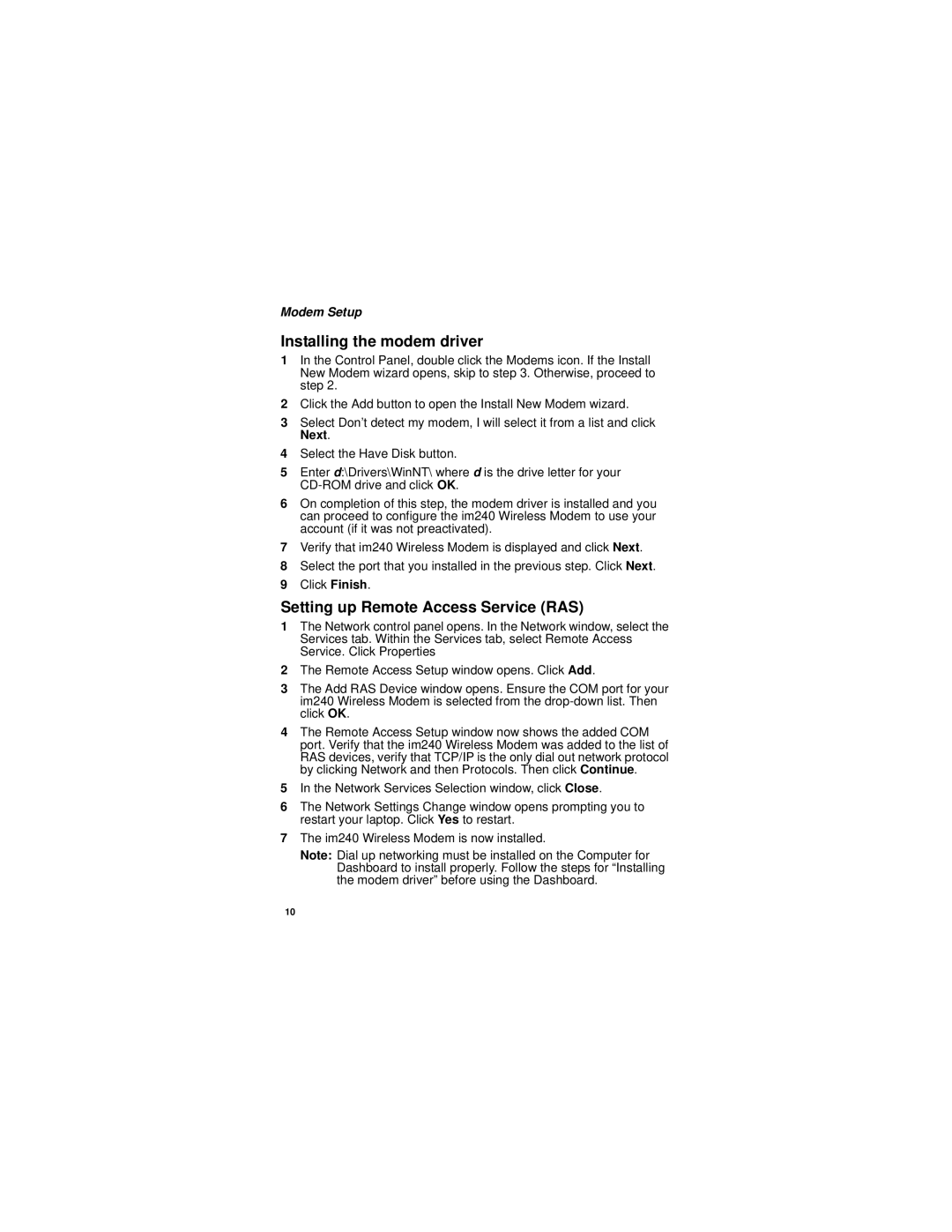Modem Setup
Installing the modem driver
1In the Control Panel, double click the Modems icon. If the Install New Modem wizard opens, skip to step 3. Otherwise, proceed to step 2.
2Click the Add button to open the Install New Modem wizard.
3Select Don’t detect my modem, I will select it from a list and click Next.
4Select the Have Disk button.
5Enter d:\Drivers\WinNT\ where d is the drive letter for your
6On completion of this step, the modem driver is installed and you can proceed to configure the im240 Wireless Modem to use your account (if it was not preactivated).
7Verify that im240 Wireless Modem is displayed and click Next.
8Select the port that you installed in the previous step. Click Next.
9Click Finish.
Setting up Remote Access Service (RAS)
1The Network control panel opens. In the Network window, select the Services tab. Within the Services tab, select Remote Access Service. Click Properties
2The Remote Access Setup window opens. Click Add.
3The Add RAS Device window opens. Ensure the COM port for your im240 Wireless Modem is selected from the
4The Remote Access Setup window now shows the added COM port. Verify that the im240 Wireless Modem was added to the list of RAS devices, verify that TCP/IP is the only dial out network protocol by clicking Network and then Protocols. Then click Continue.
5In the Network Services Selection window, click Close.
6The Network Settings Change window opens prompting you to restart your laptop. Click Yes to restart.
7The im240 Wireless Modem is now installed.
Note: Dial up networking must be installed on the Computer for Dashboard to install properly. Follow the steps for “Installing the modem driver” before using the Dashboard.
10