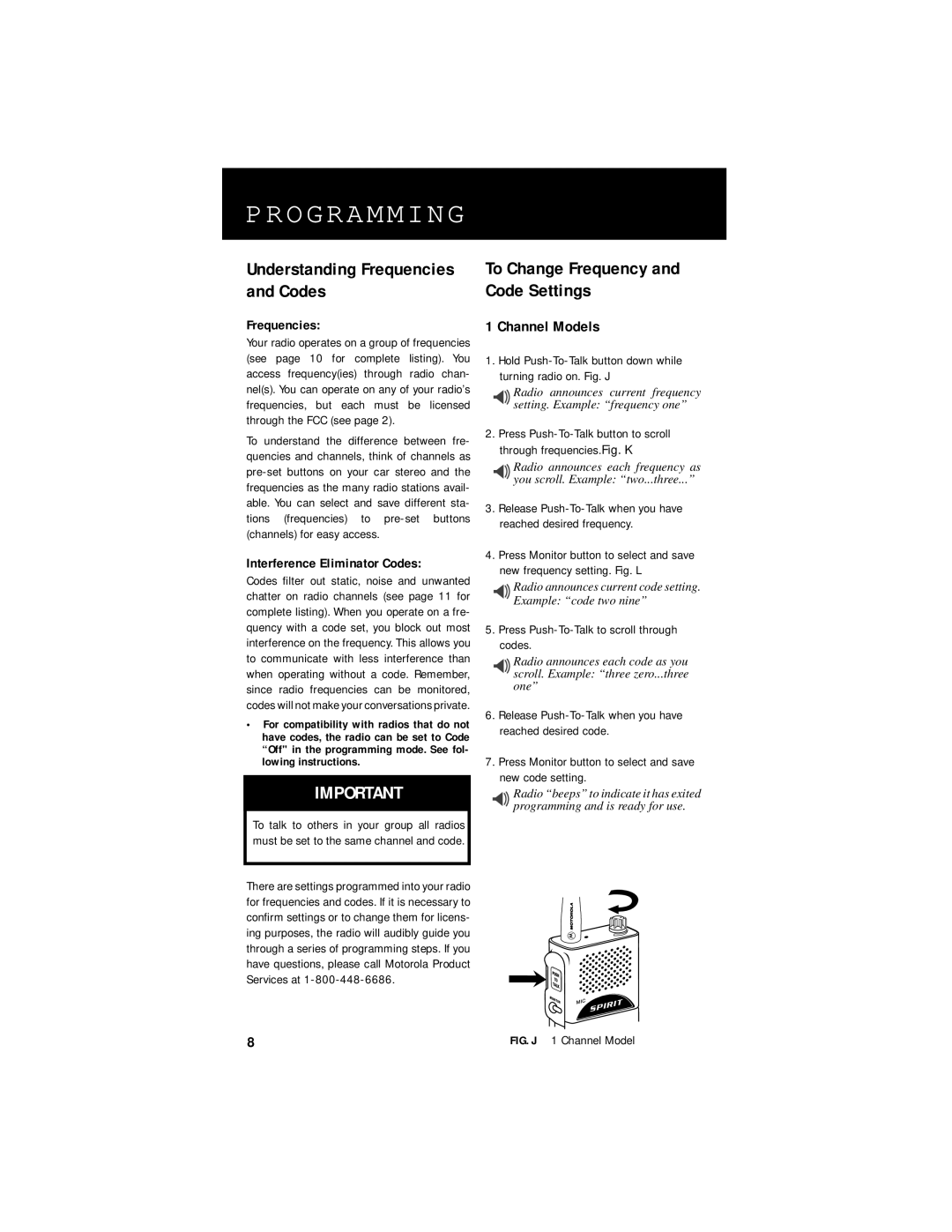PROGRAMMING
Understanding Frequencies and Codes
Frequencies:
Your radio operates on a group of frequencies (see page 10 for complete listing). You access frequency(ies) through radio chan- nel(s). You can operate on any of your radio’s frequencies, but each must be licensed through the FCC (see page 2).
To understand the difference between fre- quencies and channels, think of channels as
Interference Eliminator Codes:
Codes filter out static, noise and unwanted chatter on radio channels (see page 11 for complete listing). When you operate on a fre- quency with a code set, you block out most interference on the frequency. This allows you to communicate with less interference than when operating without a code. Remember, since radio frequencies can be monitored, codes will not make your conversations private.
•For compatibility with radios that do not have codes, the radio can be set to Code “Off" in the programming mode. See fol- lowing instructions.
IMPORTANT
To talk to others in your group all radios must be set to the same channel and code.
There are settings programmed into your radio for frequencies and codes. If it is necessary to confirm settings or to change them for licens- ing purposes, the radio will audibly guide you through a series of programming steps. If you have questions, please call Motorola Product Services at
To Change Frequency and Code Settings
1 Channel Models
1.Hold
Radio announces current frequency setting. Example: “frequency one”
2. Press
Radio announces each frequency as you scroll. Example: “two...three...”
3.Release
4.Press Monitor button to select and save new frequency setting. Fig. L
Radio announces current code setting. Example: “code two nine”
5.Press Push-To-Talk to scroll through codes.
Radio announces each code as you scroll. Example: “three zero...three one”
6.Release
7.Press Monitor button to select and save new code setting.
Radio “beeps” to indicate it has exited programming and is ready for use.
8 | FIG. J 1 Channel Model |