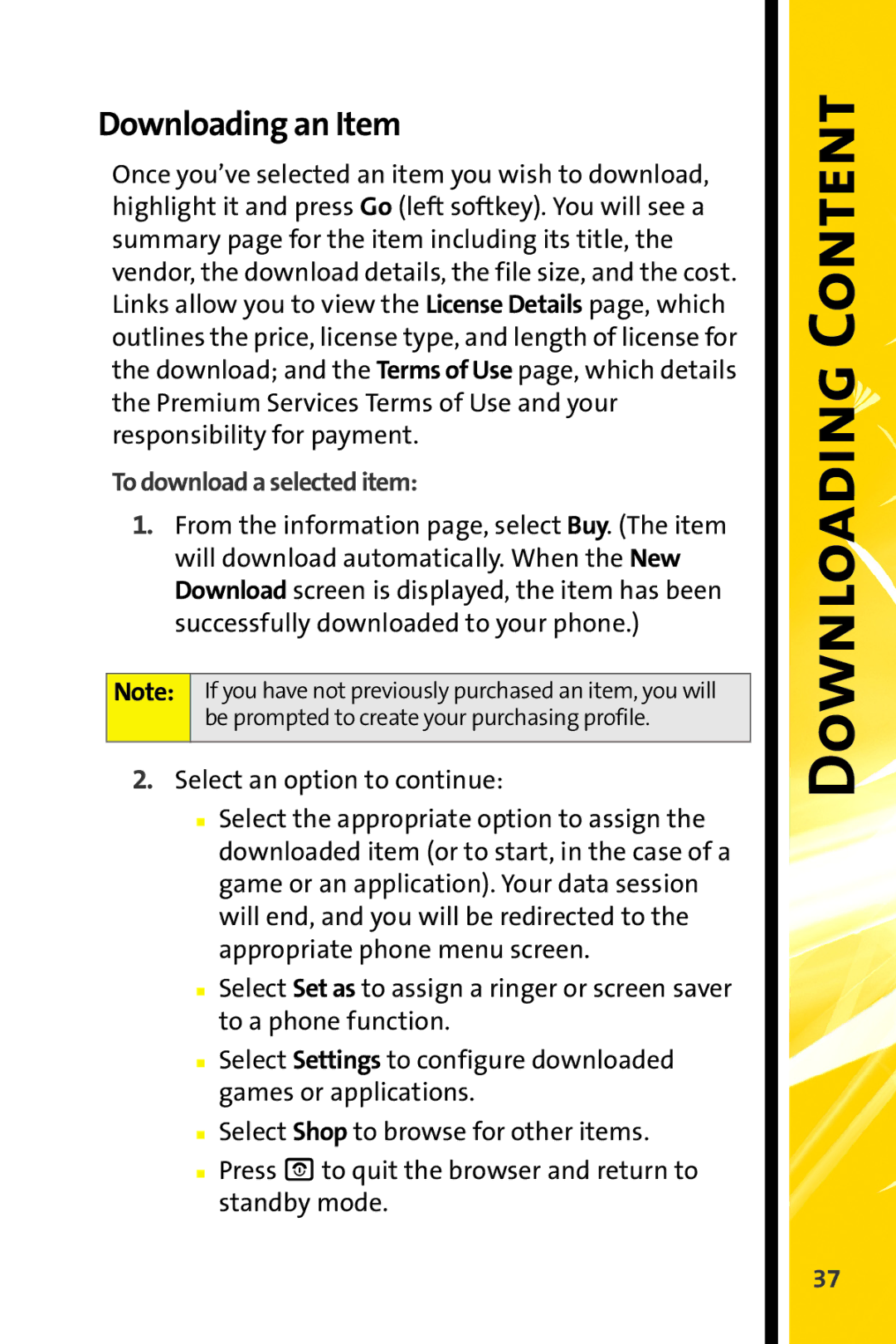Downloading an Item
Once you’ve selected an item you wish to download, highlight it and press Go (left softkey). You will see a summary page for the item including its title, the vendor, the download details, the file size, and the cost. Links allow you to view the License Details page, which outlines the price, license type, and length of license for the download; and the Terms of Use page, which details the Premium Services Terms of Use and your responsibility for payment.
To download a selected item:
1.From the information page, select Buy. (The item will download automatically. When the New Download screen is displayed, the item has been successfully downloaded to your phone.)
Note: If you have not previously purchased an item, you will be prompted to create your purchasing profile.
2.Select an option to continue:
■Select the appropriate option to assign the downloaded item (or to start, in the case of a game or an application). Your data session will end, and you will be redirected to the appropriate phone menu screen.
■Select Set as to assign a ringer or screen saver to a phone function.
■Select Settings to configure downloaded games or applications.
■Select Shop to browse for other items.
■Press Oto quit the browser and return to standby mode.
Downloading Content
37