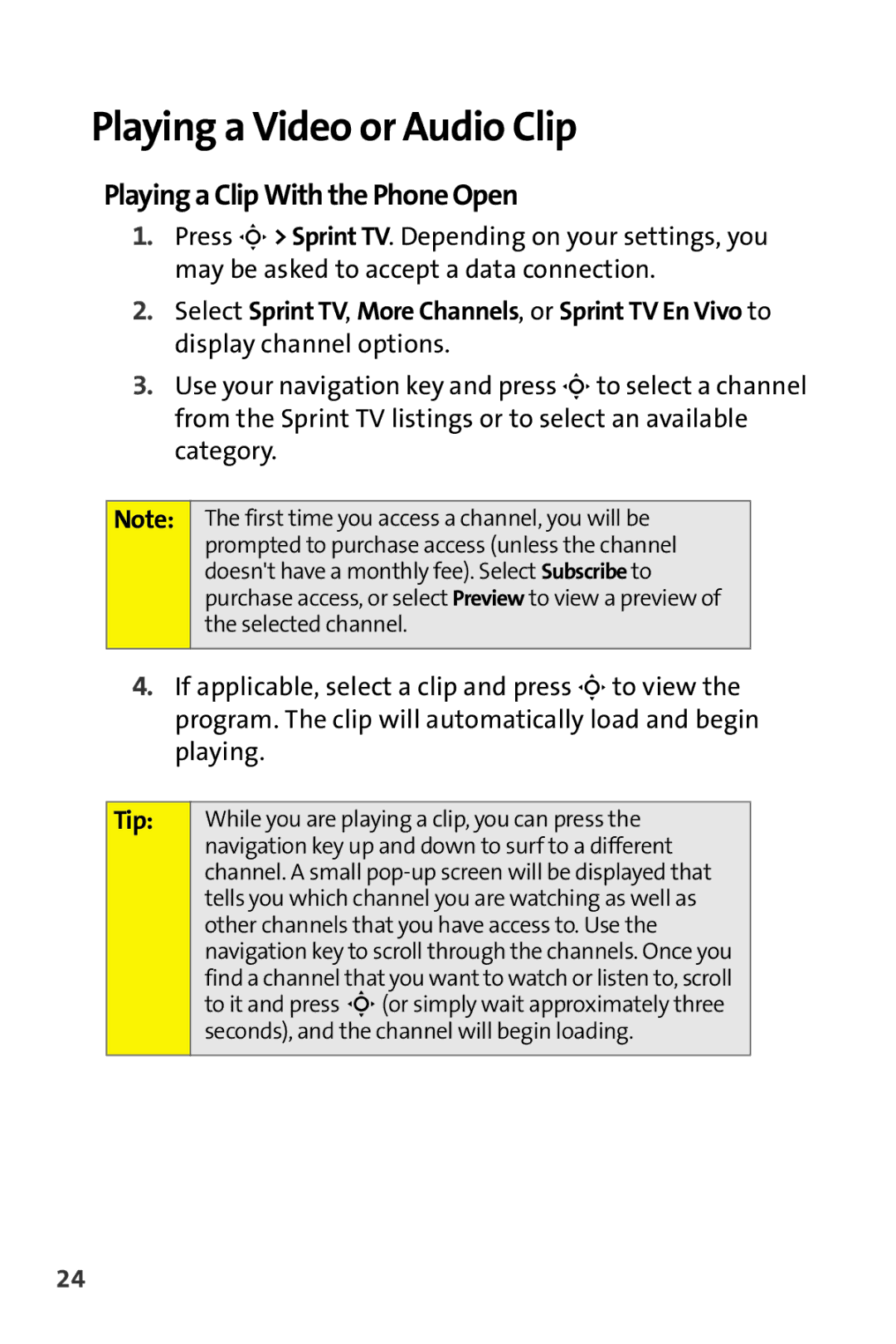Playing a Video or Audio Clip
Playing a Clip With the Phone Open
1.Press S> Sprint TV. Depending on your settings, you may be asked to accept a data connection.
2.Select Sprint TV, More Channels, or Sprint TV En Vivo to display channel options.
3.Use your navigation key and press Sto select a channel from the Sprint TV listings or to select an available category.
Note:
The first time you access a channel, you will be prompted to purchase access (unless the channel doesn't have a monthly fee). Select Subscribe to purchase access, or select Preview to view a preview of the selected channel.
4.If applicable, select a clip and press Sto view the program. The clip will automatically load and begin playing.
Tip: | While you are playing a clip, you can press the |
| navigation key up and down to surf to a different |
| channel. A small |
| tells you which channel you are watching as well as |
| other channels that you have access to. Use the |
| navigation key to scroll through the channels. Once you |
| find a channel that you want to watch or listen to, scroll |
| to it and press S(or simply wait approximately three |
| seconds), and the channel will begin loading. |
|
|
24