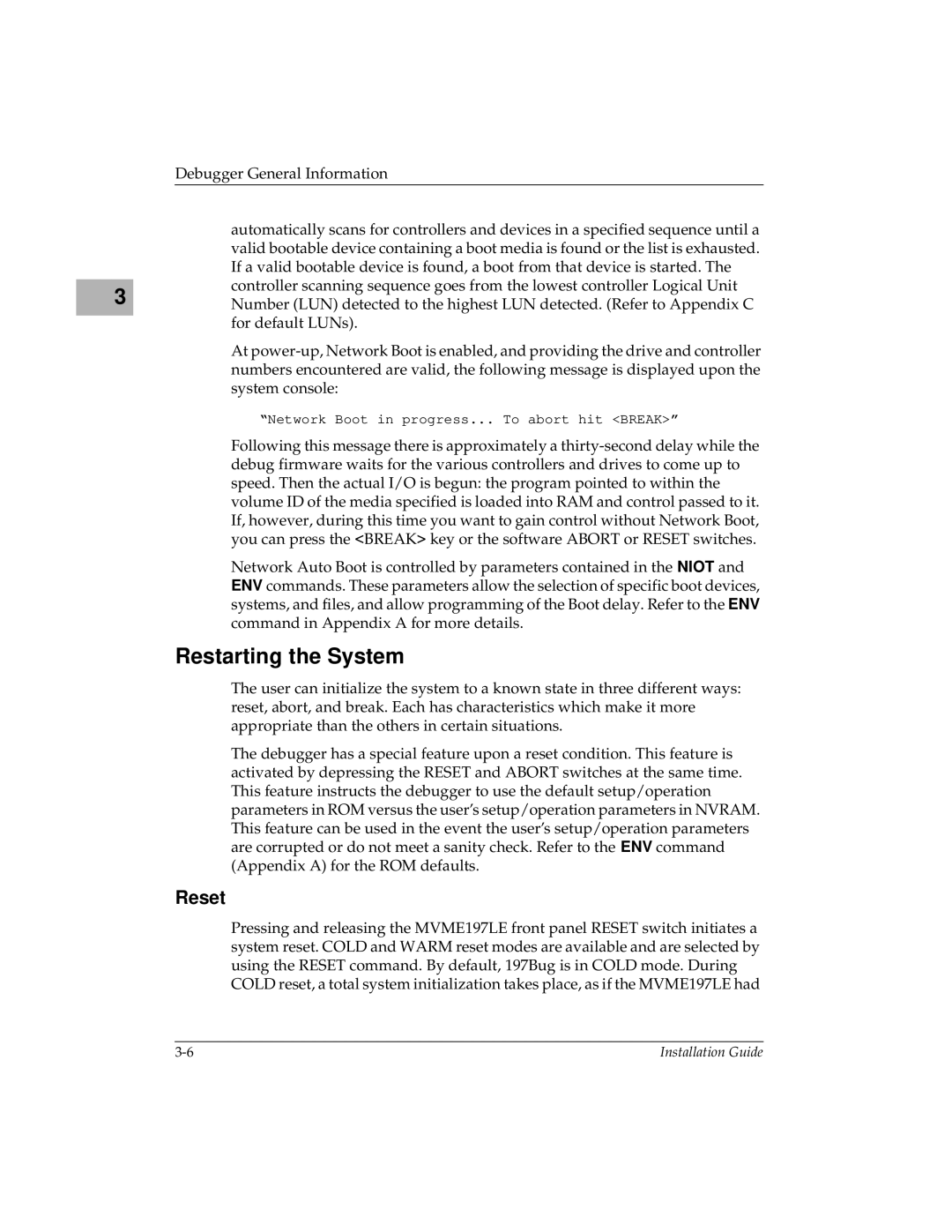Debugger General Information
automatically scans for controllers and devices in a specified sequence until a valid bootable device containing a boot media is found or the list is exhausted. If a valid bootable device is found, a boot from that device is started. The controller scanning sequence goes from the lowest controller Logical Unit
3Number (LUN) detected to the highest LUN detected. (Refer to Appendix C for default LUNs).
At
“Network Boot in progress... To abort hit <BREAK>”
Following this message there is approximately a
Network Auto Boot is controlled by parameters contained in the NIOT and ENV commands. These parameters allow the selection of specific boot devices, systems, and files, and allow programming of the Boot delay. Refer to the ENV command in Appendix A for more details.
Restarting the System
The user can initialize the system to a known state in three different ways: reset, abort, and break. Each has characteristics which make it more appropriate than the others in certain situations.
The debugger has a special feature upon a reset condition. This feature is activated by depressing the RESET and ABORT switches at the same time. This feature instructs the debugger to use the default setup/operation parameters in ROM versus the user’s setup/operation parameters in NVRAM. This feature can be used in the event the user’s setup/operation parameters are corrupted or do not meet a sanity check. Refer to the ENV command (Appendix A) for the ROM defaults.
Reset
Pressing and releasing the MVME197LE front panel RESET switch initiates a system reset. COLD and WARM reset modes are available and are selected by using the RESET command. By default, 197Bug is in COLD mode. During COLD reset, a total system initialization takes place, as if the MVME197LE had
Installation Guide |