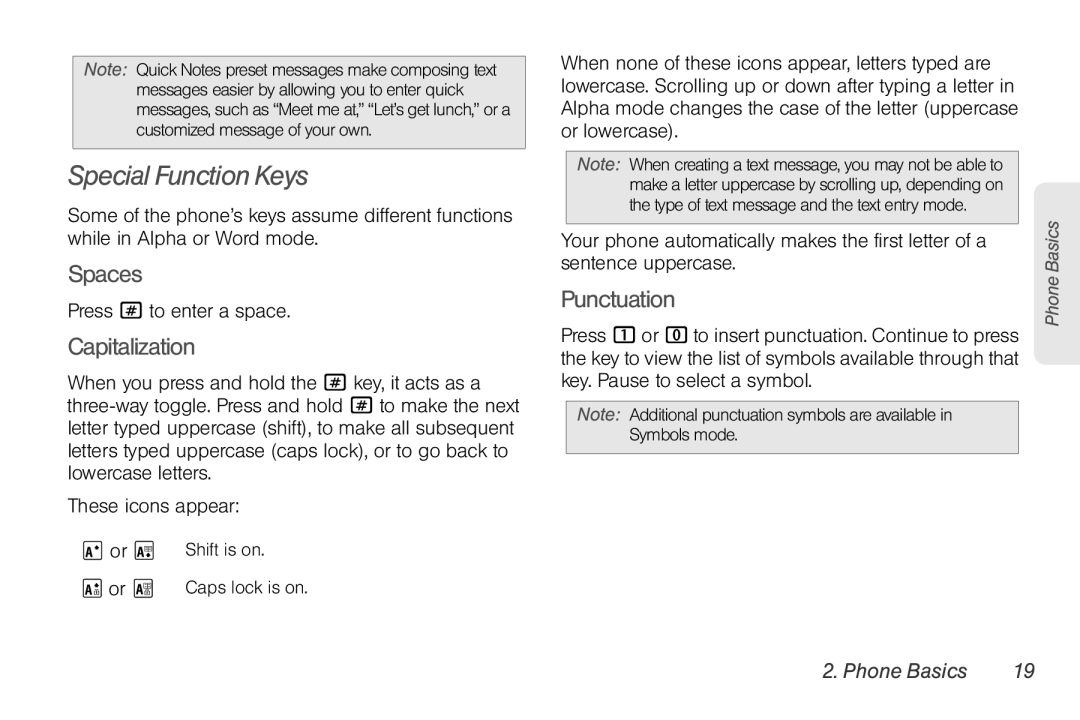Note: Quick Notes preset messages make composing text messages easier by allowing you to enter quick messages, such as “Meet me at,” “Let’s get lunch,” or a customized message of your own.
Special Function Keys
Some of the phone’s keys assume different functions while in Alpha or Word mode.
Spaces
Press # to enter a space.
Capitalization
When you press and hold the # key, it acts as a
These icons appear:
R or U | Shift is on. |
S or V | Caps lock is on. |
When none of these icons appear, letters typed are lowercase. Scrolling up or down after typing a letter in Alpha mode changes the case of the letter (uppercase or lowercase).
Note: When creating a text message, you may not be able to make a letter uppercase by scrolling up, depending on the type of text message and the text entry mode.
Your phone automatically makes the first letter of a sentence uppercase.
Punctuation
Press 1 or 0 to insert punctuation. Continue to press the key to view the list of symbols available through that key. Pause to select a symbol.
Note: Additional punctuation symbols are available in Symbols mode.
Phone Basics