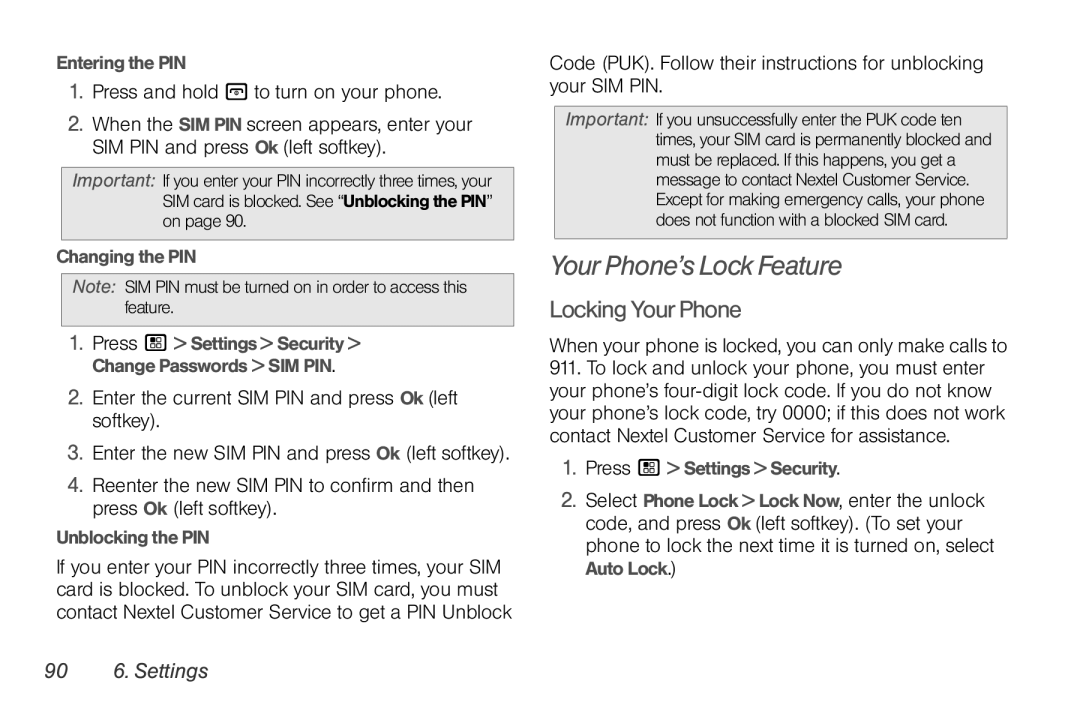Entering the PIN
1.Press and hold @ to turn on your phone.
2.When the SIM PIN screen appears, enter your SIM PIN and press Ok (left softkey).
Important: If you enter your PIN incorrectly three times, your SIM card is blocked. See “Unblocking the PIN” on page 90.
Changing the PIN
Note: SIM PIN must be turned on in order to access this feature.
1.Press / > Settings > Security > Change Passwords > SIM PIN.
2.Enter the current SIM PIN and press Ok (left softkey).
3.Enter the new SIM PIN and press Ok (left softkey).
4.Reenter the new SIM PIN to confirm and then press Ok (left softkey).
Unblocking the PIN
If you enter your PIN incorrectly three times, your SIM card is blocked. To unblock your SIM card, you must contact Nextel Customer Service to get a PIN Unblock
Code (PUK). Follow their instructions for unblocking your SIM PIN.
Important: If you unsuccessfully enter the PUK code ten times, your SIM card is permanently blocked and must be replaced. If this happens, you get a message to contact Nextel Customer Service. Except for making emergency calls, your phone does not function with a blocked SIM card.
Your Phone’s Lock Feature
LockingYourPhone
When your phone is locked, you can only make calls to
911.To lock and unlock your phone, you must enter your phone’s
1.Press / > Settings > Security.
2.Select Phone Lock > Lock Now, enter the unlock code, and press Ok (left softkey). (To set your phone to lock the next time it is turned on, select Auto Lock.)