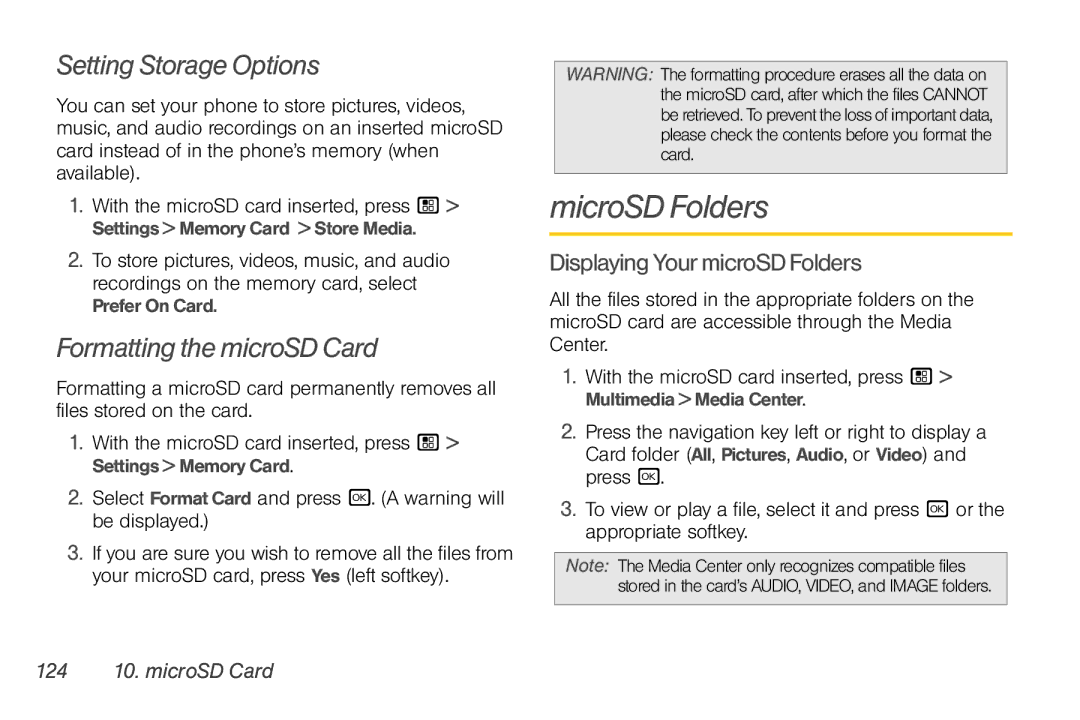Setting Storage Options
You can set your phone to store pictures, videos, music, and audio recordings on an inserted microSD card instead of in the phone’s memory (when available).
1.With the microSD card inserted, press / > Settings > Memory Card > Store Media.
2.To store pictures, videos, music, and audio recordings on the memory card, select Prefer On Card.
Formatting the microSD Card
Formatting a microSD card permanently removes all files stored on the card.
1.With the microSD card inserted, press / > Settings > Memory Card.
2.Select Format Card and press r. (A warning will be displayed.)
3.If you are sure you wish to remove all the files from your microSD card, press Yes (left softkey).
WARNING: The formatting procedure erases all the data on the microSD card, after which the files CANNOT be retrieved. To prevent the loss of important data, please check the contents before you format the card.
microSD Folders
DisplayingYourmicroSDFolders
All the files stored in the appropriate folders on the microSD card are accessible through the Media Center.
1.With the microSD card inserted, press / > Multimedia > Media Center.
2.Press the navigation key left or right to display a Card folder (All, Pictures, Audio, or Video) and press r.
3.To view or play a file, select it and press r or the appropriate softkey.
Note: The Media Center only recognizes compatible files stored in the card’s AUDIO, VIDEO, and IMAGE folders.