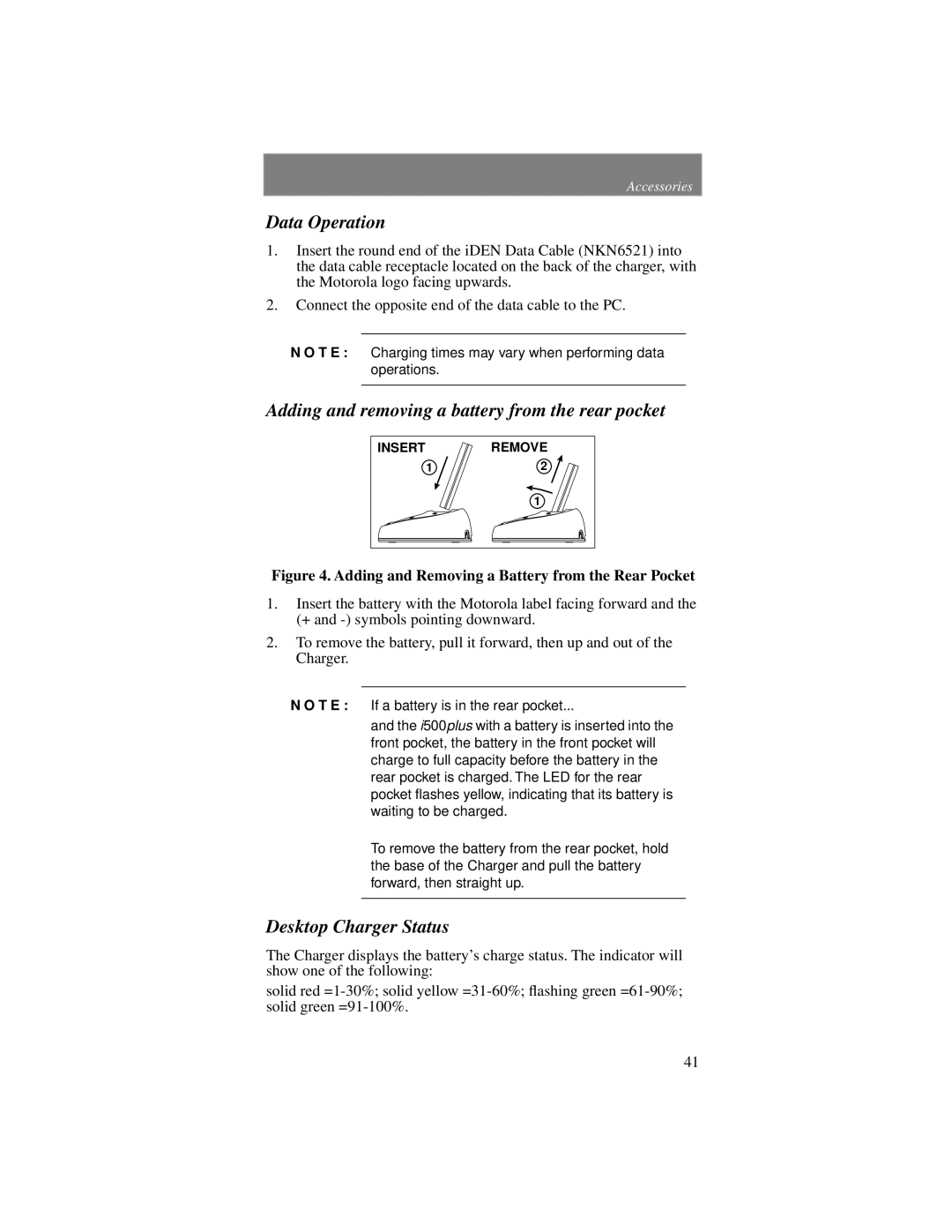Accessories
Data Operation
1.Insert the round end of the iDEN Data Cable (NKN6521) into the data cable receptacle located on the back of the charger, with the Motorola logo facing upwards.
2.Connect the opposite end of the data cable to the PC.
N O T E : Charging times may vary when performing data operations.
Adding and removing a battery from the rear pocket
INSERT | REMOVE |
1 | 2 |
| 1 |
Figure 4. Adding and Removing a Battery from the Rear Pocket
1.Insert the battery with the Motorola label facing forward and the (+ and
2.To remove the battery, pull it forward, then up and out of the Charger.
N O T E : If a battery is in the rear pocket...
and the i500plus with a battery is inserted into the front pocket, the battery in the front pocket will charge to full capacity before the battery in the rear pocket is charged. The LED for the rear pocket flashes yellow, indicating that its battery is waiting to be charged.
To remove the battery from the rear pocket, hold the base of the Charger and pull the battery forward, then straight up.
Desktop Charger Status
The Charger displays the battery’s charge status. The indicator will show one of the following:
solid red
41