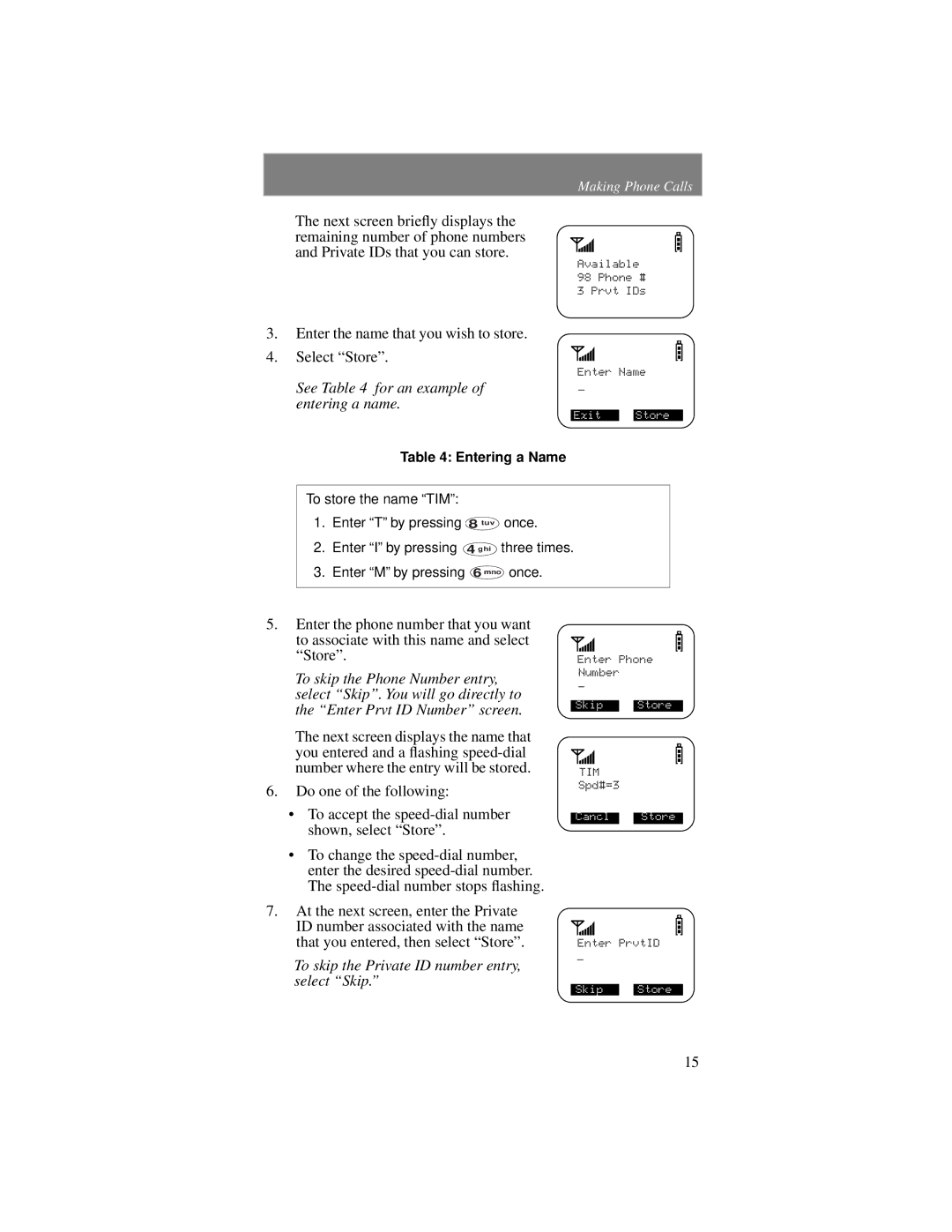Making Phone Calls
The next screen briefly displays the remaining number of phone numbers and Private IDs that you can store.
Available
98 Phone #
3 Prvt IDs
3.Enter the name that you wish to store.
4. Select “Store”.
Enter Name
See Table 4 for an example of | _ |
entering a name. |
|
| Exit |
Store
Table 4: Entering a Name
To store the name “TIM”: |
| |
1. | Enter “T” by pressing 8 tuv | once. |
2. | Enter “I” by pressing 4 ghi | three times. |
3.Enter “M” by pressing 6 mno once.
5.Enter the phone number that you want
to associate with this name and select |
|
|
|
| |
“Store”. |
|
|
|
| |
Enter Phone | |||||
| |||||
To skip the Phone Number entry, | Number |
|
| ||
_ |
|
|
| ||
select “Skip”. You will go directly to |
|
|
|
| |
the “Enter Prvt ID Number” screen. | Skip |
| Store | ||
|
|
|
| ||
The next screen displays the name that |
|
|
|
| |
you entered and a flashing |
|
|
|
| |
|
|
|
| ||
number where the entry will be stored. | TIM |
|
| ||
|
| ||||
|
|
| |||
6. Do one of the following: | Spd#=3 |
|
| ||
• To accept the |
|
|
| ||
Cancl |
| Store | |||
shown, select “Store”. |
|
|
|
| |
•To change the
7.At the next screen, enter the Private
ID number associated with the name |
|
that you entered, then select “Store”. | Enter PrvtID |
| _ |
To skip the Private ID number entry, select “Skip.”
Skip Store
15