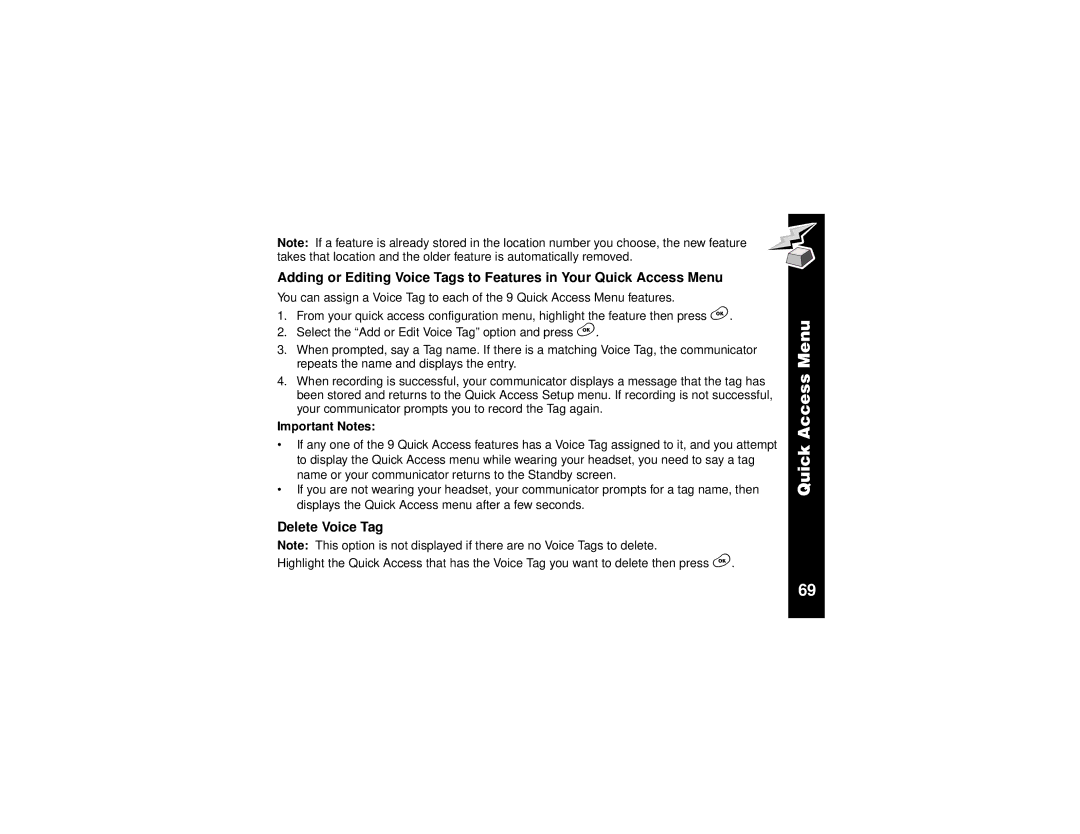Note: If a feature is already stored in the location number you choose, the new feature takes that location and the older feature is automatically removed.
Adding or Editing Voice Tags to Features in Your Quick Access Menu
You can assign a Voice Tag to each of the 9 Quick Access Menu features.
1.From your quick access configuration menu, highlight the feature then press (.
2.Select the “Add or Edit Voice Tag” option and press (.
3.When prompted, say a Tag name. If there is a matching Voice Tag, the communicator repeats the name and displays the entry.
4.When recording is successful, your communicator displays a message that the tag has been stored and returns to the Quick Access Setup menu. If recording is not successful, your communicator prompts you to record the Tag again.
Important Notes:
•If any one of the 9 Quick Access features has a Voice Tag assigned to it, and you attempt to display the Quick Access menu while wearing your headset, you need to say a tag name or your communicator returns to the Standby screen.
•If you are not wearing your headset, your communicator prompts for a tag name, then displays the Quick Access menu after a few seconds.
Delete Voice Tag
Note: This option is not displayed if there are no Voice Tags to delete.
Highlight the Quick Access that has the Voice Tag you want to delete then press (.
Quick Access Menu
69