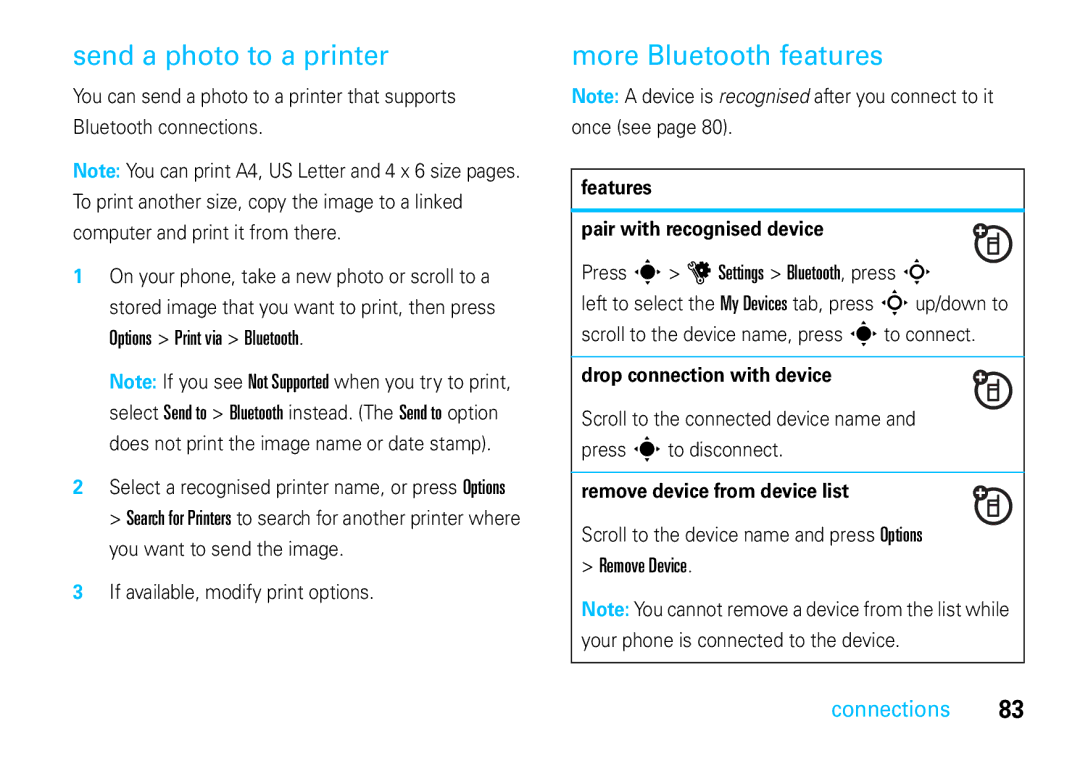Moto VE66
Page
Hellomoto
Options Back
Contents
Connections
Symbol mode
Exposure to Radio Frequency RF Energy
Safety and General Information
Operational Warnings
Batteries and Chargers Choking Hazards
Repetitive Motion
FCC Notice
FCC Notice to Users
Use and Care
Use and Care
EU Conformance
European Union Directives Conformance Statement
Recycling Information
Caring for the Environment by Recycling
Get started
Symbols
About this guide
Find it s j Multimedia Camera
Battery charging notes
Battery
Battery use & safety
Properly to Avoid Injury or DAMAGE. Most
DOs
Proper and Safe Battery Disposal Recycling
Get started
Shortcuts
Shortcuts
Display
Basics
Basics
Messaging Presence Indicator Shows
Status indicators appear at the top of the home screen
Active Line Indicator Shows B to
Alert Style Indicator Shows the alert style setting
= voicemail = email message Message
Side select key
Volume
Lock key
Voice commands
Voice dial a call
Tips
Voice activate phone functions
Tip Press and hold ¯to see the list of voice Commands
Find it s u Settings Security Change Passwords
Codes & passwords
Talking phone
Hands-free speaker
Find it s u Settings Security Application Lock
Power On On
Lock & unlock phone
Lock your SIM card or applications
Personalise
Slider features
Alert styles
Slide tone
Preview ringtones
Change alert style settings
Create a new alert style
Time & date
Find it s u Settings Phone Settings Time & Date
Edit or delete alert styles
Themes
Skin
Screensaver
Home screen shortcuts
Main menu
More personalising features
Display appearance
Features Delete memory card information
Features Delete data
Cards
Turn off a call alert
Calls
Recent calls
Calls
Return a call
Redial
Caller ID
Features Auto answer headset
Settings Connections Handsfree Settings Auto-Answer
Emergency calls
Hands-free
Answer options
Features Voice dial headset
Call times & costs
Recent Calls, press Options Call Times
Setup
More calling features
Recent Calls, press Options Data Volumes
Recent Calls, press Options Call Costs
On or Off
Options Link Calls
End Held Call
End Active Call
Settings Network Settings
Settings Call Settings Active Line
Tools Dialling Services Fixed Dial
Settings Call Settings Dialling Setup Dtmf Long or Short
Tools Dialling Services Service Dial
Features Service dial
Dtmf tones
Some features let you enter text
Default Input Language
Text entry
Text entry
For example, if you press 7764, your display might show
Word mode
Send To
Abc mode
Symbol mode
Numeric mode
Videos
Entertainment
Supported video formats
Entertainment
Music
Set up music
To load song files from a music CD onto your
Get music
Set default format and bit rate for Windows Media Player
Convert iTunes AAC files to MP3 files on your computer
Saving a copy of a file in a new file format
On your computer
On your phone
Find it s j Multimedia Media Finder Music
Play music
If you receive a call during a song, the song pauses
Until the call is over
Hide
Rate
Delete
Manage
Adjust audio settings
Use Bluetooth stereo headphones
Find Bluetooth Devices
Hide the music player
Bass Boost
Do other tasks while playing music
Equalizer
3D Stereo
Supported audio formats
Manually transfer music
When you finish, remove the phone safely from your computer
Press s u Settings Connections USB Settings Memory Card
Computer. a Motorola Original USB cable
Create a playlist
USB Settings Memory Card
Create a playlist on your computer
Create a playlist on your phone
Personalise your music player
Play a playlist
Close the music player
Add Bookmark
Browser
Press Options Go to
Send via Blog
Find it s 1 Mobile Internet WebShare Add Blog
Set up & use a blog
Find it s 1 Mobile Internet WebShare blog
Check your email
Set up & use a Web feed
Find it s 1 Mobile Internet Web Feeder Add Subscription
Find it s 1 Mobile Internet Web Feeder
Find it s u Settings Security Certificates
Install a widget
Widgets
Manage certificates
To view and use widgets installed on your phone
Set USB mode to mass storage press s
Use widgets
Widget Library
Messages Tools Dialling Services Multimedia Games
Install & use WebUI applications
Activate or Deactivate
Find it s m Tools File Manager
Media finder
Features Start a game or application
Fun & games
Find it s j Multimedia Media Finder
Features Aeroplane mode
Settings Phone Settings Aeroplane Mode On
Voicemail
Messages
Text messages
Send a message
Receive a message
Save to Drafts or Cancel Message
Subject and Priority
Done
Instant messaging
Features Send a pre-written quick note
More messaging features
Create or edit an IM account
Find it s a IM New Account
View
Messaging Email
Messaging Messages Inbox
Messaging Email email folder
Create Folder
Settings Browser Messages
Contacts
Tools
Phone or SIM
Tools
Create Contact
SIM Card Contact or Group
Send Message
Send Email
Features Set ringtone for contact
Features Set picture for contact
Contacts, press Options Create Group
Create group
Select All, press Import
Contacts, press Options Contacts Settings Private Contacts
Press s L Contacts, press Options View by SIM
Default View Month or Week or Day
Tools Alarm Clock
Personal organiser
Tools Calendar event
Bluetooth or Message or Email
Tools Download Manager
Tools World Clock
Multimedia Media Finder Voice Notes
Tools Notes
Tools Calculator
Options Convert Currency
Turn Bluetooth power on & off
Bluetooth wireless
Use a Bluetooth headset or hands-free car kit
Connections
For Device Headset
Copy files to a device
Press Options Send
Before you try to copy a file to another device, make
Before you try to receive a file from another device
Receive files from a device
Options Print via Bluetooth
More Bluetooth features
Send a photo to a printer
Remove Device
Connect to a WiFi network
WiFi connections
Manually add a network profile to the saved networks list
Save a WiFi network
Press sto connect to the network
View or edit a network profile
Find it s u Settings WiFi Saved Networks, scroll to
Send a network profile
Receive a network profile
Quick connect
Connect to a saved network
Dlna 1.5 media server
Set your device name
Control access to your shared files
Edit the device lists
Cable connections
Turn WiFi power on or off
Disconnect from current network
Set storage location
Connections
End a USB connection
To charge the phones battery over a USB cable
Add a Connection
To make data calls through a computer Press
Sync
Set up Exchange ActiveSync
Exchange ActiveSync
Find it s m Tools Sync Exchange ActiveSync
SyncML
File manager
Find it s m Tools Sync SyncML
See memory card properties
Format memory card
Move or copy files between phone and memory card
Find it s u Settings Update Software
Phone software updates
SAR Data
Specific Absorption Rate Data
WHO Information
Information from the World Health Organization
Privacy and Data Security
Privacy and Data Security
OSS Information
Open Source Software Information
Smart practices while driving
Driving Safety
Index
Index
Index
Instant messaging. See IM international access code
SIM Blocked message 26 SIM card 25, 26, 41
Index
Software Copyright Notice
Manual Number
Page
68004104007