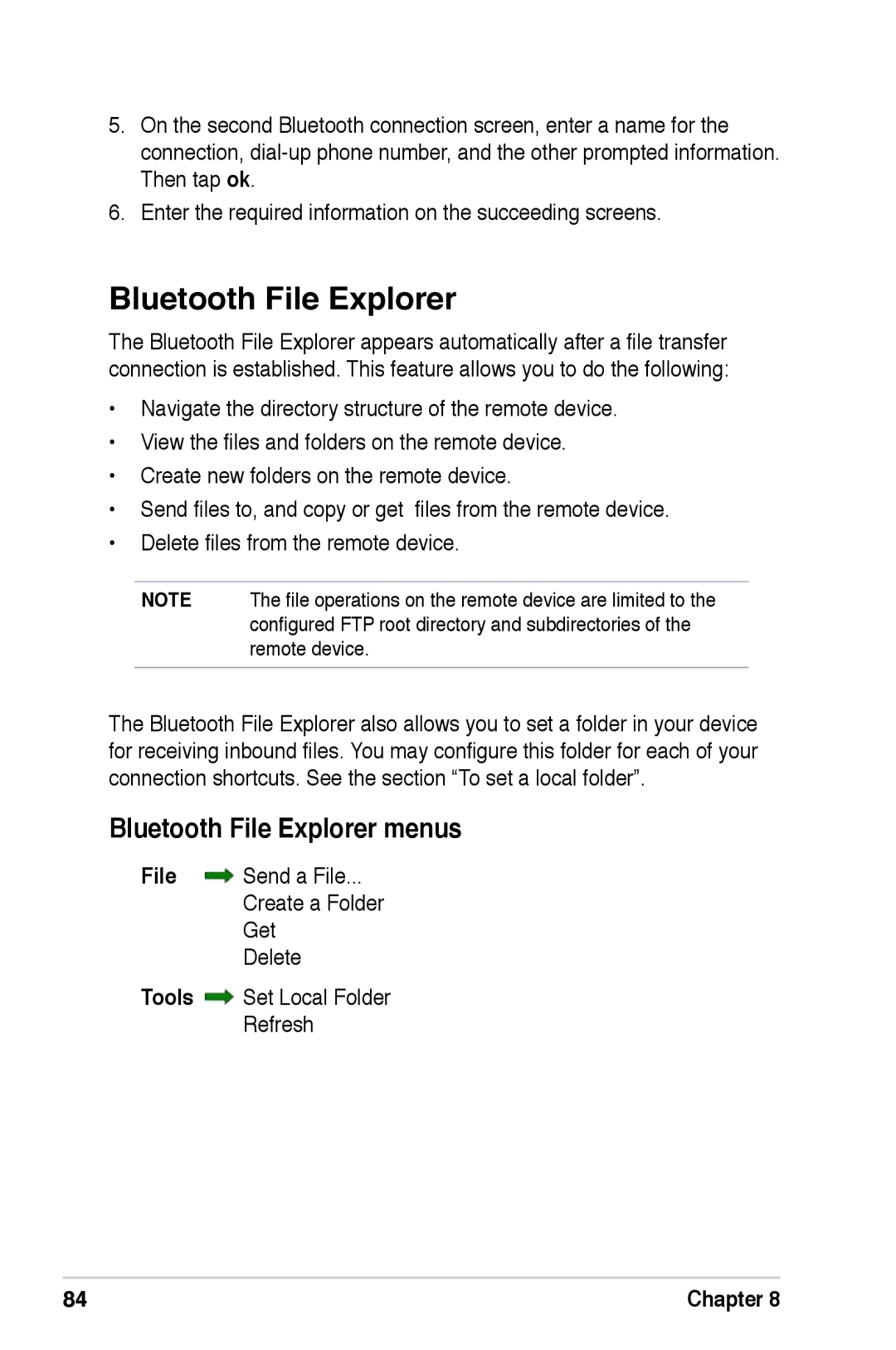5.On the second Bluetooth connection screen, enter a name for the connection,
6.Enter the required information on the succeeding screens.
Bluetooth File Explorer
The Bluetooth File Explorer appears automatically after a file transfer connection is established. This feature allows you to do the following:
•Navigate the directory structure of the remote device.
•View the files and folders on the remote device.
•Create new folders on the remote device.
•Send files to, and copy or get files from the remote device.
•Delete files from the remote device.
NOTE The file operations on the remote device are limited to the configured FTP root directory and subdirectories of the remote device.
The Bluetooth File Explorer also allows you to set a folder in your device for receiving inbound files. You may configure this folder for each of your connection shortcuts. See the section “To set a local folder”.
Bluetooth File Explorer menus
File ![]() Send a File...
Send a File...
Create a Folder
Get
Delete
Tools Set Local Folder
Refresh
84 | Chapter 8 |