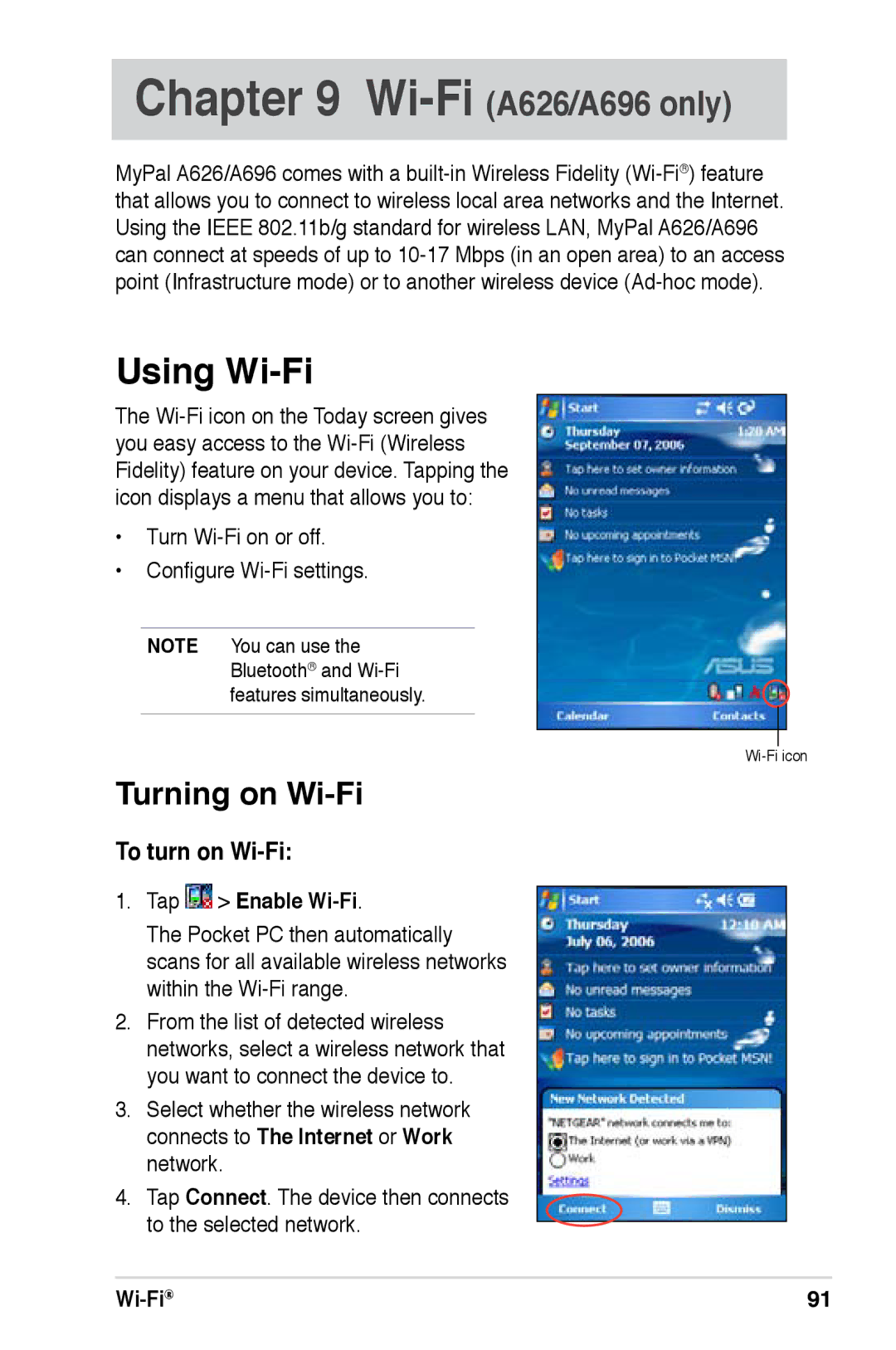Chapter 9 Wi-Fi (A626/A696 only)
MyPal A626/A696 comes with a
Using Wi-Fi
The
•Turn
•Configure
NOTE You can use the Bluetooth® and
Turning on Wi-Fi
To turn on Wi-Fi:
1.Tap  > Enable
> Enable Wi-Fi.
The Pocket PC then automatically scans for all available wireless networks within the
2.From the list of detected wireless networks, select a wireless network that you want to connect the device to.
3.Select whether the wireless network connects to The Internet or Work network.
4.Tap Connect. The device then connects to the selected network.
| 91 |