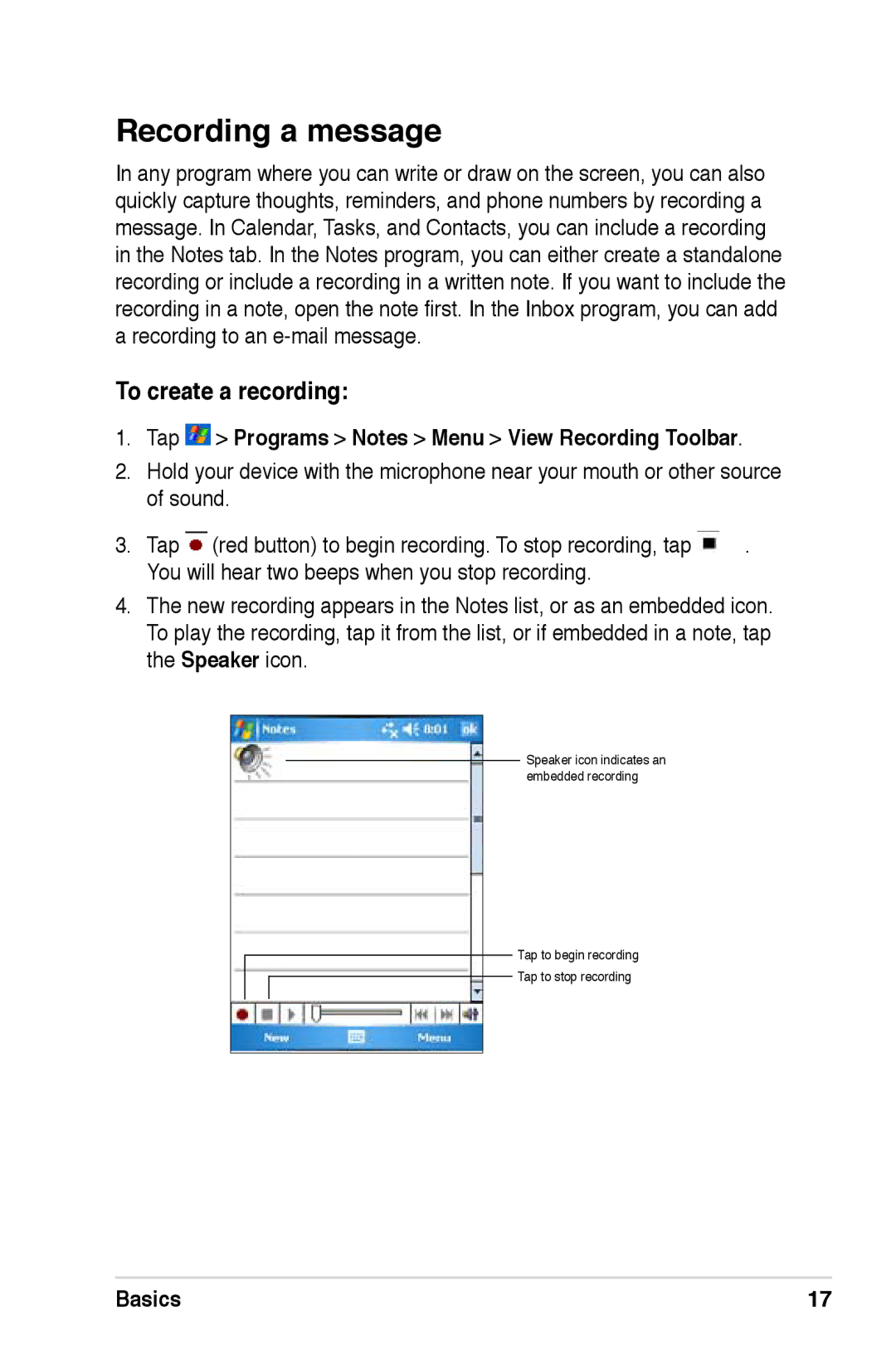Recording a message
In any program where you can write or draw on the screen, you can also quickly capture thoughts, reminders, and phone numbers by recording a message. In Calendar, Tasks, and Contacts, you can include a recording in the Notes tab. In the Notes program, you can either create a standalone recording or include a recording in a written note. If you want to include the recording in a note, open the note first. In the Inbox program, you can add a recording to an
To create a recording:
1.Tap  > Programs > Notes > Menu > View Recording Toolbar.
> Programs > Notes > Menu > View Recording Toolbar.
2.Hold your device with the microphone near your mouth or other source of sound.
3. Tap ![]() (red button) to begin recording. To stop recording, tap
(red button) to begin recording. To stop recording, tap ![]() . You will hear two beeps when you stop recording.
. You will hear two beeps when you stop recording.
4.The new recording appears in the Notes list, or as an embedded icon. To play the recording, tap it from the list, or if embedded in a note, tap the Speaker icon.
Speaker icon indicates an embedded recording
Tap to begin recording
Tap to stop recording
Basics | 17 |